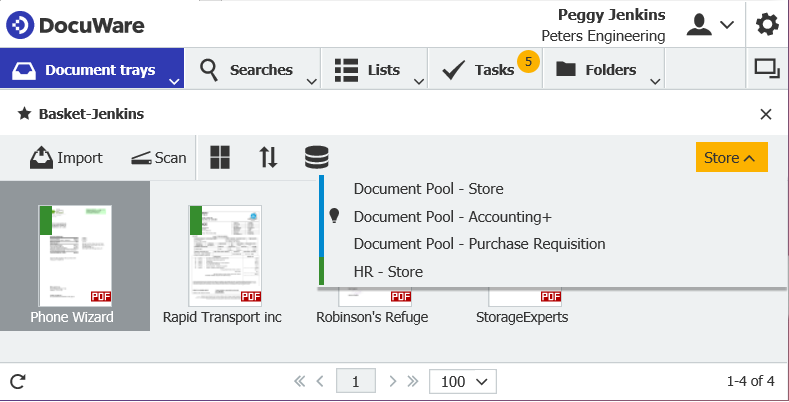Intelligent Indexing quickly eliminates the need for manual document filing. To make continuous learning as easy as possible for this self-learning service, here are some helpful tips.
DocuWare Intelligent Indexing automatically captures key information from scans, PDFs and other documents and fills indexing fields with the information. After you look over the entries and decide to correct something, the service automatically learns from your feedback along with every additional document processed thereafter – so the indexing quality keeps on getting better and better.
The web-based service is easy to set up for any DocuWare application. Here are some tips for setting up and configuring the service.
Step 1: Activate Store Dialog for Intelligent Indexing
You can use Intelligent Indexing for any number of file cabinets. For optimal self-learning, it is best to activate only one store dialog per file cabinet.
Define which store dialog you want to use for Intelligent Indexing and open the settings of the desired file cabinet in DocuWare Configuration. Create a new store dialog or open an existing store dialog. Check the box by selecting Use Intelligent Indexing to automatically fill index fields in this dialog:
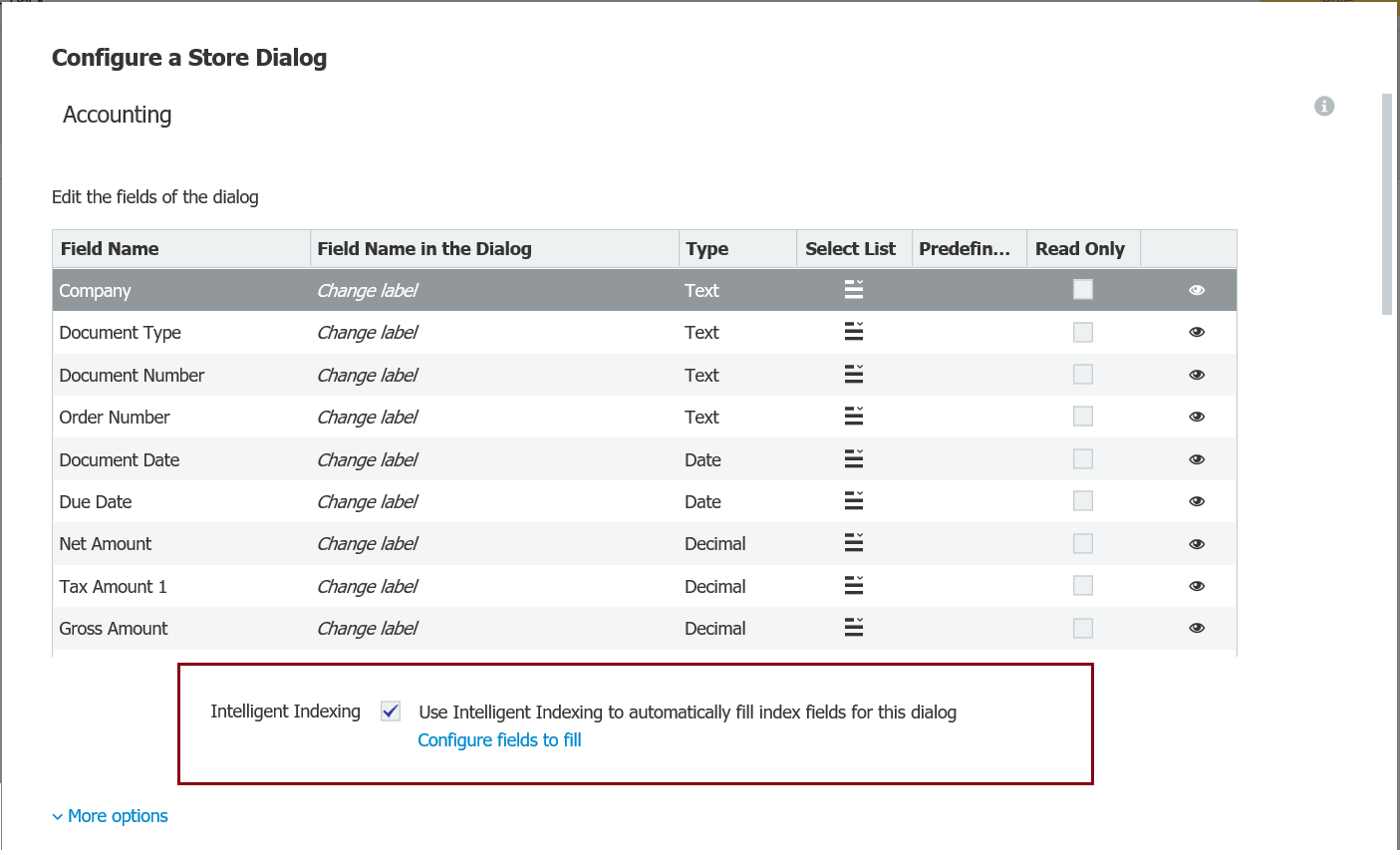
Step 2: Assign Intelligent Indexing to Dialog Fields
In the next step, the field mapping takes place: Fields from the store dialog are linked with Intelligent Indexing.
To do this, click Configure fields to fill in the same dialog as above. In the newly opened configuration screen, you can choose between entries that contain preprogrammed indexing logic and custom text, date or numeric fields:
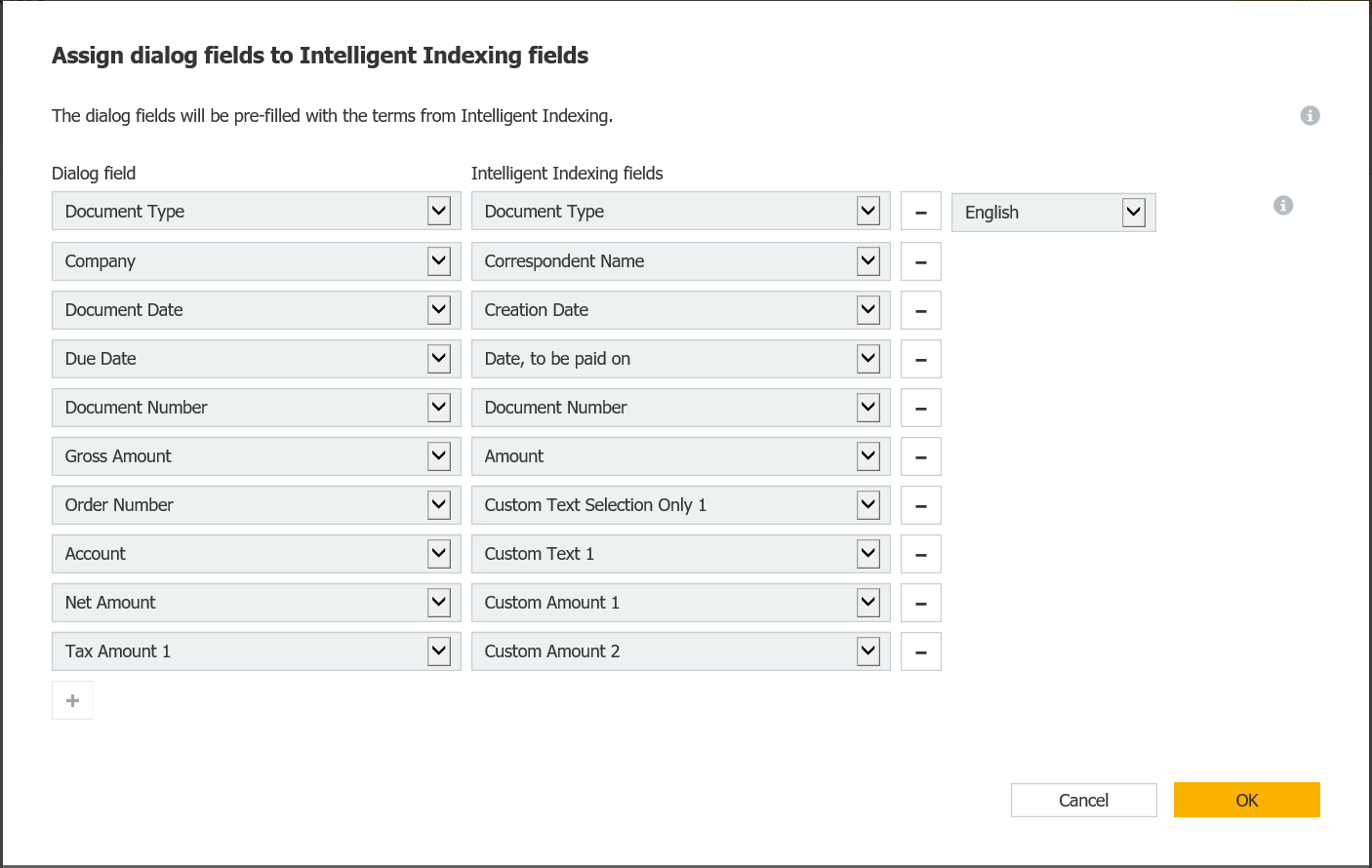
In our example, the fields equipped with indexing logic are: document type, payment schedule, date created and contact. These fields automatically get filled with information captured by Intelligent Indexing from a document – as text or numbers – and sets you up for indexing from the first document on.
For custom assignments, the service will not register anything at first and will wait to learn from your entries. Incidentally, for general assignments such as “Custom Text Selection Only,“ Intelligent Indexing only learns from One-Click Indexing users.
Tips for Field Mapping:
- Definitely use the Intelligent Indexing field "Document Type" for mapping in order to further support the storage of learned data. For this field, you can also select the language in which the entry should be made. Please note: the configuration cannot be saved without this language selection.
- Intelligent Indexing will by default enter predefined terms such as "contract," "payroll," and "invoice (incoming)" for the “Document Type." If Intelligent Indexing is to enter other terms on its own - for example, "Invoice" instead of "Invoice (incoming)," you can change this: In DocuWare Configuration, click on Intelligent Indexing > Area 3 Customize > Change Naming for Document types to better describe your documents.
- If you want to activate several store dialogs for Intelligent Indexing for a file cabinet, make sure to assign the same Intelligent Indexing fields to the DocuWare fields used in all store dialogs – otherwise the indexing quality may go down.
Step 3: Activate Document Tray for Intelligent Indexing
Now specify the document tray that you want to use to store with Intelligent Indexing. Within DocuWare Configuration, open the settings of the desired document tray and activate Intelligent Indexing:
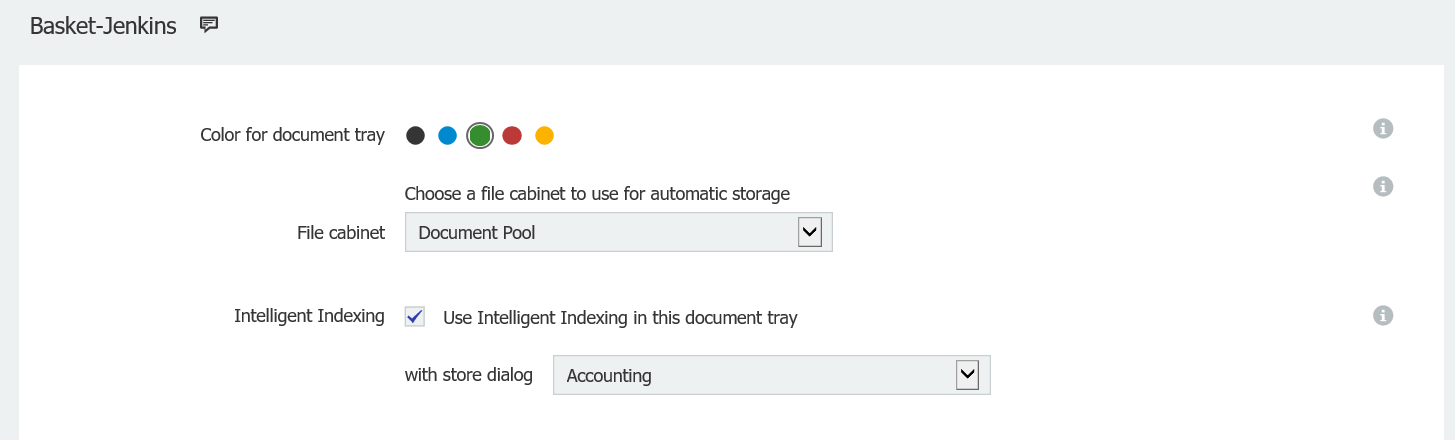
As soon as you place a new document in this document tray, it is automatically indexed in the background. Documents which have indexing criteria that are considered very secure by Intelligent Indexing will be highlighted in green:
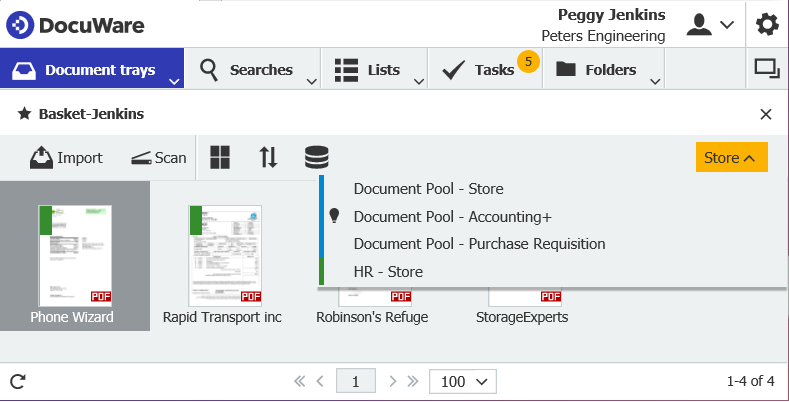
Which store dialogs are activated for Intelligent Indexing can be recognized by the light bulb found in front of a store dialog.
How to Access Intelligent Indexing
DocuWare Intelligent Indexing is included with every DocuWare Cloud system, enabled by default and is ready to be configured immediately.
For on-premises systems, you can add Intelligent Indexing as a license module. Before configuring the service, enable it in DocuWare Configuration under Intelligent Indexing.
Further tips on field mapping can also be found here...
Also interesting: Perfect Automatic Indexing