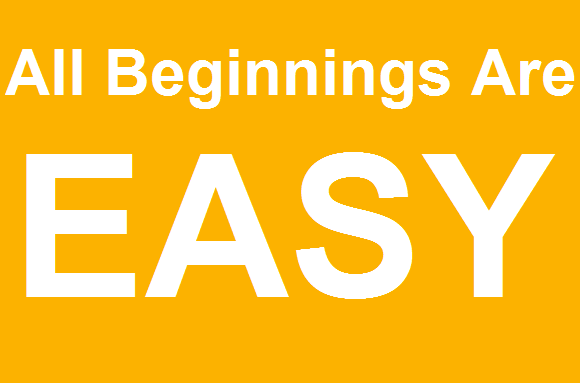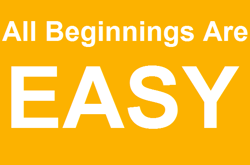 Starting today, your company is going to be using DocuWare. Instead of using paper, you will now be working with digital documents. No longer will you need overstuffed file cabinets – documents will be housed in a digital file cabinet. We‘ll show you how to make the switch to digital processes, quickly and easily. So go ahead and get started with DocuWare, because the sooner you start, the quicker you’ll win back time, money and information.
Starting today, your company is going to be using DocuWare. Instead of using paper, you will now be working with digital documents. No longer will you need overstuffed file cabinets – documents will be housed in a digital file cabinet. We‘ll show you how to make the switch to digital processes, quickly and easily. So go ahead and get started with DocuWare, because the sooner you start, the quicker you’ll win back time, money and information.
With DocuWare, you can organize your work using digital documents much in the same way you did before with paper documents. For example, invoices, delivery notes or project plans. You used to put these documents in folders – now you simply drag them into a DocuWare digital file cabinet.
In the past, you would have to look through binders on a shelf to find a filed document. With DocuWare, it’s just a matter of entering what you need in the search field and your document will appear in the viewer.
So go ahead and work with DocuWare from day one. Feel free to play with the system to get to know it – there’s no way you can “break” anything.
Tutorial: First Overview
Click through our brief tutorial to get started. It will open up when you start with DocuWare. You can also launch it later at any time: just open the main menu and choose Start Tutorial.
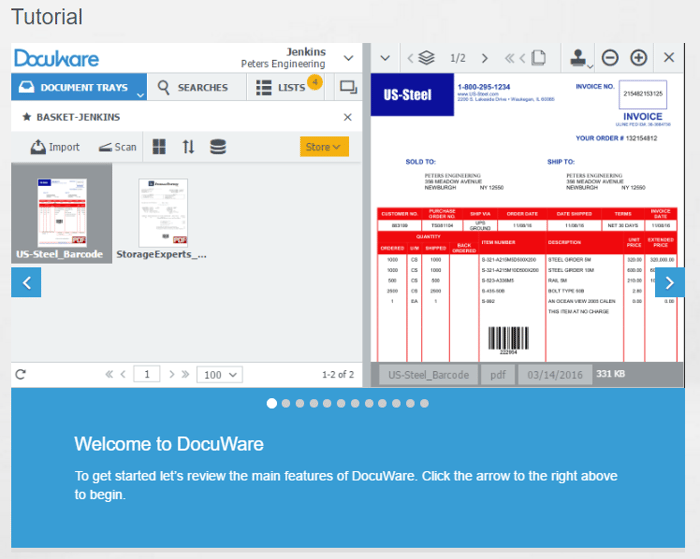
How do I get started?
Start by testing the various search options offered by DocuWare. Some suggestions:
* Use asterisks ("*") to search for business partners, for example, type "Alan*" in the search field. This gives you a sense of how names are indexed in the file cabinet. With a search like this, you can also see which different types of documents exist for a business partner, like email, invoices and delivery slips. This video or our blog article can also act as a guide.
* You can also tackle it another way: for example, take one of your invoices, orders, or other project processes and try to find the documents in DocuWare. You'll see how simple that is. You can search for anything that is offered to you as a field in the search dialog, for example by name, date or document type.
* Search for a date, for example yesterday, to see if the documents that were filed yesterday in the DocuWare document pool are now available.
* Check out the sorting function in the display screen for your search. Sort the list by name or date by clicking on the respective column header.
* You can also save your searches, so you can find frequently used documents even faster.
Design DocuWare as Needed
You can (and should!) adjust the appearance of DocuWare to best suit your needs. For example, you can pick the exact tools that need to be displayed in the viewer.
Simple Indexing
If you are unsure about how to index your documents, go ahead and try filling in the individual index fields and then ask the person responsible for setting up your organizational structure, like your supervisor, if that’s how it’s done. They can best explain the rules for how index terms are to be assigned. For file cabinets that require very detailed indexing, it may be useful to create a template to follow.
You can also use file properties for index terms, with just one click.
Handy Baskets
It’s often very helpful to work with multiple digital baskets. Then you can sort the documents even before storing them. For example, for a special workflow, you could use a separate mailbox for invoices that does not contain correspondence or other documents. Once you set up a basket – even if it's just for practice – you'll see how easy it is.
Talk to Your Colleagues
Much of what you see on your screen in DocuWare and how it is displayed was set up initially by a colleague. If something does not fit with your approach, that person can always modify things. For example, maybe something is not right with a task set up in a workflow? Or maybe you aren’t authorized to use a certain function?
Simply ask the person responsible to tweak it. After all, you are the one working with the system every day, so it pays to adjust it to best meet your requirements. Sometimes it takes only a quick consultation and your work with digital documents is easily several times faster as before with paper.
Online Help for Reference
For most functions, you can find help in the DocuWare Knowledge Center. Just click through the different sections.
Otherwise, you can also enter a term in the search field on the DocuWare product blog (see below) to check if there is an article. Or just enter DocuWare into Google and the name of the feature; information about DocuWare is so widespread that you‘ll often get good results.
Stay Up-to-Date
DocuWare‘s product blog informs you several times a week with tips on existing functions and innovations. The best way to stay current is to subscribe to the blog. That way you‘ll also receive the latest tips and tricks directly by email.
If you subscribe to our UserInfo newsletter, you‘ll also receive the tips from the product blog once a month as a summary.
Please share this information with your colleagues! This promotes a healthy exchange about DocuWare and lets you help each other with questions.
YouTube at Work
Last but not least: watch DocuWare's videos and tutorials on YouTube. There are very helpful ones on topics like digital document management, electronic invoice processing, searching and finding documents, task lists and more.