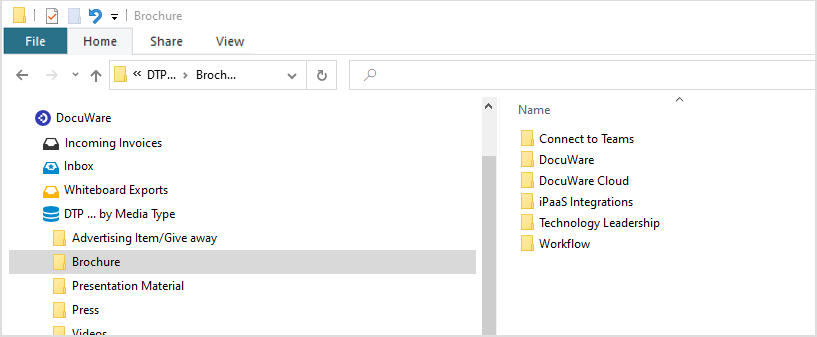Do you like working with Windows folders? Then just use them for your DocuWare file cabinets and trays. You can easily archive documents by dragging and dropping them into a Windows folder. Our Windows Explorer Client makes this possible – and more.
When working with DocuWare, you can use another way to view your file cabinets and trays besides the Web Client: with the help of DocuWare’s Windows Explorer Client, these will simply be displayed as Windows folders. Embedded in your familiar Windows structure, you can easily work with your documents in DocuWare without ever leaving your familiar workspace.
DocuWare as a folder in Windows Explorer
DocuWare appears in the Windows folder structure as a separate node. Here you can see your trays and file cabinets.
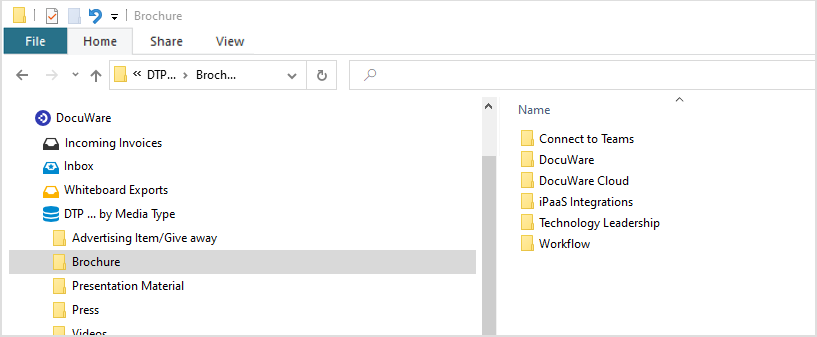
Using Windows Explorer to Manage Documents in DocuWare
You can work with DocuWare folders in Windows Explorer in the same way as with other folders. You can pin them for quick access to the start menu, create links to file cabinets, set up sub folders for them, or email documents as attachments via the context menu. Plus, the full range of DocuWare functionality is available to you.
If you want to store documents in DocuWare, you can choose from three options:
- Drag & drop: Move documents into a folder.
- Copy & paste: Place a document copy into a folder.
- Via "Save as": Within the program in which you are creating or editing the original document, you can use this feature to select the appropriate DocuWare folder.
If you want to open a document that is stored in DocuWare, the Windows Explorer Client also offers three options:
- Open in default program: Double-clicking on a document opens it in the stored default program – for example, as a PDF in Adobe Reader or DOCX in Word.
- Open in DocuWare Viewer: Right-click on the document to select Open in Web Viewer from the context menu.
- Open in other programs: As usual in Windows Explorer, use the Open with... to select a specific program to open a file.
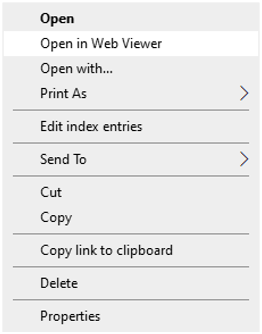
This context menu appears in Windows Explorer when you right-click on a document that is archived in DocuWare.
Setting up Windows Explorer Client
You or your administrator can install the DocuWare Windows Explorer Client directly onto your computer via DocuWare Desktop Apps: Go to the main menu in the DocuWare Web Client and click Desktop Apps > Install Desktop Apps. In the Client Setup, select the Windows Explorer Client.
The file cabinets you want to use in the Windows Explorer Client must first be set up. Your administrator can define the exact structure in which your file cabinets containing your documents will be displayed in the Folder View dialog. This includes the index fields – entries here are used for the folder names that will appear in the Windows Explorer Client.
Use either client
Whether you want to work with the Windows Explorer Client or the Web Client is up to you and your colleagues. They are only different ways to access all the same file cabinets, trays, and documents.