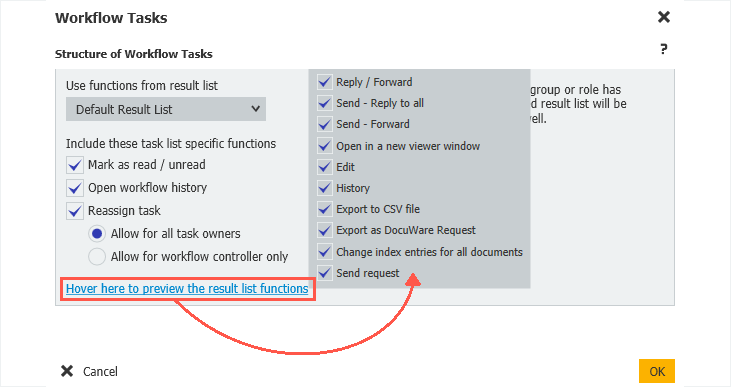You can work through tasks much faster if only your most frequently needed features are on display in a list. With Workflow Designer, you can customize a select list using a handy template: a result list.
Streamline work for users by only displaying necessary features in a toolbar or context menu of a task list. Simply select a result list when designing a task list. For example, you can use this feature to prevent employees from downloading documents with annotations in task lists.
Task list absorbs result list features
Basically, result list settings set for a file cabinet determine which features are available to you in the Workflow Designer for editing a task list. You can then apply a result list to a task list, so that the task list takes on the same settings.
To choose features for a task list, you must first activate them for the result list of the corresponding file cabinet. This can be found in DocuWare Configuration under File cabinet > Dialogs > Result > List.
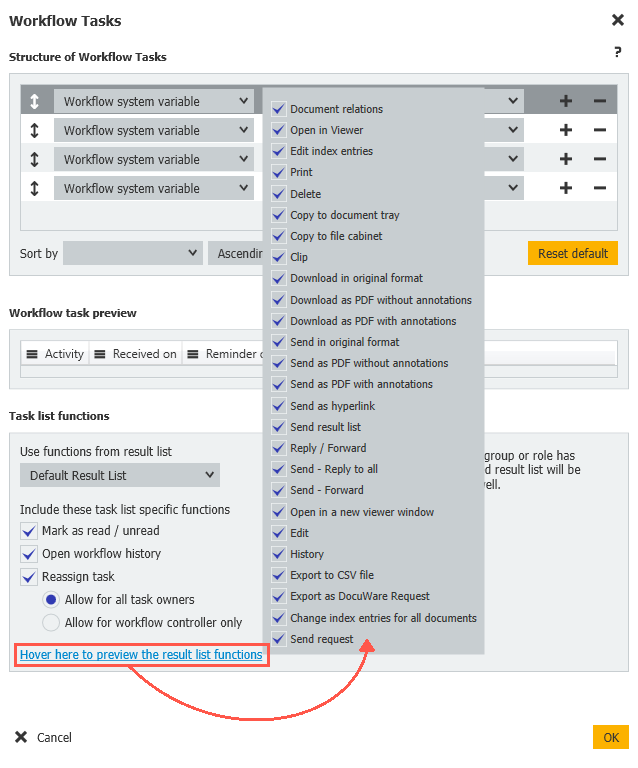
Features can also be activated and deactivated directly, such as marking tasks as read/unread or opening a workflow history.
In the settings for a task list, you can simply click on the link to see which features are activated for the result list. If needed, you can also activate specific features for the task list and adjust them per workflow.