 Store and search documents, show them in the viewer, edit and email them off: do all this even faster in DocuWare by using the keyboard instead of a mouse. Here are some of the best DocuWare shortcuts.
Store and search documents, show them in the viewer, edit and email them off: do all this even faster in DocuWare by using the keyboard instead of a mouse. Here are some of the best DocuWare shortcuts.
What does an x have to do with today's date? It‘s simple: [x] is the key you can use to automatically add today’s date to a date field in DocuWare’s store or search dialogs. Use the Tab key (to the left of the [Q]) to jump between fields in the store/search dialogs. Instead of opening the context menu with the right mouse button and navigating to the "Edit" command, use [Ctrl] + [Alt] + [Space]. Or launch the highlighter in the viewer simply by clicking the number [2].
There are very few things in DocuWare that can‘t be navigated with a key combination. A complete collection of more than 100 shortcuts can be found in our Knowledge Center, but here are some of the most important in this quick overview:
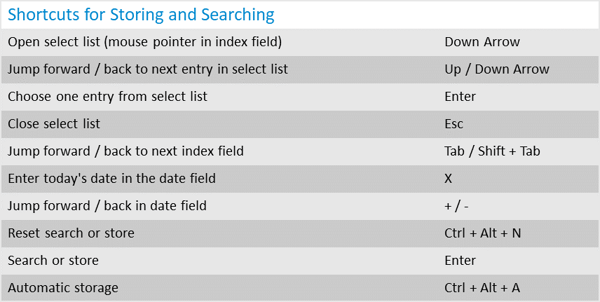
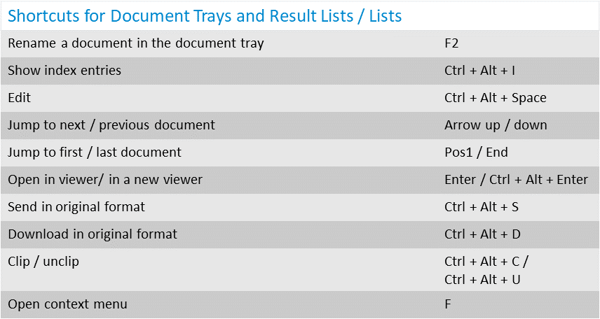
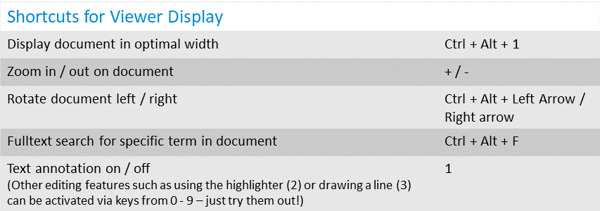
At first it might feel somewhat unfamiliar to work with DocuWare by using the keyboard instead of the mouse. But keep an eye out for which features you are often controlling with the mouse and write down the shortcuts for them, for example, on a cheat sheet stuck to your your monitor. You’ll see that these key combinations will quickly become imprinted and your work will flow even faster.
DocuWare functions can be accessed via keyboard shortcuts starting with DocuWare version 6.5. From version to version, the combinations for individual features may differ slightly. In the Knowledge Center you‘ll find a separate overview for each version.
The 25 shortcuts described in this article are based on DocuWare version 6.10 or later.

