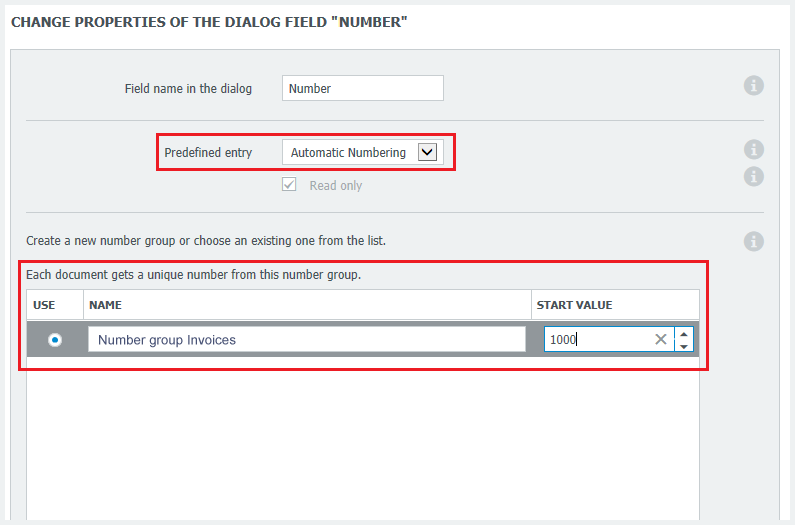Whether invoices, orders, or an inbox - with clear consecutive numbers, further processing is often a lot easier. For this purpose, Automatic Numbering is a feature now available in DocuWare.
Documents take lots of different routes into a file cabinet: from various users, manually from a basket, via Connect to Outlook, DocuWare Printer, Import, etc. With automatic numbering, all these documents get a unique consecutive number – which becomes a practical tool, as shown in these application examples:
- Invoices: All incoming invoices, whether e-invoices as email attachments or scanned paper invoices, are consistently assigned unique consecutive numbers when stored in the invoice file cabinet. You can then use these as matchcode between the invoice in DocuWare and the booking record in your ERP system.
- Order Processing: A unique number is also convenient for incoming orders, because whatever form they come in, they can be recognized and further processed. The only thing that matters is that all of them end up in a file cabinet – which is easy with DocuWare. Orders via mail are archived via Connect to Outlook or Connect to Mail; orders on paper are scanned and filed; and orders registered via web form are directly stored into the file cabinet thanks to DocuWare Forms. The automatically assigned number is then used as the order number for complete processing in all participating systems. This brings clarity to every process, right from the outset.
- Inbox: In many countries, for example in Spain and Italy, an inbox with consecutive numbering is an actual compliance requirement. Simply archive all incoming mail into a general file cabinet in which automatic numbering is activated – all legal requirements have been met, without any additional expense.
Here’s how:
Pick the desired file cabinet from DocuWare Configuration, then switch into the area for store dialogs and choose the options Predefine entry and Automatic Numbering for a text field:
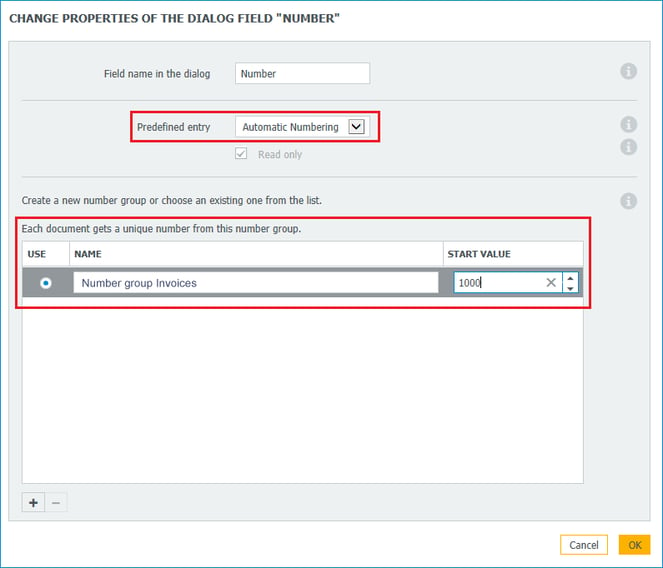
You’ll have the chance to pick the first number – the automatic numbers will build on this sequentially by one.
If you’d like the automatic numbering to occur in an additional index field, start by creating a field with the type as a "textfield," activate it for the store dialog and then go through the same options described above.