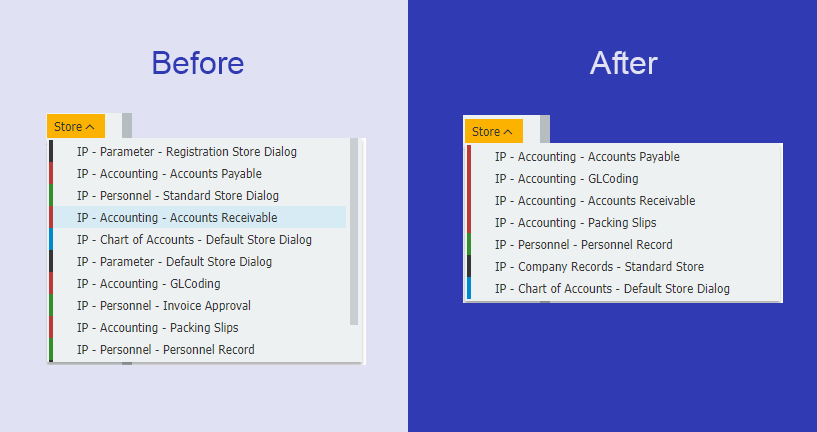To better organize store dialogs, you can have the ones you use the most regularly pop to the top and hide the less relevant ones. A few clicks later and you’ve optimized your filing go-tos.
A store dialog is what’s used to archive a document from a tray. Depending on your system and rights, the list of available dialogs that have been set up for you to store and index your documents can be quite extensive – even maybe requiring a scroll bar to see them all.
Depending on your regular tasks, you may only need one particular store dialog several times a day, while others are only used sporadically. You may also see store dialogs that you never need at all. To make DocuWare as convenient as possible, it’s easy to set up store dialogs in the Web Client to show the ones most frequently used at the top, the others below. And the ones you don’t need at all? Simply hide them from view. Or maybe you’d prefer a view that sorts by archive? No matter the view you pick – more clarity is just a few clicks away.
Here's how it works
At the top of the Web Client, open the main menu (where your username is) and click Profile & Settings. Then switch to the Document trays tab. Your store dialogs are listed here in the lower area. You can change their order via drag & drop. By clicking on the eye symbol, you can hide or show store dialogs again. Save at the end - and you're done!
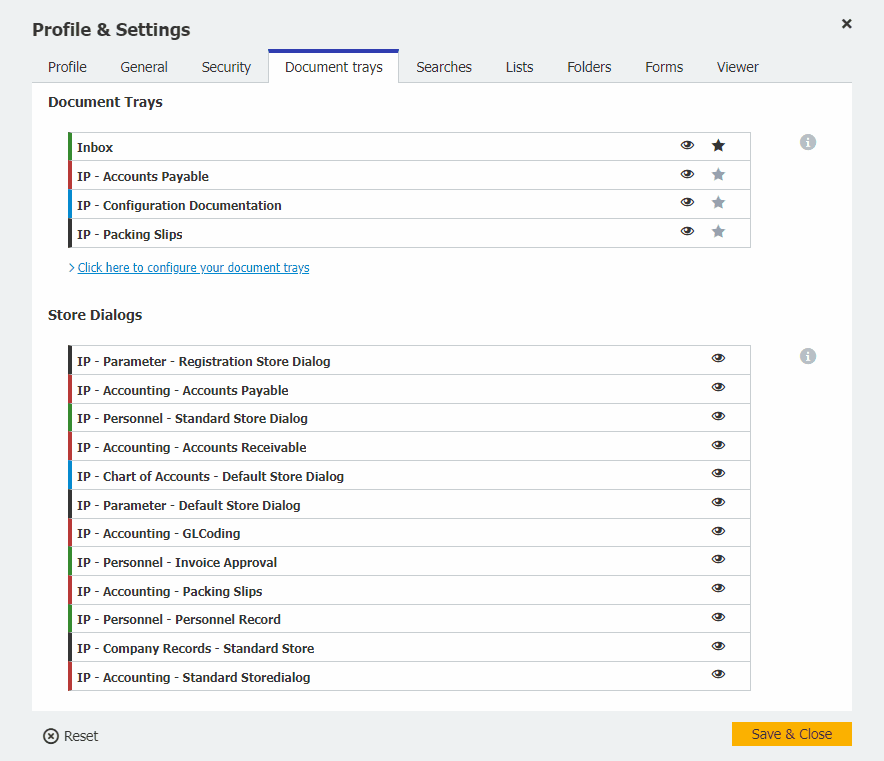
Tip:
Just use the tabs provided to customize the display of your trays, search dialogs, lists and forms.