Do you need the same data from previously filed documents on a regular basis, as is often the case for recurring invoices? Then simply have your workflow tables pre-filled with contents from archived invoices. After all, the less entered manually, the fewer mistakes!
In many invoices, there are items, such as product names or services, that are always the same. Even the invoice amount is often a fixed number. In your invoice workflows, you can then simply have this information automatically pre-filled from documents that were previously stored. To do this, you use table fields, which are basically several index fields arranged together as a table.
Select field properties
In Workflow Designer, you choose to pre-fill field properties. You can choose whether the prefilled data should be
- appended to join already existing data in the table or
- replace existing data with prefill data.
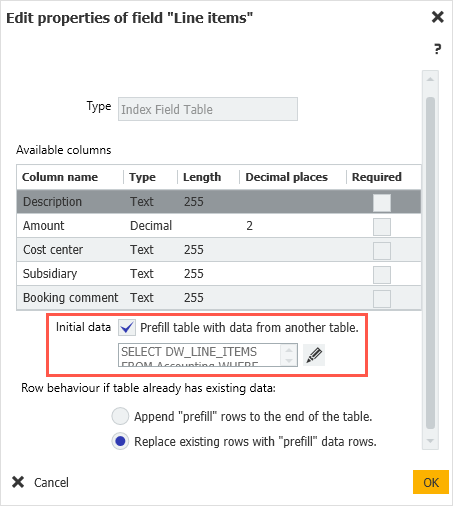
Specify source field and document
Now specify the source table field - it can be from the same file cabinet or a different one. You can then specify the document from which data should be used by SQL query. If there are several results, only the first result will be used.
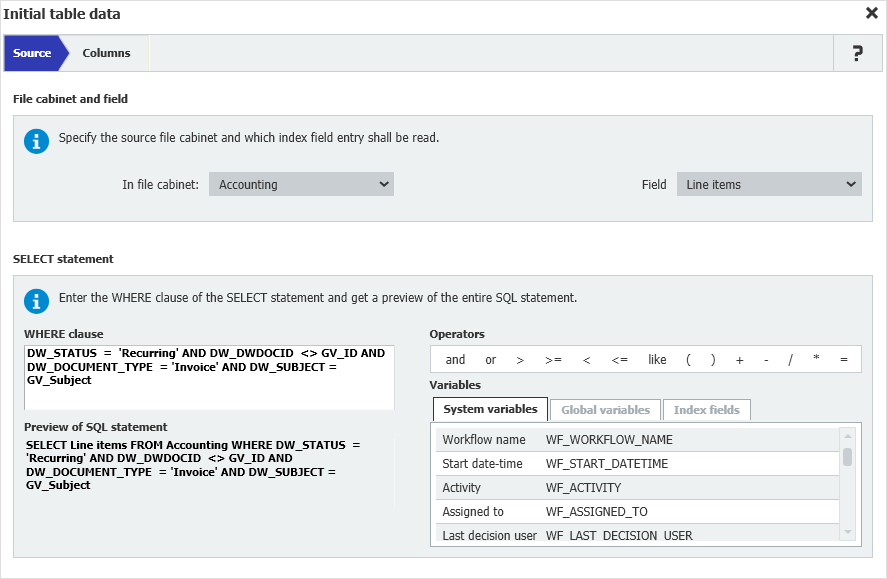
Define target columns flexibly
For the column selection of the target table, only the available columns are displayed. 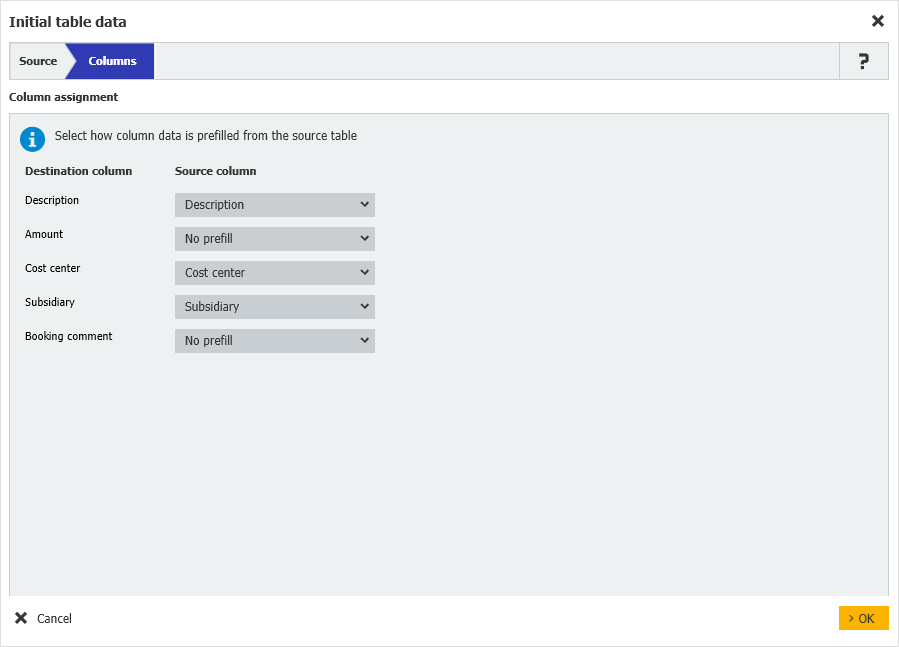
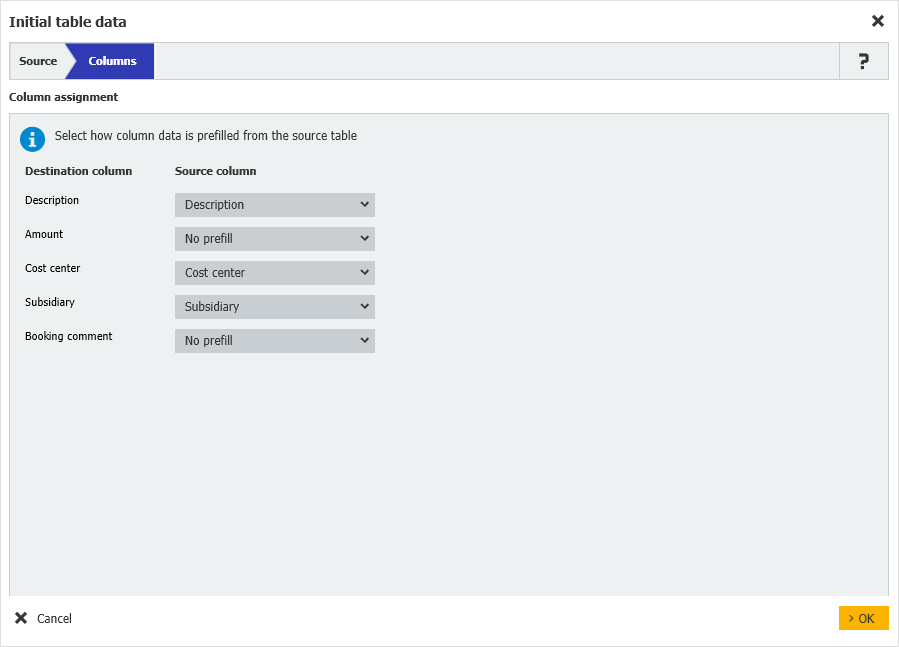
This is what a workflow task looks like
In DocuWare Client, the transferred data appears in the task list. 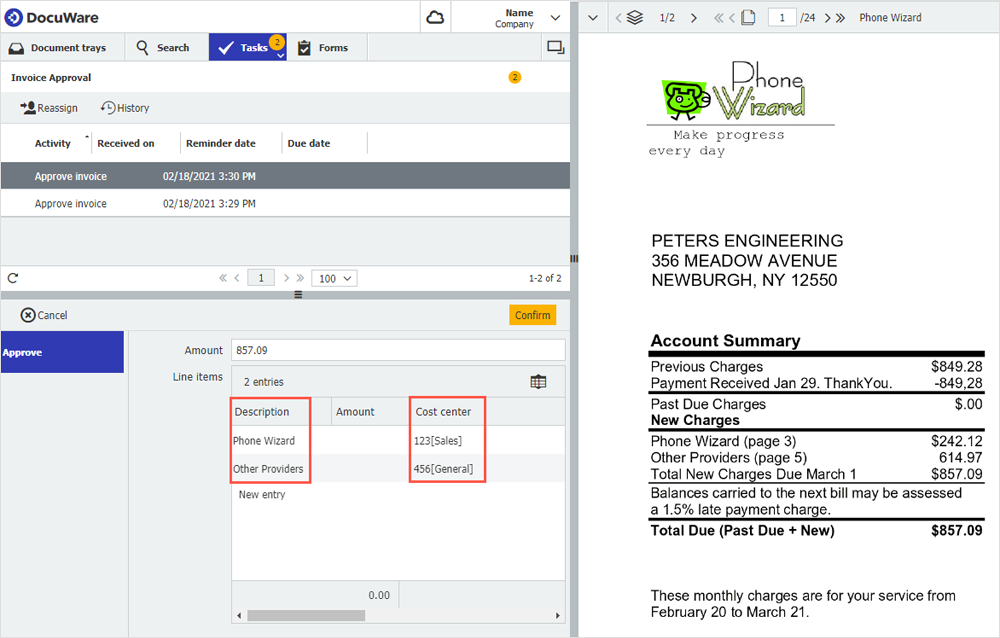
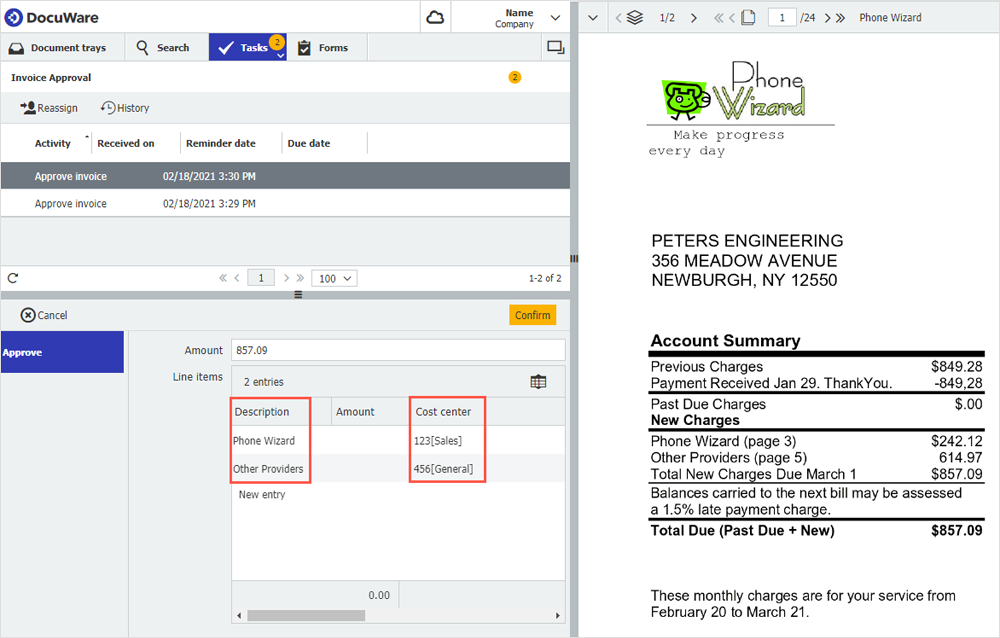
Manage table fields easily
In the field properties for table fields, you can show or hide the order of table columns or columns. In this way, all data for invoice entries can be displayed in one table. For payment releases, only the item name, amount and cost center can be displayed.
By the way, you can also add columns to a table field for active instances. The instances of the workflows - which use the table field - will continue to work. The new column appears in the user interface, but is disabled.
For new instances, open the workflow in Designer and configure the new columns so that they are not read-only and have all the required properties. These changes are applied only to new instances of a workflow. A workflow‘s history of existing instances will not show the new column.
Workflow Manager is included with all of these features in DocuWare Cloud. For on-premises installations of DocuWare, you need a Workflow Manager license.

