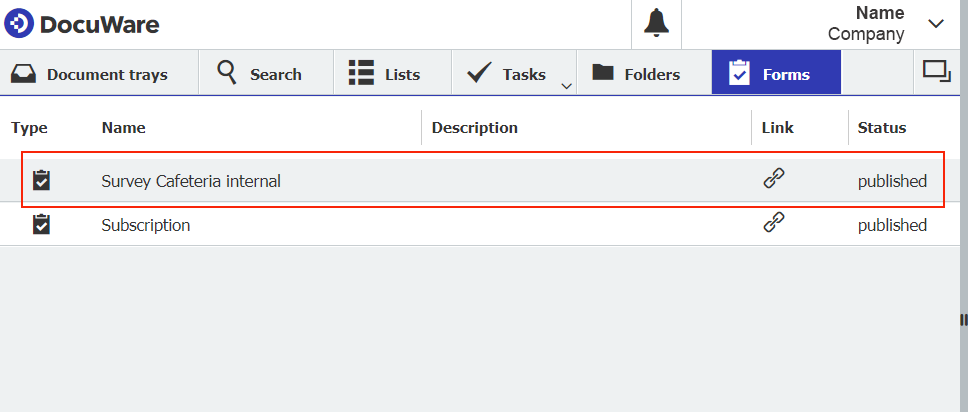Though survey forms are configured and stored in DocuWare, they can still be filled out and transmitted by people who don’t have access to DocuWare at all. Here's how.
This article is the fourth and final part of the series on how to create a survey form with DocuWare.
The easiest way to make a form available to everyone is to make it public. A public form can be accessed by anyone who has access to the link to the form, even if they aren’t a DocuWare user.
In DocuWare Configuration, open your form and go to the Permissions tab. Under the Permissions section, you will find the Public Form option. When this option is enabled, anyone who receives the link to the form can fill out and submit the form.
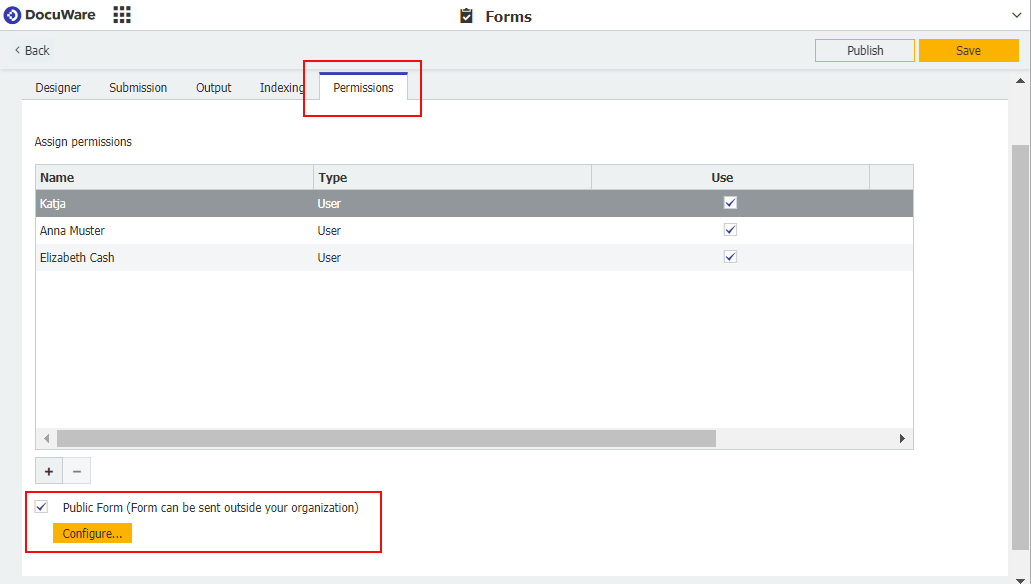
Here’s the trick: These public forms are transmitted using pre-set login data. By default, the credentials of the user who originally configured the form are entered under Configure.
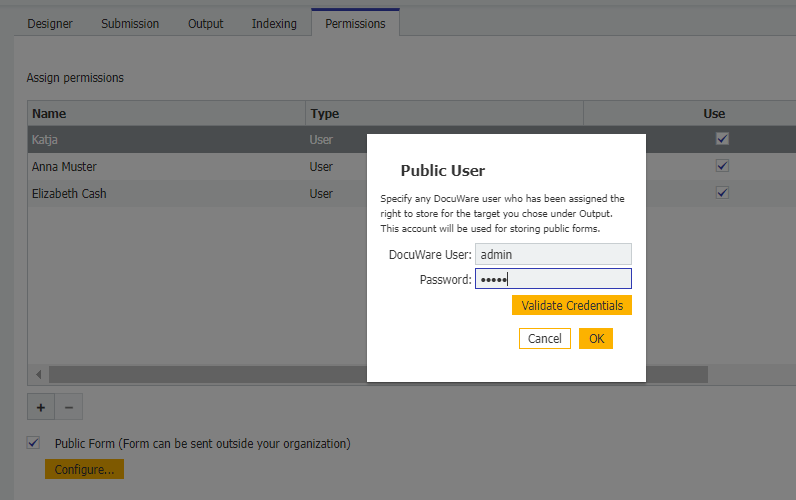
Of course, you can also enter other login data here. In this case, you just have to make sure that the user entered also has storage rights, which is set on the Output tab.
That's about it: After saving, click Publish to see the link to the form:
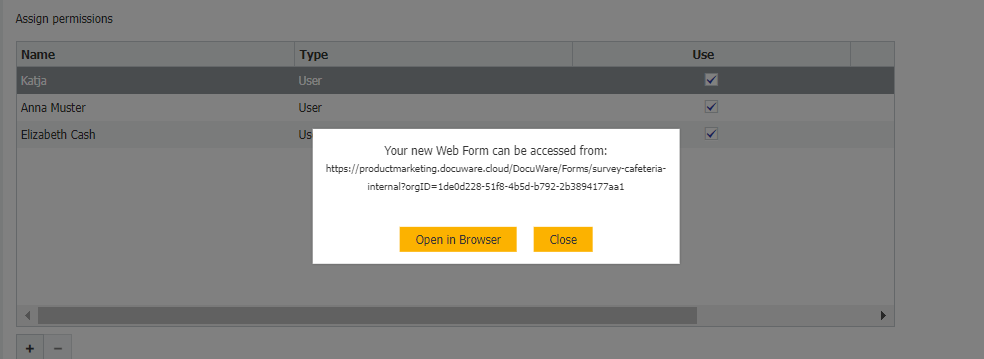
You can also copy this link from the overview page of forms:
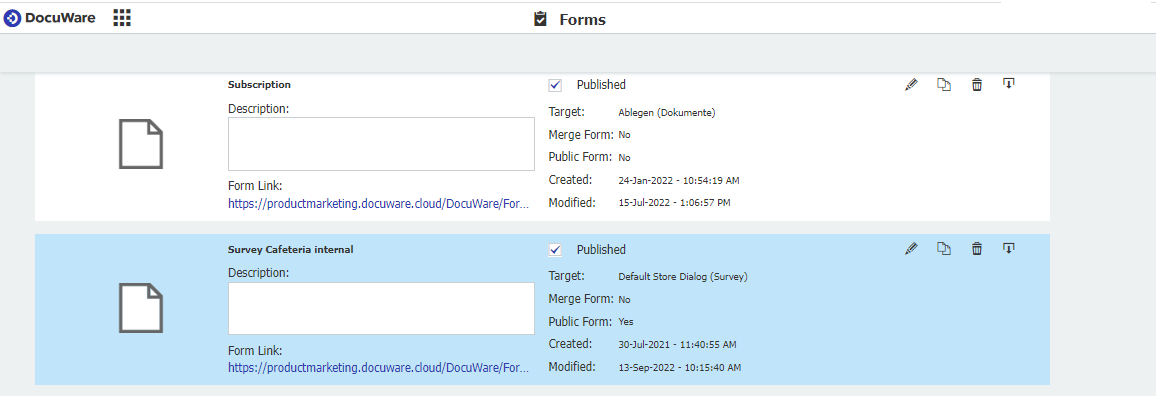
DocuWare users can also access the form via DocuWare Client:
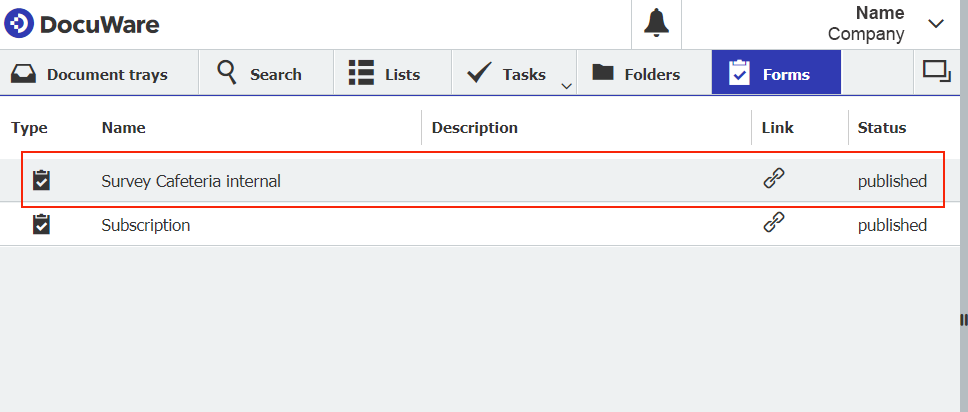
Interested in the other three articles in this series? Here they are. Have fun!
1: 10 Tips: Creating the best online surveys
2: How to create an online survey form
3: Online surveys using DocuWare forms: Options for analyzing responses