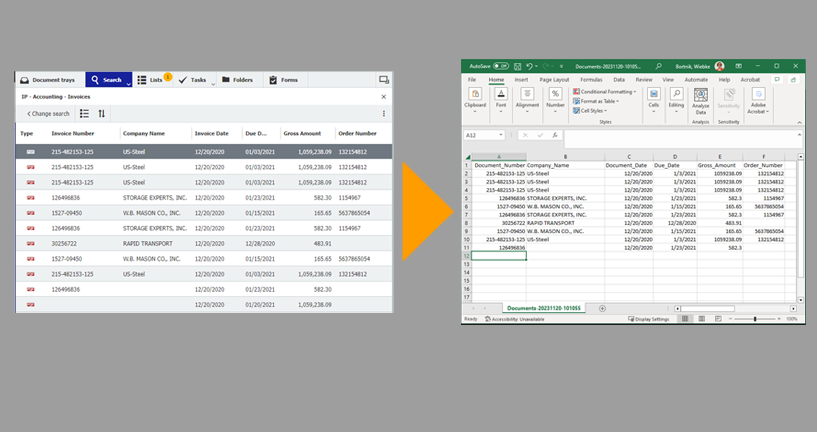Index terms for documents contain lots of valuable information. And they are easy to analyze with the help of a CSV export and then used for further processing, for example in Excel. Here are some application scenarios and their implementation in just three steps.
See how easy it is to do more with your data in DocuWare. The following examples of applications are intended to give you some ideas, but there are lots of other ways to use this in your daily work.
Content:
- Application scenarios for exporting result lists
- In just 3 steps: Transferring data from DocuWare to Excel
- Ready when needed: Using CSV conversion in Excel
- For regular index data export, opt for DocuWare Export
Application scenarios for exporting result lists
Cost Center Overview in Invoice File Cabinet
As a cost center manager, it’s key to keep track of invoices and amounts posted to your cost center in a given fiscal year. If you search for your cost center for a certain time interval in an invoice file cabinet, a results list containing all qualifying documents will appear. When exported as a CSV file and imported into Excel, you can conveniently add amounts, filter by suppliers, and much more.
If you also approve orders in DocuWare , you can use searches to keep an eye on upcoming expenses and use them for your future fiscal planning.
Analyze data received via form
Let’s say you use a DocuWare form to register for an event. After the registration period ends, perform a search for registrations in DocuWare and download the list of results. In Excel, you can easily evaluate the completed login data: number of registrations, percentage of vegetarians, and so on. If a registration form also contains a field for an email address, you can copy all email addresses bundled from Excel, for example into Outlook, in order to send the participants follow-up information about the event.
Data transfer to third-party applications
You have set up a file cabinet for data about your suppliers. By searching for all records and then exporting them to CSV, you now have the data in a universal format that can be imported into any other application.
In just 3 steps: Transferring data from DocuWare to Excel
1. Call up the function from result list menu
Click on the three-dot menu of the results list and select the option "Export to CSV file":
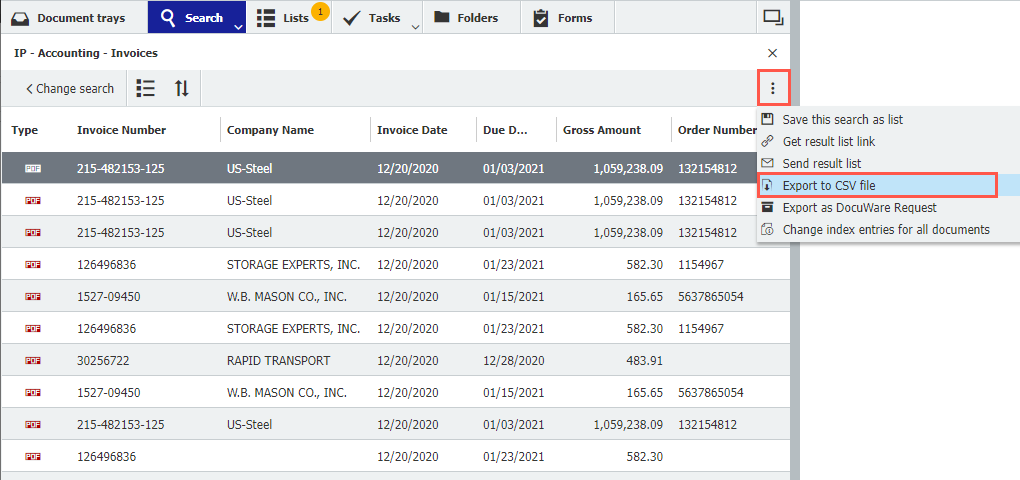
2. Confirm .CSV settings
In the following dialog, simply click on "Export." The type of CSV encoding only needs to be adjusted in rare cases.
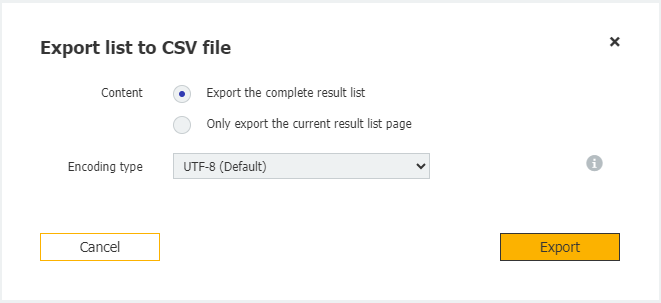
3. Open .CSV file in Excel
The exported CSV file can now be found in your downloads folder – then opened in Excel. On the first line, as in DocuWare, you can see the names of the index fields, including the index terms. Save the file to a desired location and – for best analysis – in Excel format XLSX.
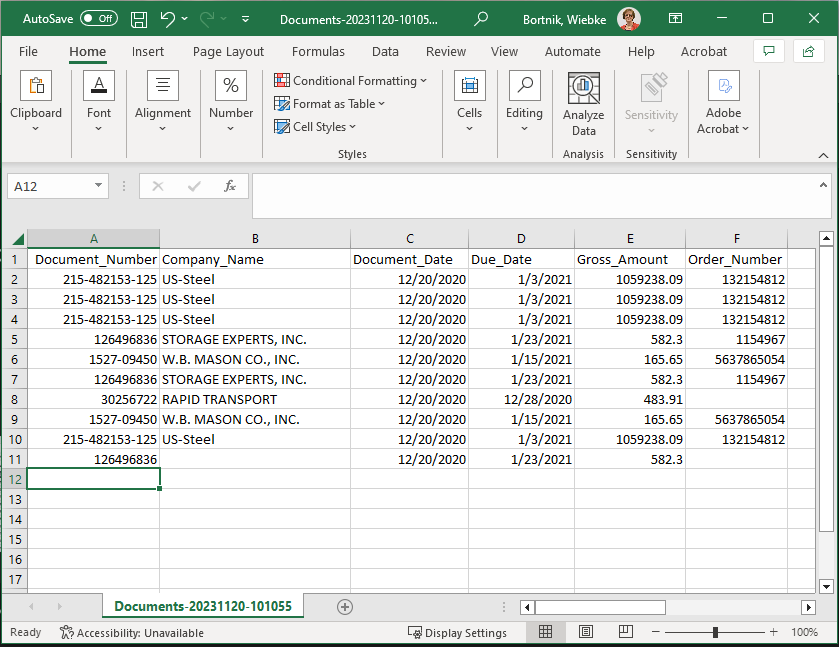
Ready when needed: Using CSV conversion in Excel
If the CSV file is not displayed correctly in Excel (a rare occurance), just call up the conversion wizard as follows: First, open Excel as a program (without file) and then select the CSV file via "Open". In the conversion wizard, select the appropriate options, especially the separator used.
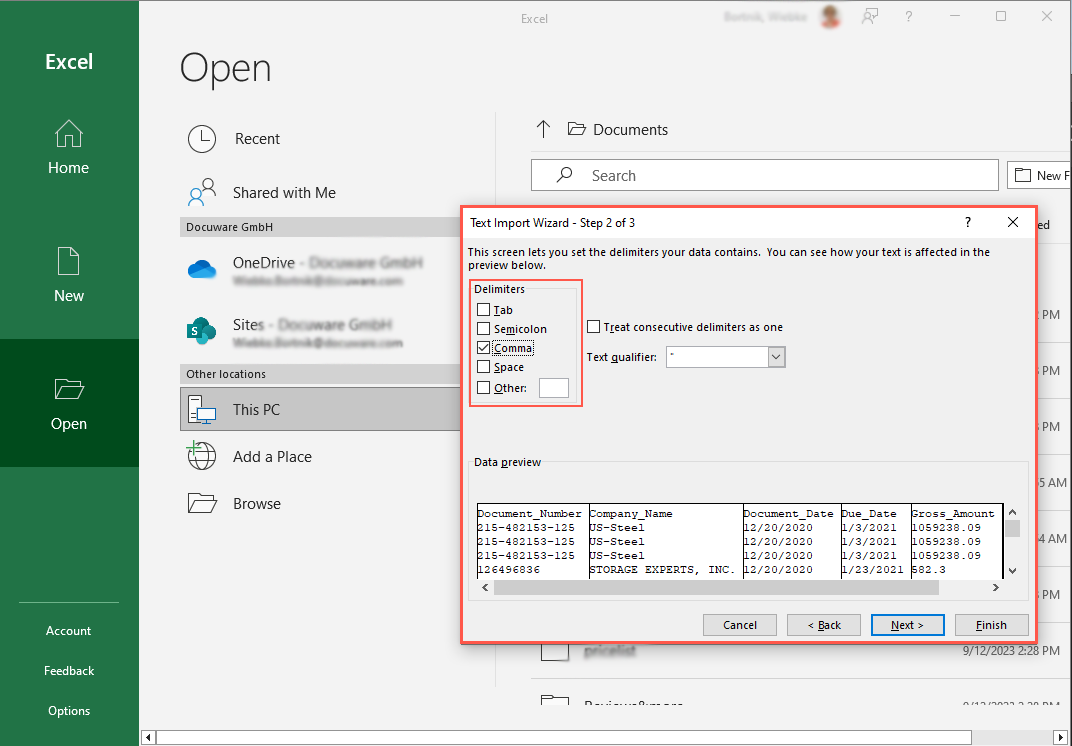 Based on the data preview in the conversion wizard, you can see whether the appropriate separator has been selected.
Based on the data preview in the conversion wizard, you can see whether the appropriate separator has been selected.
For regular index data export, opt for DocuWare Export
The application scenarios mentioned here tend to concern individual and one-time data export. If you need index data export on a regular basis, for example to transfer invoice data from DocuWare as posting records to your accounting system, DocuWare Export is the better way to go. It can be specially configured and double exports can be excluded. More information about DocuWare Export.