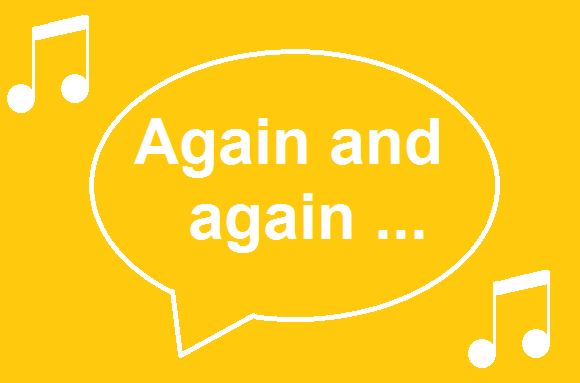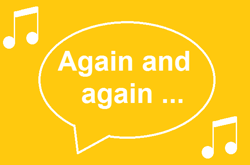 If tasks are often repeated, you can tackle them most easily with a workflow that runs on a fixed schedule. This can be quite handy, for example, for monthly billing. It allows you or your colleagues to keep things flexible while staying on task.
If tasks are often repeated, you can tackle them most easily with a workflow that runs on a fixed schedule. This can be quite handy, for example, for monthly billing. It allows you or your colleagues to keep things flexible while staying on task.
Many tasks are done on a regular basis. Your company, for example, might employ temporary workers who are paid by the hour. They have to submit their hours by the 20th of each month, so that they be included in payroll. There’s a clear need for a workflow with a schedule: you might launch it on the 21st of every month for all hours that have not yet been processed. At the start of your workday, you’ll have a complete list of all outstanding payroll stubs.
Another example: travel expenses are paid out monthly at your company. A workflow is started for each person’s travel expenses at the end of the month to be paid out with payroll.
Schedule Workflow Designer
You set the schedule in Workflow Designer. A workflow can be launched daily or on specific days, weekly, or in targeted weeks or months. To be precise, each workflow starts a new workflow instance.
On the Start page, the Workflow Designer offers different settings for each of these options.
Settings for Daily Execution: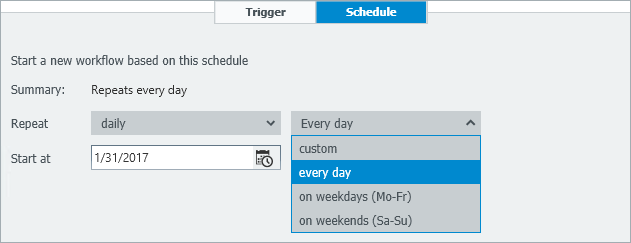
Settings for Weekly Execution:
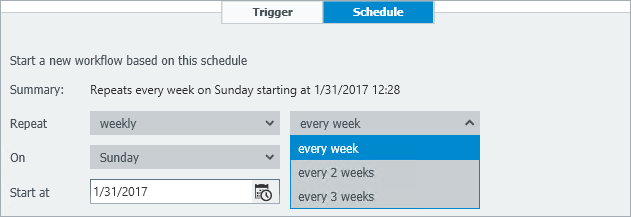
Settings for Monthly Execution: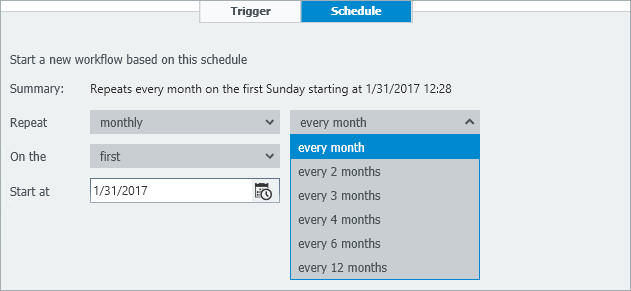
In order to ensure optimal performance of the DocuWare system, a maximum of 100 document workflow instances are created per time-controlled start.
For this function, you‘ll need Workflow Manager starting with DocuWare Version 6.11.