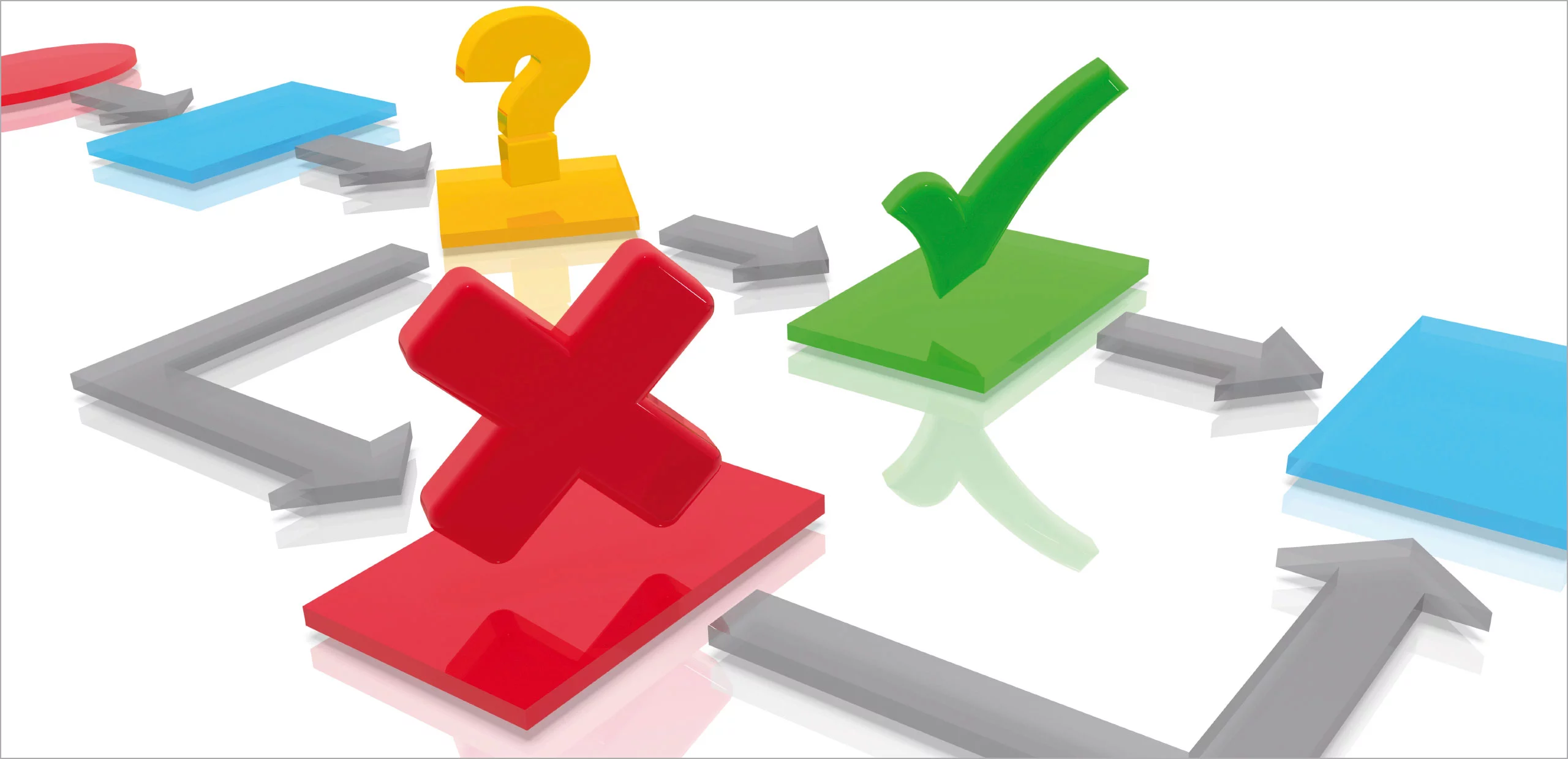A new option makes sure that a task only appears in a user’s task list once the document needed to complete the task is available. It can be set up in just a few simple steps.
You can use the Wait for event option to make sure the workflow only advances once the document belonging to a task has arrived or has been processed and is ready to go. The document can be stored in any file cabinet.
Only when the document has been stored or edited does the workflow continue – and then the next person in the chain will see the task. This means that everyone will only see the tasks that can currently be completed.
Settings as Simple as for Start Event
For example, you can set up a workflow for incoming invoices so that the next step cannot be completed until the delivery slip related to the invoice has been stored. As the workflow designer, you simply select the file cabinet and define the conditions in the same way as for the start event. Then set how long you want to wait for the task to be completed.
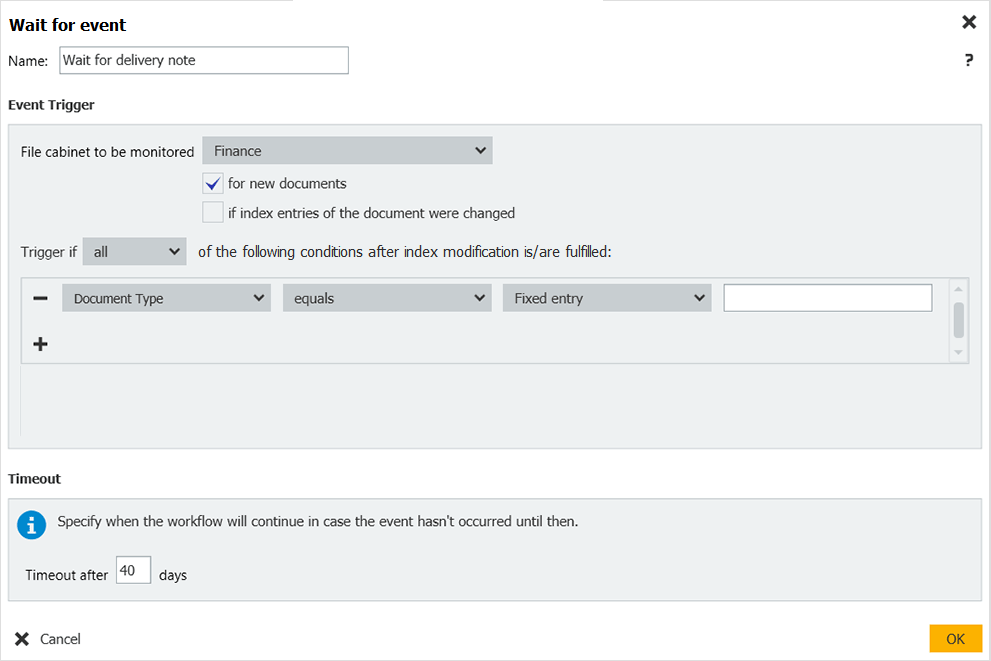
New Tab in the Overview
You can check the waiting instances on a new tab as an overview. You can also use the context menu to continue running the instance in question.
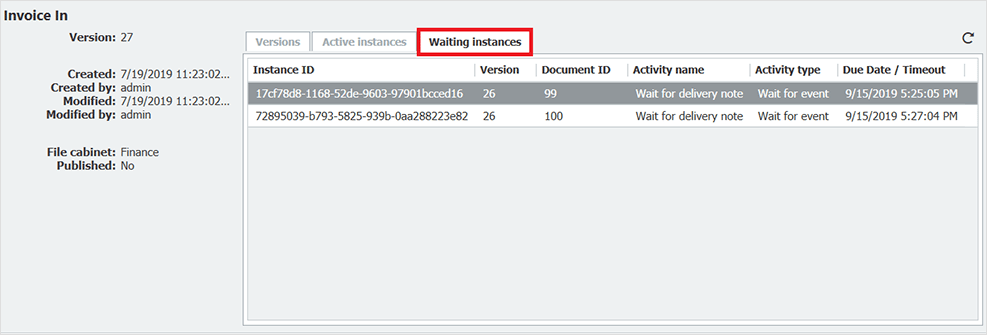
This feature is available with DocuWare Version 7.2 or higher. You will also need the Workflow Manager module, which is a standard part of every DocuWare Cloud license. If you are using DocuWare On-Premises, Workflow Manager is available as an add-on module.
Here’s more on How to Automatically Add Forms to Your Workflows.