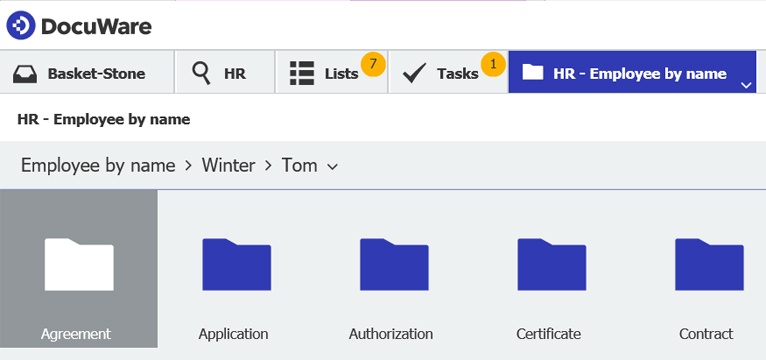Digital personnel files provide quick access to HR documents. DocuWare offers different search pathways: intuitively via folders, flexibly by keyword, or automatically via saved lists.
Folders for Employee Files
In the folder area of the DocuWare client, you can set up personnel files in the same manner as when working with paper files or the hierarchical structure of a file system.
By opening the folders, you can simply navigate to the right document: for example, use an employee’s name at the top level, scroll down to sub-folders for different HR document types and then quickly find the payroll stub or performance review you might be looking for.
Folder structures in DocuWare can be created quickly and flexibly. How many levels and which sequence you define for accessing your personnel files can be completely customized.
And unlike folders in a cabinet, you can also work with several structures at the same time, without having to file documents twice. Another approach, for example, could be to set the document type on the top level, then the year, and then employee name. Depending on the application scenario, this makes access to the personnel documents especially intuitive.
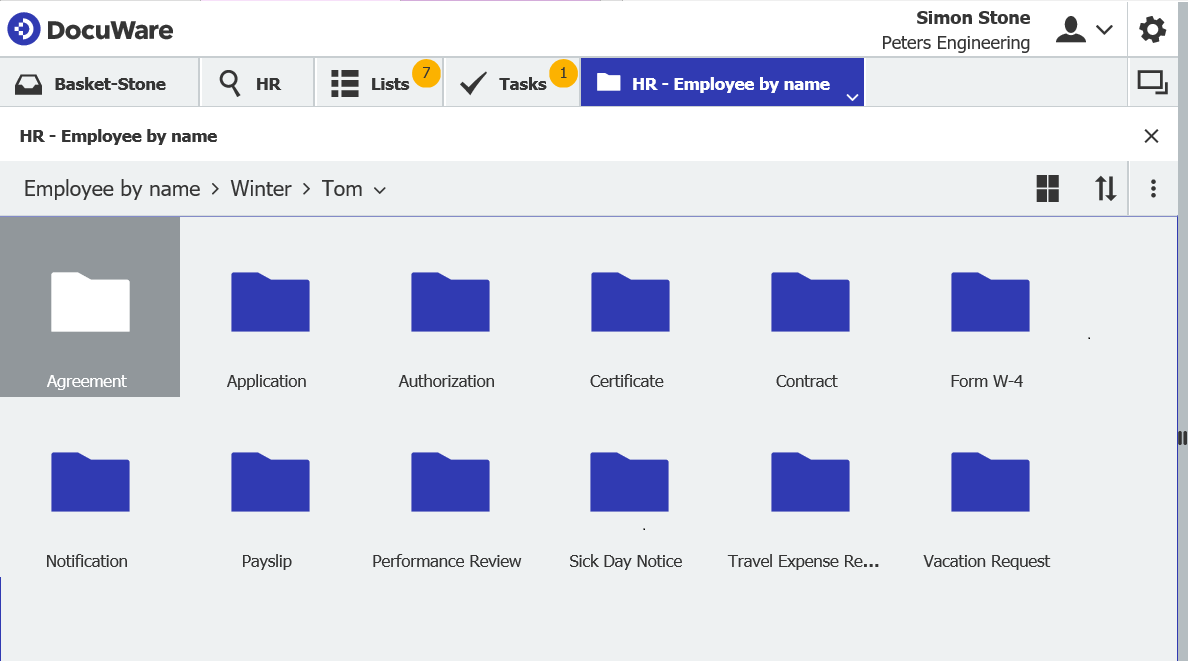
Example for an intuitive search via folders: all document types found in Tom Winter’s personnel file
Targeted Keyword Search
Without having to click through folders, you can find the personnel records you need with the help of a flexible search in the HR file cabinet: enter keywords or select from drop-down lists, use placeholders and logical links, or search through the document content as well as index data for a fulltext search. If your search serves up more than one document, you can quickly sort or narrow multiple results.
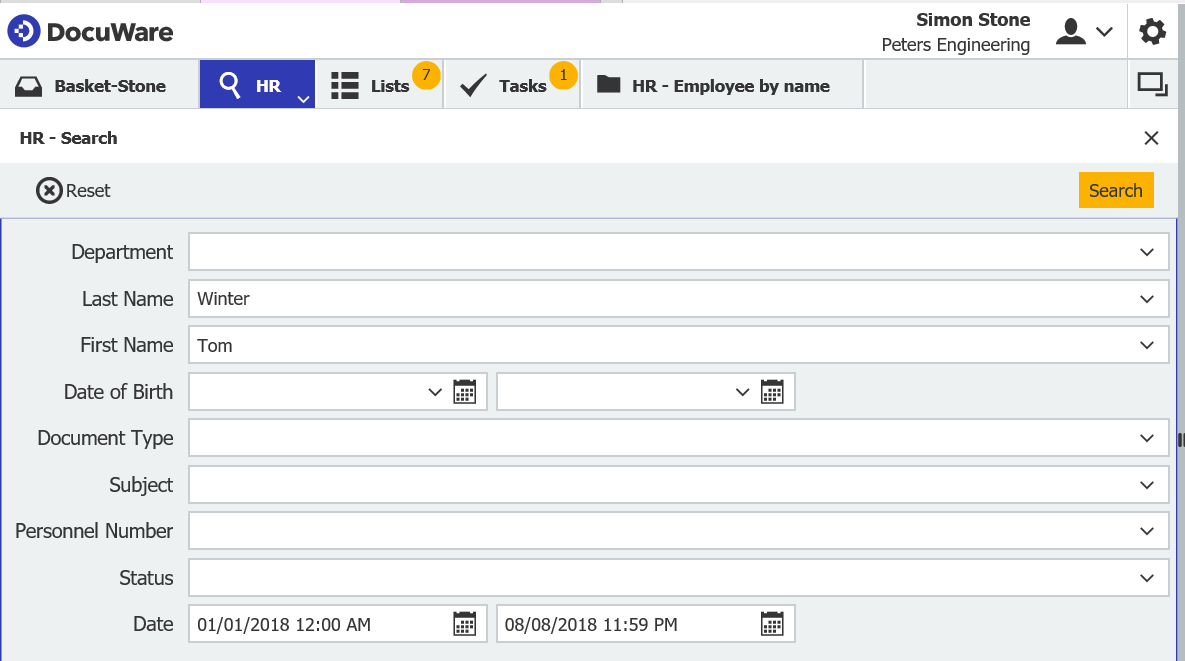
Example for a flexible keyword search: all personnel documents for employee Tom Winter from this past year
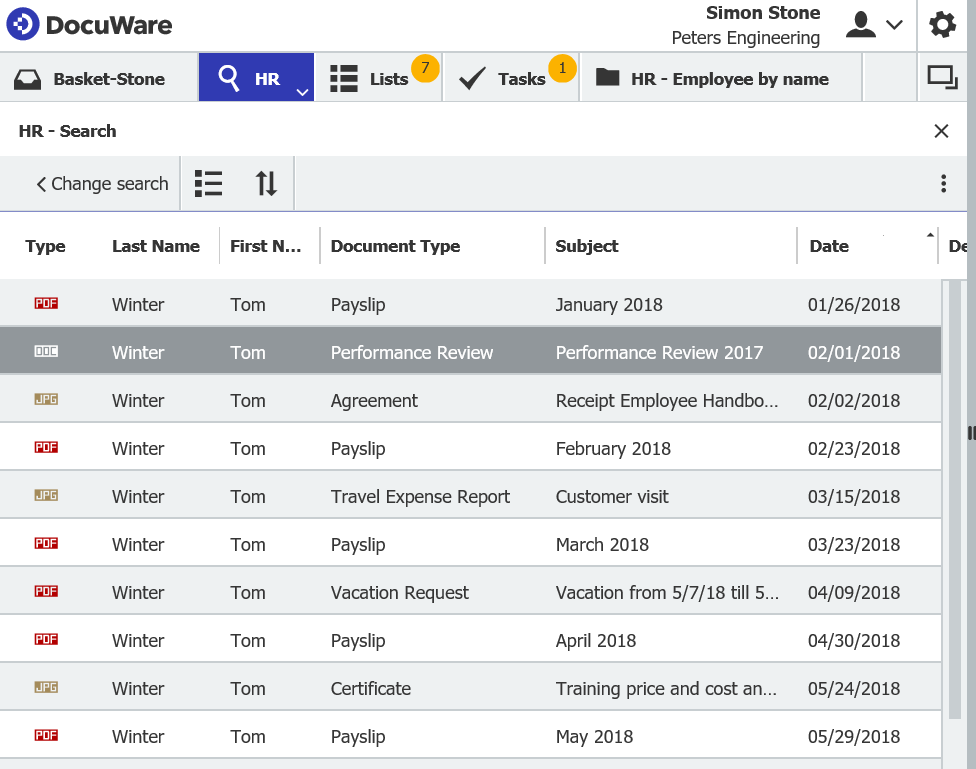
Search result: all personnel documents for Tom Winter in one overview, sorted by date
Saved Lists
A very handy resource is to save search results that you often need to access as a list - find out how easy this works here.
In our example below, it shows monthly HR reports from the current year. The advantage of this is that a saved list is updated automatically as soon as a new document has been stored which corresponds to the underlying search.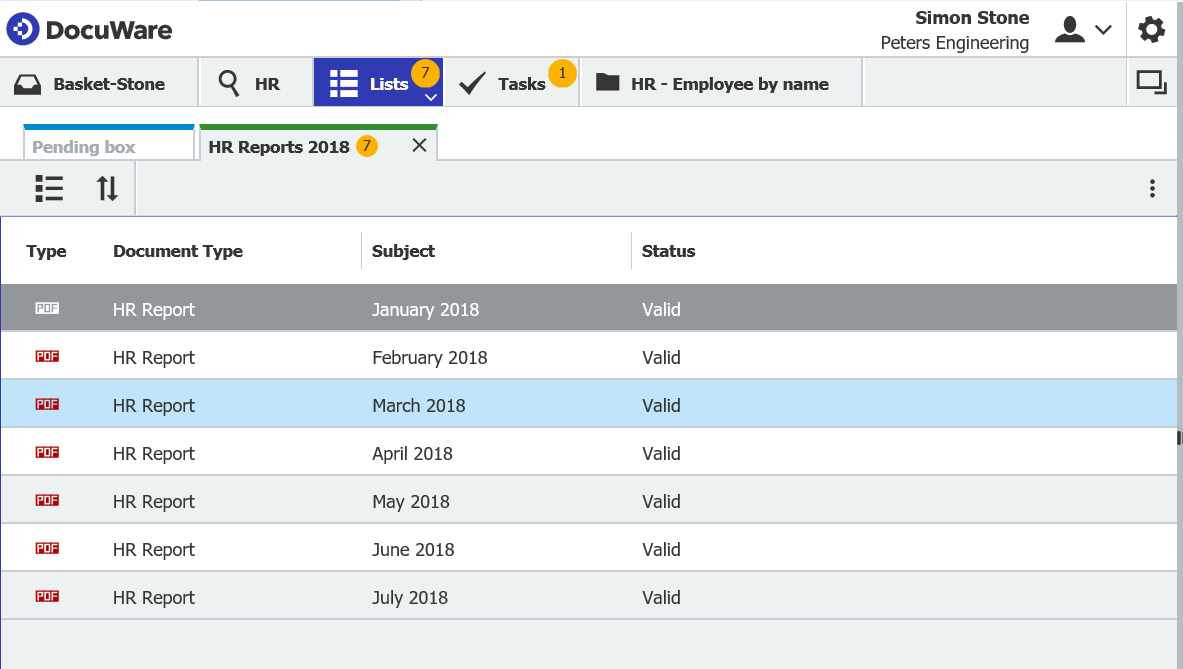
Saved List: All HR reports from this year are available for quick access. Once the HR report goes out, it is automatically added to the list.
To save search results as a list, you’ll need a Task Manager license for a DocuWare On-Premises installation. This is already included with DocuWare Cloud.
With DocuWare Task Manager, you can also set up task lists / pending boxes as reminders for processing documents that are due.
To save search results as lists, you’ll need a Task Manager license for a DocuWare On-premises installation. This is all included with DocuWare Cloud.
Incidentally, with DocuWare Task Manager, you can also set up convenient resubmission lists for remembering and processing documents that are due.