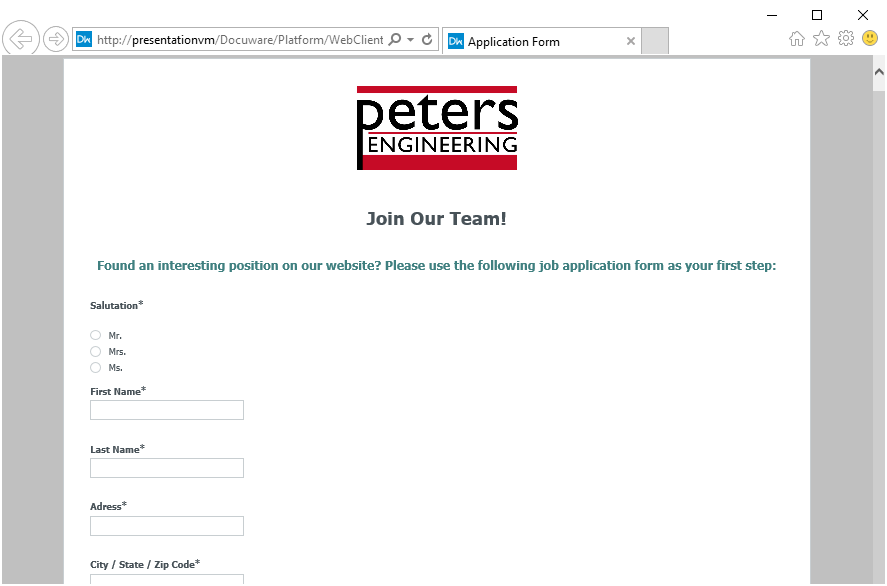Online applications are an ideal way for job-seekers to get in touch with a potential employer. Learn how easy it is to integrate application forms on your career platform using DocuWare Cloud.
Applications via web form provide huge advantages for HR directors and their teams: they always arrive at the right place in a company and provide information that can be captured at a glance.
Configuring an Application Form
Online application forms are quick to set up: In DocuWare Configuration, switch to the Forms area to create an application form. Our example shows a basic application form created with DocuWare Forms, which can of course be expanded/modified as desired:
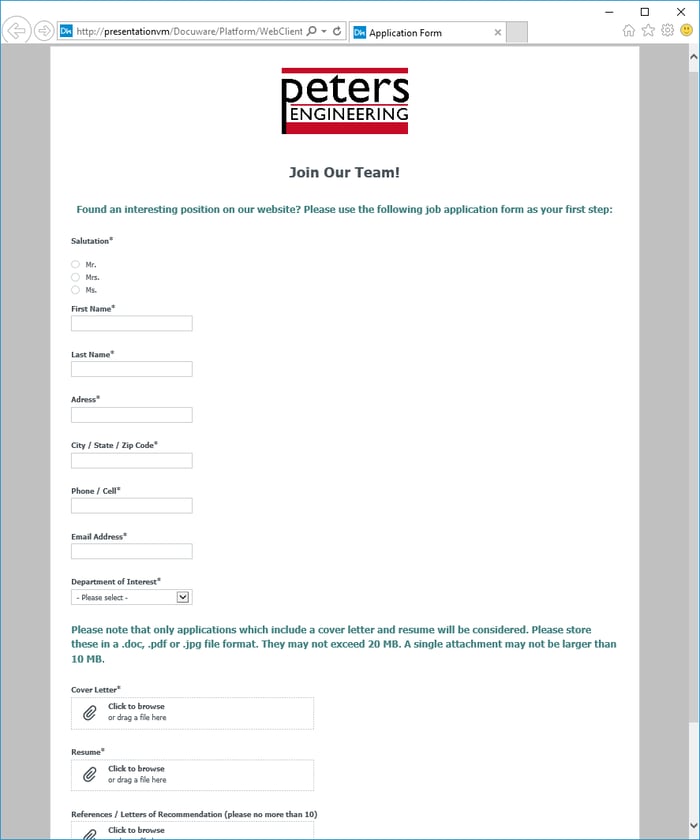
Besides general contact details and upload options for cover letters, resumes and references, you can also, for example, ask for more information about someone’s education/diplomas, internship or training programs, and an earliest possible start date – all via this simple form.
It’s also helpful for limiting the size of applications – so that a total application doesn’t exceed 20 MB for uploaded files, or a single attachment should be no larger than 10 MB, and no more than 10 individual files can be uploaded.
Setting Up Storage and Indexing
Once the content and design of a form are ready, it’s time to define the next steps for storing all the content in the HR file cabinet.
In our example, only a name and email address are used as index values from the form and the document types for "Application" and "New" are defined as fixed values:
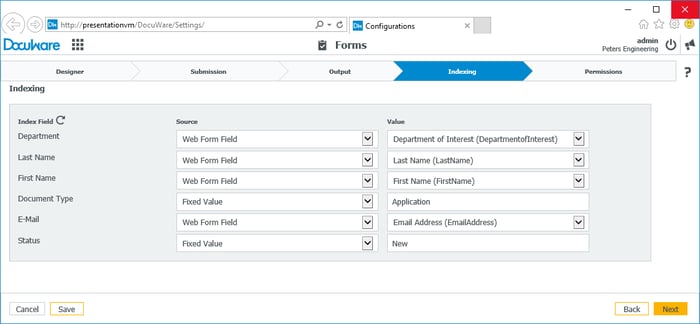
Depending on the requirements of the recruiting workflow of your HR department, this form can be adapted and expanded as desired:
Under Permissions, check the box to make it a Public Form. At the end of the form configuration process, you‘ll receive a URL that you can include on your career page, for example, behind an "Apply Online" text field.
Applications sent via online form are automatically saved in the HR file cabinet. A digital workflow sends an acknowledgment of receipt to the email address specified in the form and informs the HR department as well as responsible colleagues in other departments (if the workflow is configured this way).
For additional tips on how to automate your applicant management processes, please refer to the next articles in our HR series found in the Product Blog.