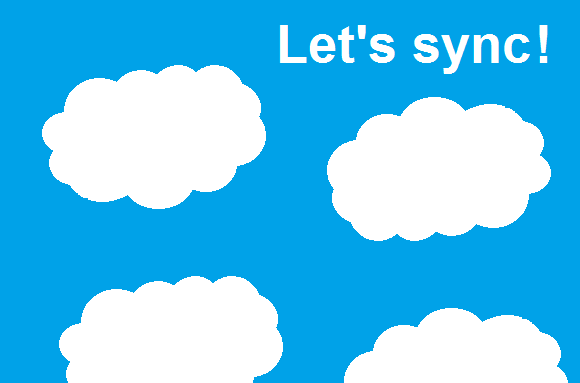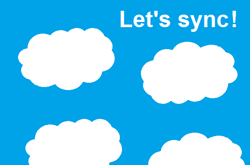 You use DocuWare at several different locations and want to make sure that all the file cabinets are kept up-to-date? No problem with a special synchronization tool found in DocuWare Configuration: it makes data comparison super simple, even for hybrid systems that combine DocuWare Cloud and on-premises features.
You use DocuWare at several different locations and want to make sure that all the file cabinets are kept up-to-date? No problem with a special synchronization tool found in DocuWare Configuration: it makes data comparison super simple, even for hybrid systems that combine DocuWare Cloud and on-premises features.
Let's say your company has multiple subsidiaries and everyone‘s data sets need to be synchronized on a daily basis with the main office. In this case, the most recent documents need to be transferred so that all branches have the latest updated data, forms, and templates from headquarters. On the other hand, all new customer data collected in the subsidiaries needs to be added to the company’s central document pool.
Synchronization jobs can be easily set up, administered, and flexibly managed over time. You decide whether the data should only be mirrored or synchronized – or whether special rules need applying for data matching. This is even easier when you are using a hybrid cloud system, whereby functions from the public cloud, a private cloud and locally in a corporate network are all shared.
Documents from DocuWare Cloud can, for example, be easily mirrored or synchronized into an on-premises system.
To Create a Synchronization Job:
1. Open DocuWare Configuration > System > Synchronization.
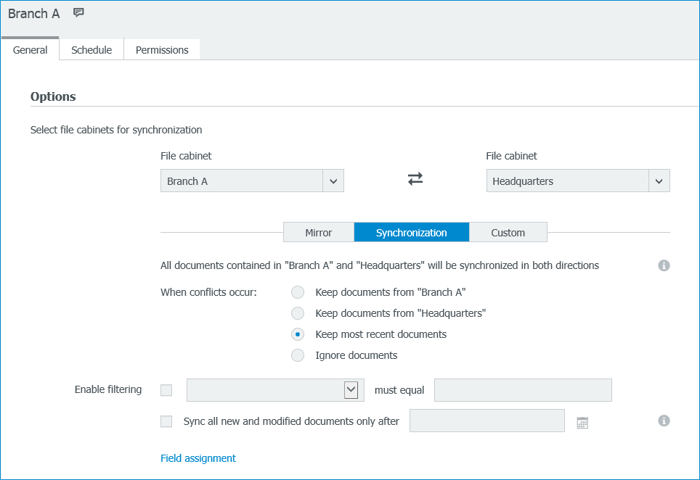
2. On the General tab, select the file cabinets, whether they belong to a cloud or a local organization.
3. Specify your choices for conflict resolution and, if necessary, any filtering.
4. Select the Schedule tab to determine when to synchronize; for example, always at two o'clock in the morning.
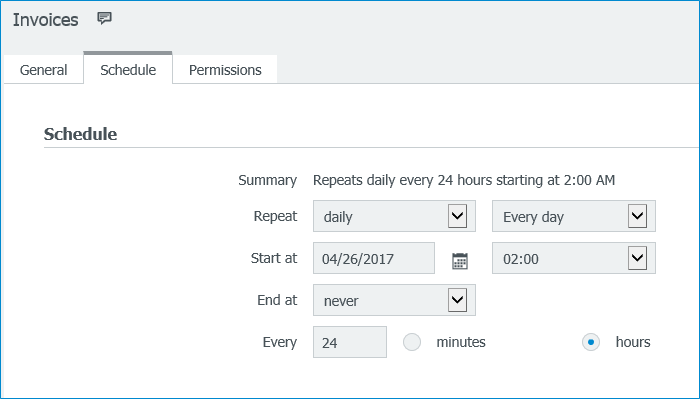
5. Under Permissions, specify who has the right to edit synchronization jobs.
6. Save the job, which is then displayed in a list of all synchronization jobs. You can also create a one-time execution.
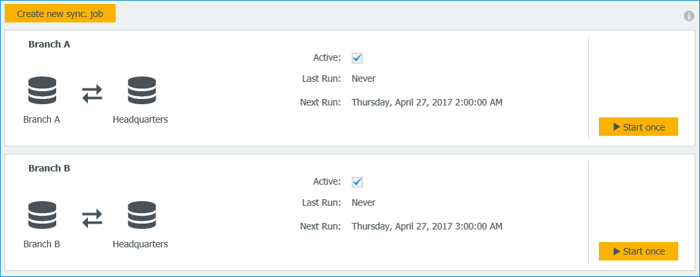
For backups (like the simple backup of a central document pool), you would simply use the Mirror tab. For a more specific data exchange, so not a simple mirroring or synchronization, you’d go to the User-Defined tab.
The synchronization module in DocuWare Configuration will only display the jobs that you‘ve set up with this tool. If you have also created jobs for a synchronization workflow in DocuWare Administration, you will still see them there.
The new module in DocuWare Configuration synchronizes file cabinets (without versioning) starting with DocuWare version 6.10.