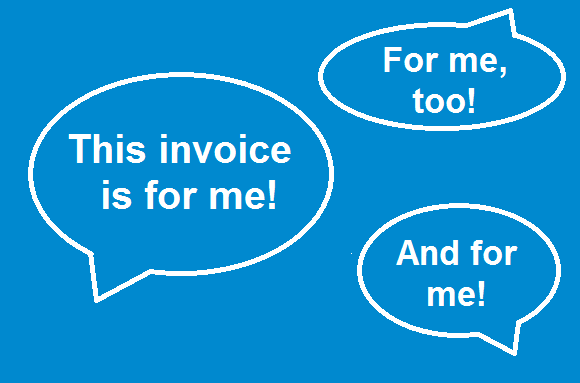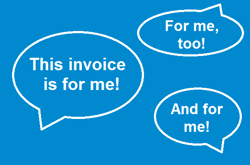 It’s simple to split invoices to reflect multiple cost centers in DocuWare. It saves you from entering tons of annoying data into your ERP. The splitting tool also lets you generate ERP-compatible data records without much effort.
It’s simple to split invoices to reflect multiple cost centers in DocuWare. It saves you from entering tons of annoying data into your ERP. The splitting tool also lets you generate ERP-compatible data records without much effort.
In an ERP, only verified invoices should be saved that have been clearly identified for payment. It is therefore incredibly useful to verify documents as soon as they are received in DocuWare and distribute the total amount into the corresponding accounts. The easiest way to do this is by using a workflow for incoming invoices, because much of the required data has already been collected and is available for comparison.
To split an invoice amount into different accounts, you use a specially designed tool known as the GL coding dialog. Your DocuWare system then creates records that are compatible with all current ERP systems. The data is simply transferred into your accounting system and stored.
How Companies Work with GL Coding Dialog
The German company OptaData has been successfully using the GL coding dialog for a long time. All incoming invoices are first scanned by the accounting department and tagged with DocuWare‘s Intelligent Indexing. The system assigns the invoices accordingly and stores them in the central document pool. Authorized users can now access the documents via ERP or DocuWare.
The storage process then triggers a workflow for verifying and approving each invoice at OptaData. An invoice appears in the task list of the accounting staffer designated for account assignment. The total amount of the invoice is then split into subtotals and assigned to each respective cost center. A colleague verifies this and confirms everything with a digital stamp. Invoices are then automatically transferred to the cost center managers of the various departments.
They check them using the GL coding dialog, which is attached to the invoice, and approve their respective partial amount by stamp. Once all approvals are granted, the invoice appears again in the accounting department - now with the request "Pay Invoice."
5 Steps to Data Export
The following example shows the GL coding dialog. Intelligent Indexing was used for this, so the service learned (and keeps learning) all it needs to know about various suppliers.
1. First, you create the invoice record as usual:
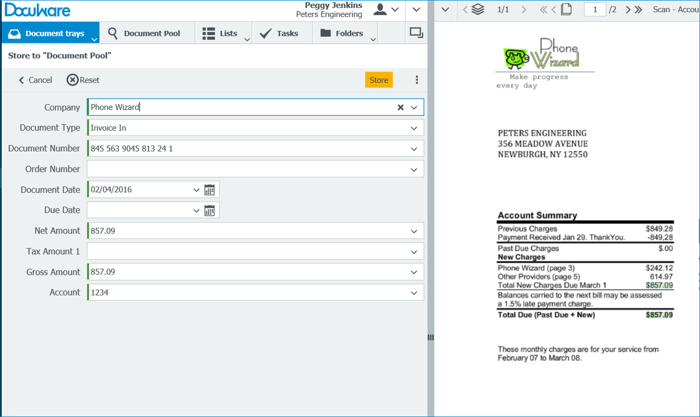
2. Then you enter it as a worfklow task:
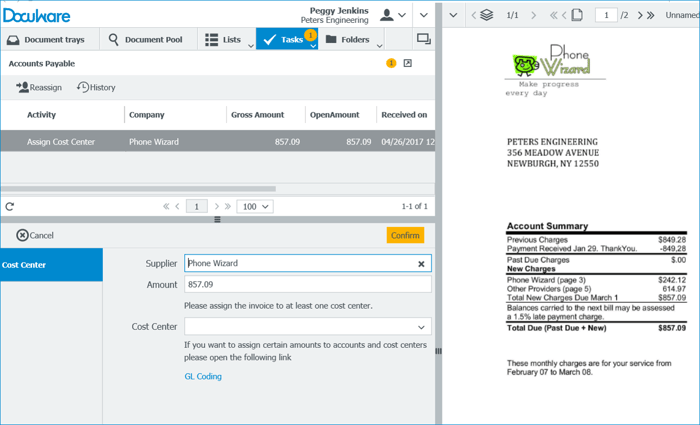
3. In the special GL coding dialog you can assign the invoice to various accounts:
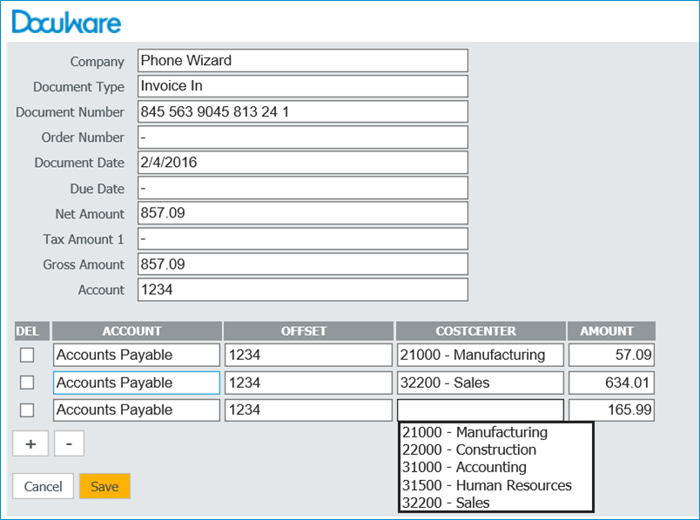
In the top part you’ll find all the general information about the invoice and vendor. The table below can be easily created by adding rows and selecting or entering values. In most cases, the counter-account is assigned to a single supplier, the invoice issuer.
4. A corresponding account assignment sheet is added:
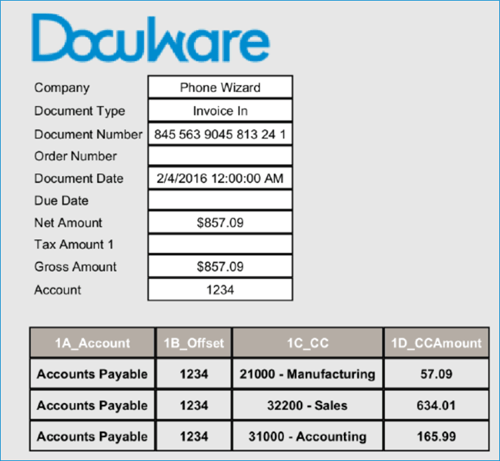
5. The data records are then exported to your ERP solution, in this example it uses a CSV format:

Where Can I Find This?
If you are interested in the split invoicing tool, please contact your DocuWare Partner or the DocuWare sales team. This cost-effective tool can be tailored to your individual needs with DocuWare Professional Services support.
For this function to be set up in your DocuWare system, you‘ll need a license for Workflow Manager. We also recommend Intelligent Indexing, which saves you from manual data input.