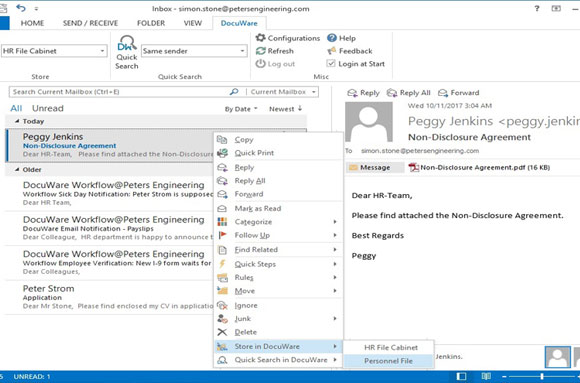Employees and HR departments often exchange information via email. Learn here how to sort important correspondence and documents contained in emails directly into a unique personnel file.
The Connect to Outlook module allows you to easily archive email from Outlook into DocuWare. This is set up via storage configurations, which you can create individually in just a few steps. In addition to storing directly into a personnel file, for example, configurations for direct storage into an HR file cabinet or DocuWare document tray can also be useful.
When you are then working in Outlook, you only have to right-click on an email and select the appropriate storage destination in the context menu under DocuWare:
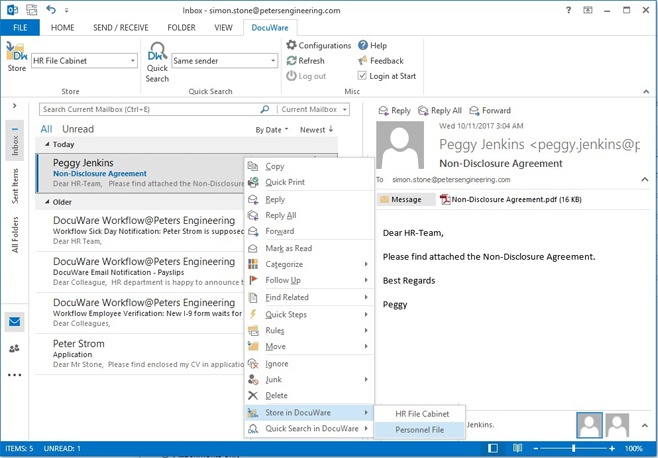
Depending on the configuration, an email is immediately stored or the store dialog is opened to allow you to supplement or correct the indexing terms. In our example, all these fields have already been automatically populated by Connect to Outlook (read below, how and why this works) – the only thing you need to do is to click on Store.
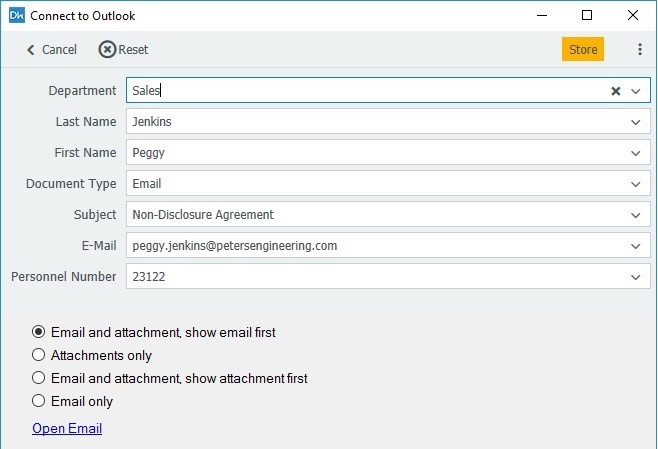
Store Only Attachments
If an attachment is more important than the content of the email itself, you can save it as a separate document. This works either by proceeding as described and selecting Attachments only from the store dialog. Or even faster: right-click on the attachment in the mail and select the storage target. Complement or correct the indexing with the corresponding document type:
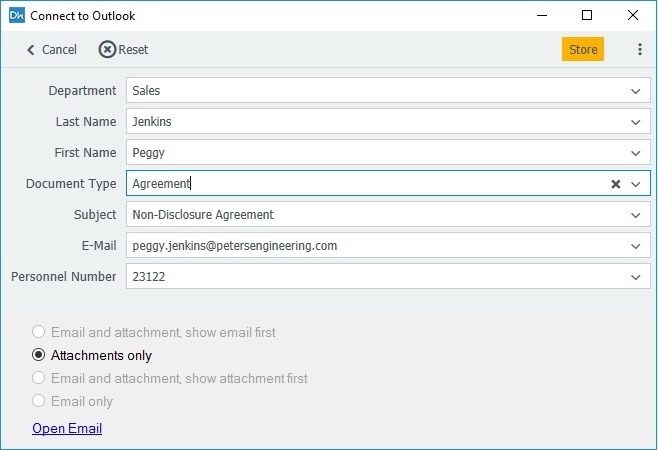
How To: Configuring Automatic Indexing for Employee Email
But how can you fill those indexing boxes all by themselves? Here are the necessary settings using a sample configuration for the automatic storage of email into a Personnel File:
1) Open a new storage configuration under DocuWare Configuration > Connect to Outlook. After you have made your desired import settings and selected the HR file cabinet as the storage destination, you’ll move on to configuring your indexing.
2) Under Indexing, select a suitable store dialog, which you have previously defined under Configuration > File Cabinet > Dialogs > Storage. In our example, the indexing fields for storing in a Personnel File are: Department, Last Name, First Name, Document Type, Subject, Email and Personnel Number:
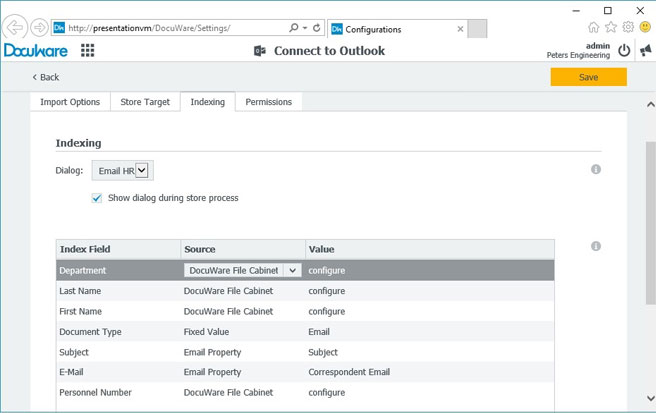
3) Connect to Outlook can take the subject and email address right from the mail data: set the email property as the source for both entries. You define the document type as a fixed value and enter “Email.”
4) Department, first and last name and personnel number are neither fixed values nor available in the email body. But this does not mean that you have to enter these entries manually every time! As soon as only one email is completely indexed in the personnel file, all the following email from and to this employee can be automatically indexed via matching.
For this to work, select the DocuWare file cabinet as the source for the indexing field "Department." In the next step, you define that Connect to Outlook is to search for a document with the same email address in the HR file cabinet and use the same entries:
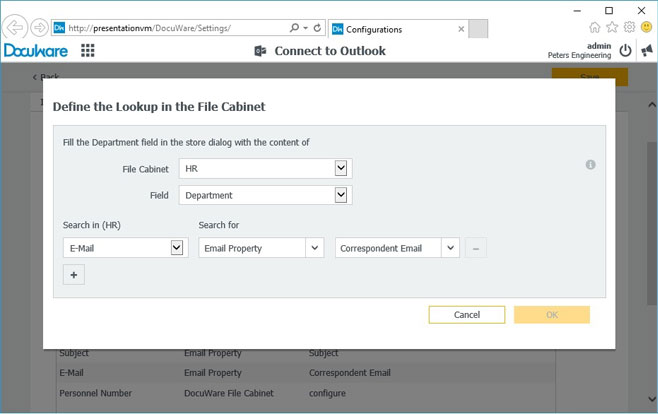
For the index fields, first name, last name, and personnel number, proceed in the same manner. Even if this may sound complicated at first, when your email is automatically filed and the fields are filled with lightning speed, you will certainly appreciate the process!
5) Activate the command Show dialog during storage and assign authorizations within the store dialog to yourself and any colleagues in HR Management.
Connect to Outlook is part of DocuWare Cloud and available as an add-on module for PROFESSIONAL and ENTERPRISE servers for On-Premises systems.
These articles might also interest you:
In Focus: Emails in the Viewer