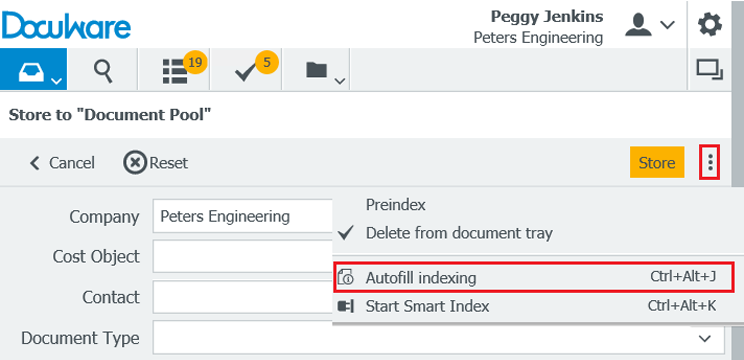When filing new documents, entering one or two index terms is often enough to allow DocuWare to complete the indexing process by itself. So let the system work for you instead of wasting valuable time with data entry.
Whether it's a new version of a price list, new meeting minutes or revisions to a manual – many of the documents you file are similar with an almost identical set of index terms. Customer name, customer number, project supervisor and the current project are also often included. You can use the most of your data pool for smart and automatic indexing in DocuWare.
Here‘s how it's done:
Begin the storage process as per usual: select a document in the document tray, click on Store and select the file cabinet you will be storing it in.
You’ll find it is sufficient to enter one or two index terms, most likely terms that are most unique for this document. Then open the menu of the store dialogue (the three dots on the top right) and click on Autofill indexing.
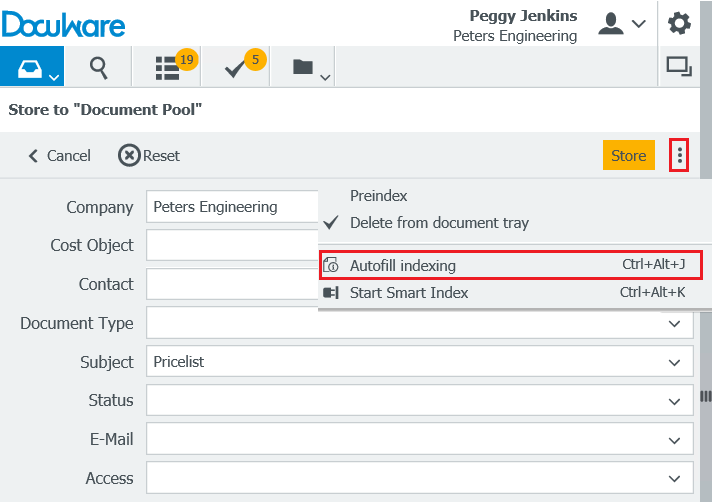
This will fill in the rest of the empty fields as if by magic.
How does DocuWare know which index terms to enter? The system uses the data from the most recent document that has the same index terms as those you already entered.
You only need to check the automatically supplemented index terms and adjust them slightly if necessary, e.g. the current date or a new invoice number. And you're done with indexing!
Incidentally, the same functionality is also offered in the store dialog archiving email from Outlook in DocuWare.
If the path through the File dialog menu is too long for you, just remember [Strg] + [Alt] + [J] is a handy shortcut.
And for all those of you who like to work with drag and drop, DocuWare offers yet another possibility to drag over all the index terms from a previously stored document.