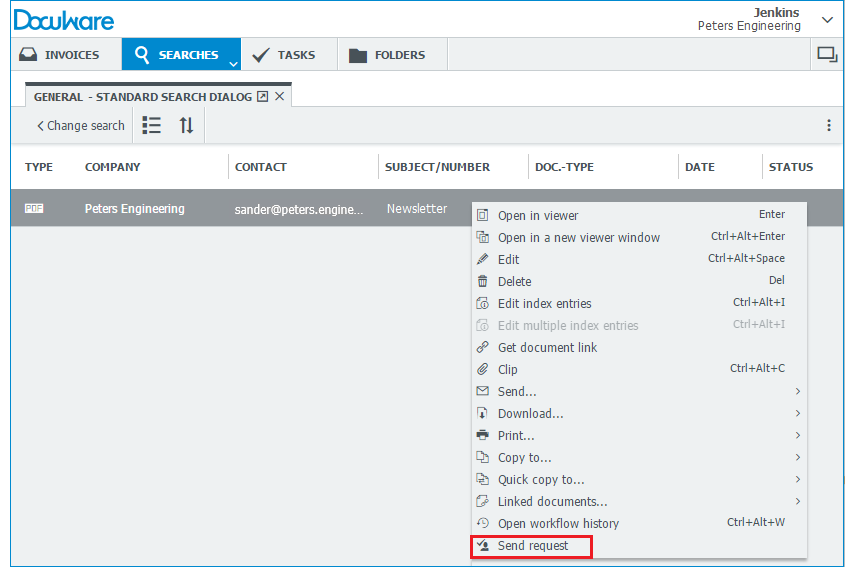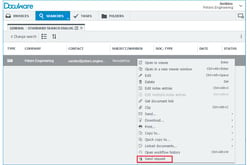 You have a question about a document and your colleague needs to quickly answer it? For example, he needs to authorize a change made in a contract’s title. So you send him a "request" directly from within DocuWare Client. This is generally a single task, which the recipient can do immediately. A request is as quick and easy as sending an email.
You have a question about a document and your colleague needs to quickly answer it? For example, he needs to authorize a change made in a contract’s title. So you send him a "request" directly from within DocuWare Client. This is generally a single task, which the recipient can do immediately. A request is as quick and easy as sending an email.
Requests are well-suited for one-time or rare occurrences – a kind of process that wouldn’t be worth setting up a workflow with Workflow Designer. But there is an advantage over doing this via normal email: Requests are documented in DocuWare and archived like tasks within larger workflows.
As a sales manager, say you renegotiated a contract with a customer and want to change the contract title. You need the authorization from the head of your department.
In DocuWare Client, you simply click on “Send request” within the context menu of the document. A dialog opens. 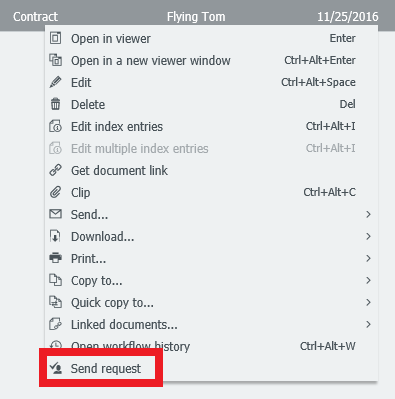
1. Choose a recipient. If the head of the department is on vacation, a message will be displayed, and you can send it to his replacement.
2. If other employees need to receive the same task, fill them in as well. Multiple recipients can receive a request at the same time or in a series.
3. Fill in the subject and text for the request email.
4. Determine what decision needs to be made and whether they can use a stamp on the document to reflect their choice.
5. Send the request. 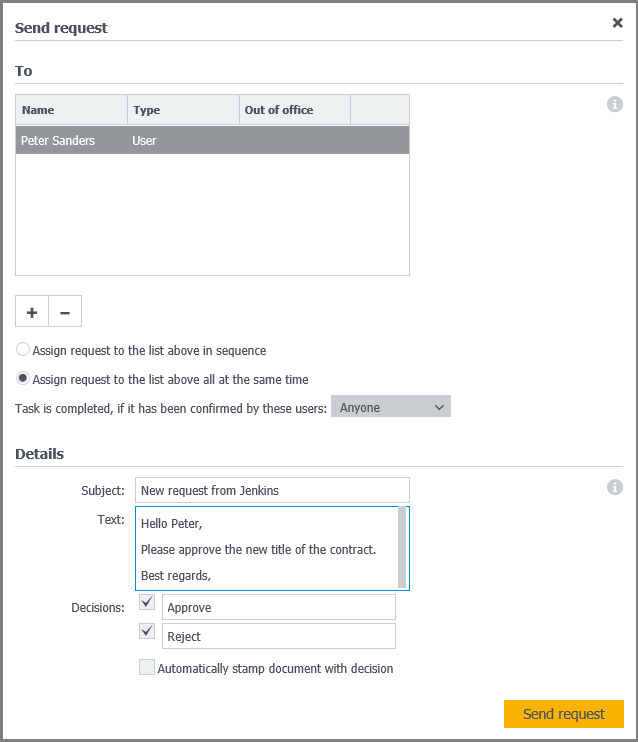
"Send request" is the ideal tool for prompting decisions that you quickly need and aren’t part of a larger workflow.
This feature is available with the Workflow Manager module starting with DocuWare Version 6.10.