Too many cooks in the kitchen...can also be a recipe for disaster when it comes to documents. When lots of colleagues edit, annotate and store documents at the same time – locally or in different spots – it’s easy for chaos to break out. Luckily we’ve got different tools than the average kitchen to keep documents straight! All while giving everyone the access they need to get the work done.
To retain a clear overview of documents during any process, use the automatic version management included with every file cabinet. The concept behind this approach is simple: as soon as a user opens a filed document to Edit, it’s locked in the file cabinet. Other users can then only read the document, until it is stored again and rendered accessible.
During storage, the document automatically receives a new version number. All processing steps are thereby stored in conjunction with a document, without any need to re-store it.
When you then search for a document, the newest version will be displayed. In order to view older versions, simply click on the right mouse key to open the context menu and then choose Document History.
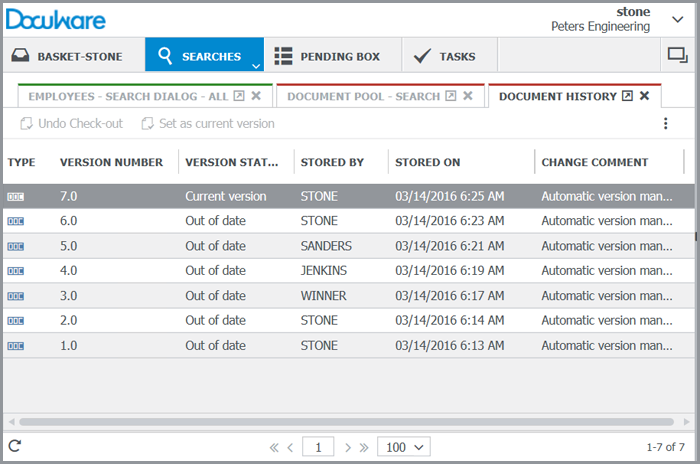
"Document History” shows all versions of a document with one simple overview.
In order to activate this option, version management must be selected for a file cabinet within DocuWare Administration: Organisation > File Cabinet x > General > Options > Activate version management > Automatic version history.
Manually Storing New Versions
But maybe you don’t want to store a new version of a document after every interim processing step. In this case, it might be better for a user to manually choose each new version. To do so, click on the document within a result list and choose the option Checkout from the context menu. Checking out means that the document is only available to a specific user and cannot be further edited in the file cabinet until it is checked back in. The version number is then also entered manually by the user when a document is checked back in:
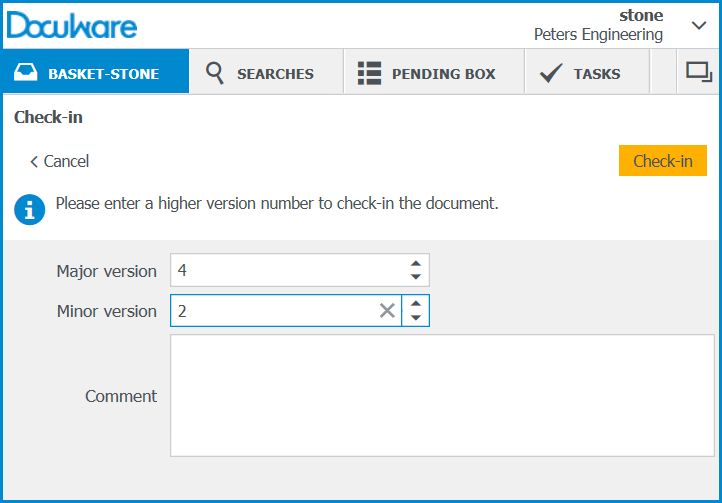
Checking in takes place in the basket. You then also have the opportunity to add comments and a version number.
Manual version management can also be activated in the same spot in DocuWare Administration within Organisation > File Cabinet x > General > Options.
Further information about version management can be found in DocuWare’s tutorial Lots of Colleagues, One Document
