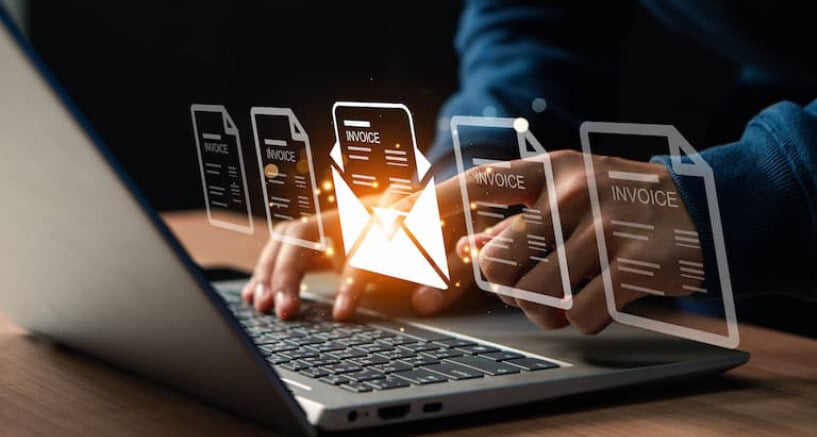DocuWare’s email integration makes handling e-invoices a breeze. A single configuration is all it takes to read all common German and French formats along with many others and extract the data for further processing.
Contents:
- A single configuration for almost all e-invoices
- Automatic invoice indexing
- Step-by-step setup guide
- Availability of the Connect to Mail update
The latest update of Connect to Mail, included in all DocuWare Cloud packages, offers future-proof options for processing and storing e-invoices.
A single configuration for almost all e-invoices
With this update, you can now process the common German and French e-invoice formats (XRechnung, ZUGFeRD, FacturX), as well as many other formats, using a single document processing configuration.
Here’s how it works: DocuWare Connect to Mail monitors a folder designated by you in your email program. This could be your inbox, where all emails with e-invoice attachments are detected automatically, or a separate folder set up by you, into which you manually move such emails.
DocuWare automatically retrieves emails containing e-invoices from this folder. Both the email and the invoice are archived automatically. Because DocuWare knows that the document is an e-invoice, it processes it using a configuration that you have previously set up specifically for e-invoices.
Automatic invoice indexing
Data from the e-invoice is extracted in accordance with the configuration and transferred to DocuWare as index terms for archiving. Subsequent processing of e-invoices – such as approval workflows – follows the same steps as for all other incoming invoices.
DocuWare uses the international UBL standard, which forms the basis of many e-invoice formats, including XRechnung and PEPPOL.
Set it all up in just a few steps
To process e-invoices using Connect to Mail, configurations for both document processing and Connect to Mail (General Email) need to be created in the DocuWare configuration. Both must reference the same archive.
Document processing: Create configuration
Set up a configuration using a sample document that complies with the UBL standard. Sample documents can be downloaded from the PEPPOL documentation under Downloads > Example files.
Upload the document under “Source”. A message appears informing you that "Folder" is the only supported source type for this document type. Confirm with OK. Also confirm the following message that the invoice data from the XML invoice should be used for indexing
 Assign the invoice data to the index fields using drag and drop.
Assign the invoice data to the index fields using drag and drop.
General Email: Create and link a configuration to the document processing configuration
Under “General Email”, create a configuration for Connect to Mail to monitor an email folder. Under "Import Options" and “Automatic Document Processing”, select the previously created document processing configuration. Now, whenever an email containing an e-invoice attachment is detected, it will be processed as defined in your configuration.
 In the “General Email” configuration for Connect to Mail, select the previously created document processing configuration for automatic processing.
In the “General Email” configuration for Connect to Mail, select the previously created document processing configuration for automatic processing.
Finally, link the configuration to your email account and select the folder to be monitored.
Emails containing PDF attachments that aren’t XML-based e-invoices cannot be processed with configurations created for e-invoices. Import these invoices as PDF documents using a separate processing configuration and set up an additional monitoring folder for them if necessary.
Availability of the Connect to Mail update
If you use DocuWare Cloud, the update has already been deployed for your organization. If you use a locally installed DocuWare system, you will receive the update from your partner with the latest hotfixes for DocuWare Version 7.11.
Also, discover the new DocuWare Knowledge Center.