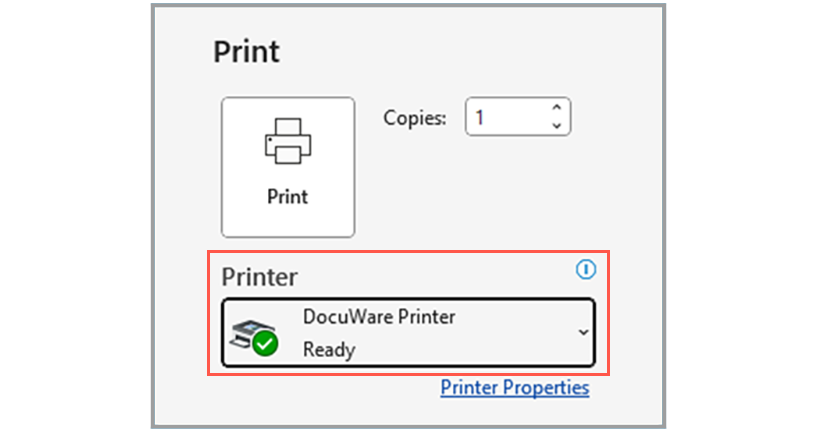Table of Contents:
1.1. Storing documents by print command
2.- DocuWare Printer is standard
Regardless of whether you create documents in Office, an ERP system or any other program - you can archive them straight away in DocuWare just by using a print command. To do this, simply go to "Print" in the application and then select "DocuWare Printer" in the print dialog.
DocuWare Printer "prints" the document as a PDF (instead of on paper) and stores it in a digital tray or directly in a file cabinet. In the case of standardized documents that contain index information in the same location – such as outgoing invoices, purchase orders or cost estimates - the index terms can be read directly from the document for fully automated archiving. It‘s also possible to separate out certain pages or send documents by email, all in one fell swoop.
Learn how to install DocuWare Printer as part of the desktop apps.
Filing by print command
DocuWare Printer gives you handy options from within your application:
Storing documents by print command
For example, you can place outgoing invoices from your ERP directly into the archive. And say the word "Invoice" is written somewhere in a document, DocuWare will recognize the document type and select the correct, pre-set configuration for processing an outgoing invoice. Or you can use a Word template to generate your contracts, legal requirements or personnel documents.
Auto-index
This allows DocuWare to index an outgoing invoice when it is filed. For example, a company‘s name is written from the invoice right into the Company Name index field. The DocuWare username of the person printing the document is also entered into the Accounting field.
Separating Pages
If, for example, you always print and store several two-page invoices in a row, you can set the configuration to separate the document after every two pages or a specific text. The invoices are then available in DocuWare as individual, two-page documents.
Easy shipping
An outgoing invoice can be automatically attached to an email for sending. If absolutely necessary, the document can be printed on paper at the same time.
When filing a contract, for example, you can easily start a workflow in which the document is sent as a task to a higher level manager, e.g. for approval – maybe by using a built-in stamp.
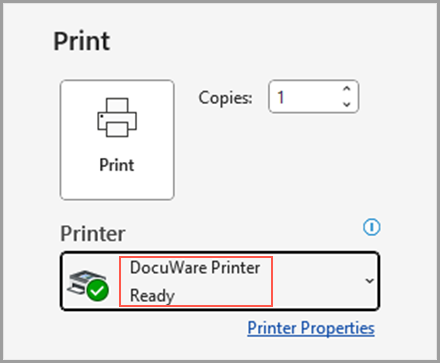
From "print" to file cabinet: With DocuWare Printer, you can easily archive your documents in a file cabinet using the print function of any of your programs, like an ERP.
DocuWare Printer is standard
To use the feature, DocuWare Printer must be installed and connected as part of the DocuWare Desktop Apps.The module is a standard part of DocuWare – no need for an additional license. If you want to read barcodes, you‘ll need a "Barcode and Forms" license for a locally installed system.
Note: because DocuWare Printer generates PDFs, you should not use them to print documents that are already in a PDF format. This could lead to problems with the processing of the document and its subsequent layout.
By the way, in Microsoft programs such as Excel or Word, you can start the printing function with just one click: Simply place the Quick Print button in the toolbar for quick access - with DocuWare Printer as the default printer.
In the DocuWare Configuration you define how a document should be processed. You will soon find instructions on how to do this on this blog.
Read more on how you can save time and effort with DocuWare keyboard shortcuts.