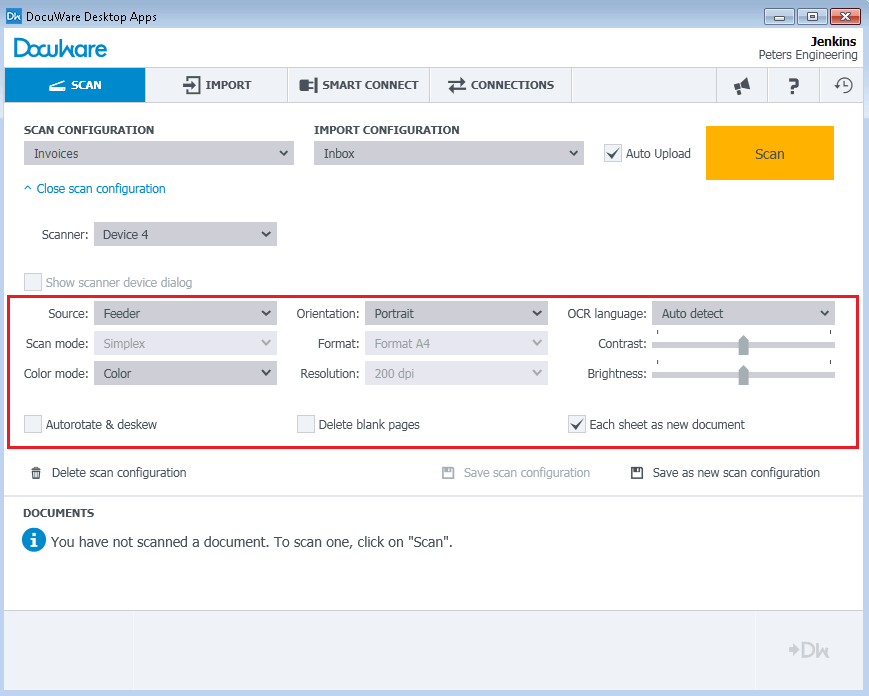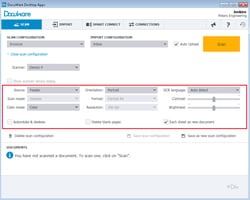 Paper documents are part of many business processes. If you have similar types of documents, that need to be scanned and imported into DocuWare with the same settings, you can help simplify this process substantially: just set up multiple scan configurations and you can hop between them with your mouse. Even for lots of individual documents that vary a great deal, this approach can cut down your scan work.
Paper documents are part of many business processes. If you have similar types of documents, that need to be scanned and imported into DocuWare with the same settings, you can help simplify this process substantially: just set up multiple scan configurations and you can hop between them with your mouse. Even for lots of individual documents that vary a great deal, this approach can cut down your scan work.
Let’s say you usually deal with three types of documents – such as invoices, delivery slips and travel receipts. You simply set up a scan configuration for each. So when you switch from scanning an invoice to a delivery slip, you just go to the drop down menu and pick the right configuration.
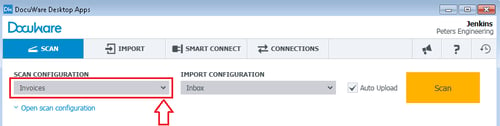
Choose a scan configuration from the drop down list.
When capturing incoming paper mail, you may find a number of different document types that could all require different scan settings. It may not always be worth it, though, to set up a new scan configuration. It might be better in this situation to modify the scan settings on the fly, since you may only need to scan one or few of a these documents.
To do so in DocuWare Scan, go to Open Scan Configuration. You’ll see a number of setting options for adjusting the scanner. Just pick the setting that you’d like to change. For example, you can switch the scan mode from Double-sided to Single-sided or change the format from vertical to horizontal. The new scan settings will be applied as soon as you click on Scan. You don’t need to save them as a new configuration in order to work with them. This means you can quickly switch from scanning a black/white letter to a carbon copy that will be better to scan in greyscale.
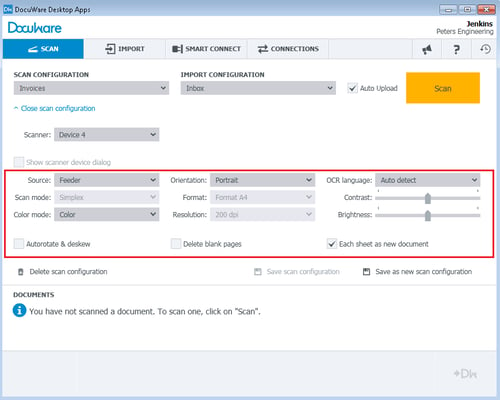
Every setting can be changed without storing a new configuration for each.