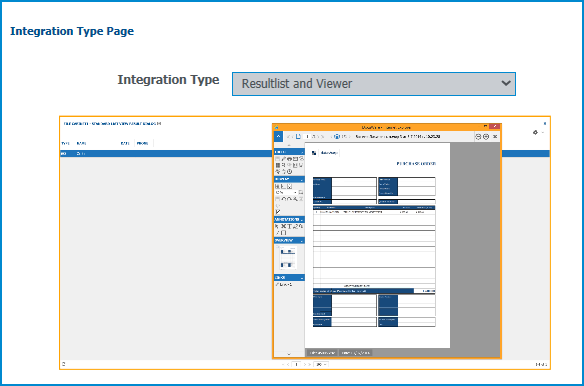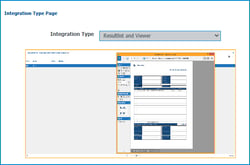 For the quickest access to specific documents, it’s a good idea to integrate a DocuWare result list within your main application. You’ll always have the documents you need at hand – without ever leaving the environment you are most familiar with. Integration is handled easily with a link:
For the quickest access to specific documents, it’s a good idea to integrate a DocuWare result list within your main application. You’ll always have the documents you need at hand – without ever leaving the environment you are most familiar with. Integration is handled easily with a link:
Let’s say a company is developing a new mobile app for its shop’s content management system (CMS). It’s being developed and organized through a TFS (Visual Studio Team Foundation Server). All of the documents that are stored in DocuWare pertaining to this project are to be shown in a result list in the TFS.
You can integrate the result list with a simple link. This link is quickly generated with the URL Creator. Your IT department then only has to embed the link in the TFS (or any other application).
The URL Creator tool will lead you step by step through URL configuration.
1. Open the URL Creator and choose "WebClient Integration URL."
2. Enter the connection and authentication data to your system during the next two steps. More on this can be found in the URL Creator manual.
3. Choose the integration type: "Result List and Viewer"
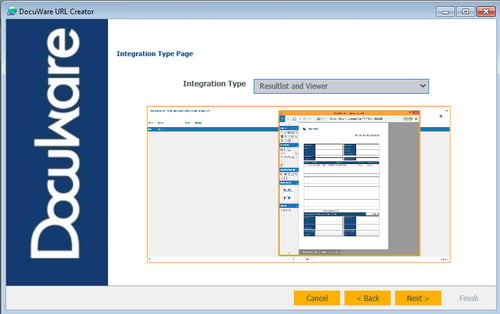
4. Enter the GUID of the result list. The result list‘s ID can be found in DocuWare Administration in the section file cabinets > dialogs > result list.
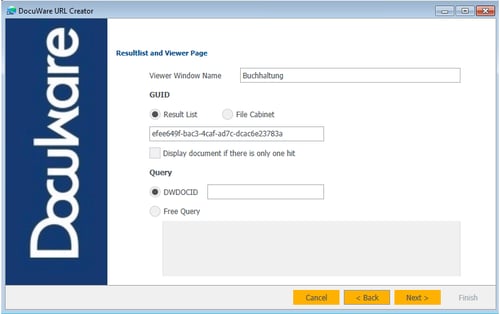
The parameters within Query may be left empty:
5. The URL is shown during the next step. As soon as this URL is embedded in the TFS, the result list will be shown there:
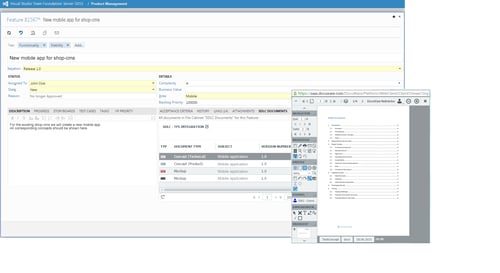
A search query – which will constantly be re-launched - is at the heart of every result list. This makes it will constantly be kept up-to-date. Whenever you click on a document on the list, it will open in the viewer.
This is Part 3 of our series on “Integrations,” in which we introduce various integration options and their most common applications:
Part 1: Overview of Possibilities
Part 2: Smart Connect - Using data from another application in your document management program
Next Up - Part 4: We’ll show you how baskets can be incorporated in your enterprise software.