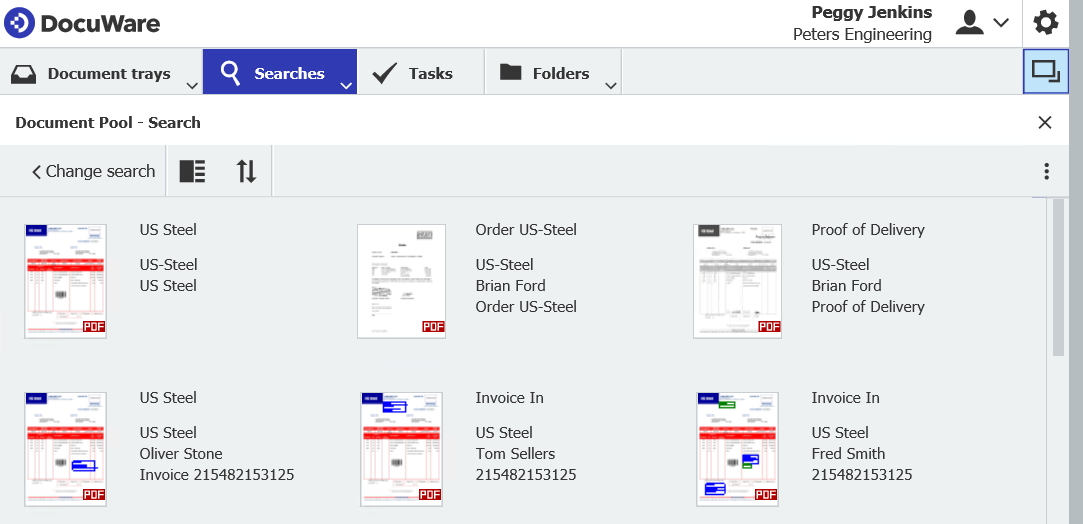Result lists are very common in DocuWare – it’s how every successful search is displayed. That's reason enough to customize how you view your search results. All settings can be made directly in DocuWare Client.
Search results are shown by default as a list in table form. The columns and rows of the table provide all the information contained in the index fields of the documents. However, you may not always need all of this information at once. Use the following tips to customize your results list display. DocuWare remembers the changes and loads the same settings going forward.
Show only the most important columns. In the main menu of DocuWare Client, go to Settings and hide the columns you don’t need. You can also change the order of the columns using Drag & Drop.
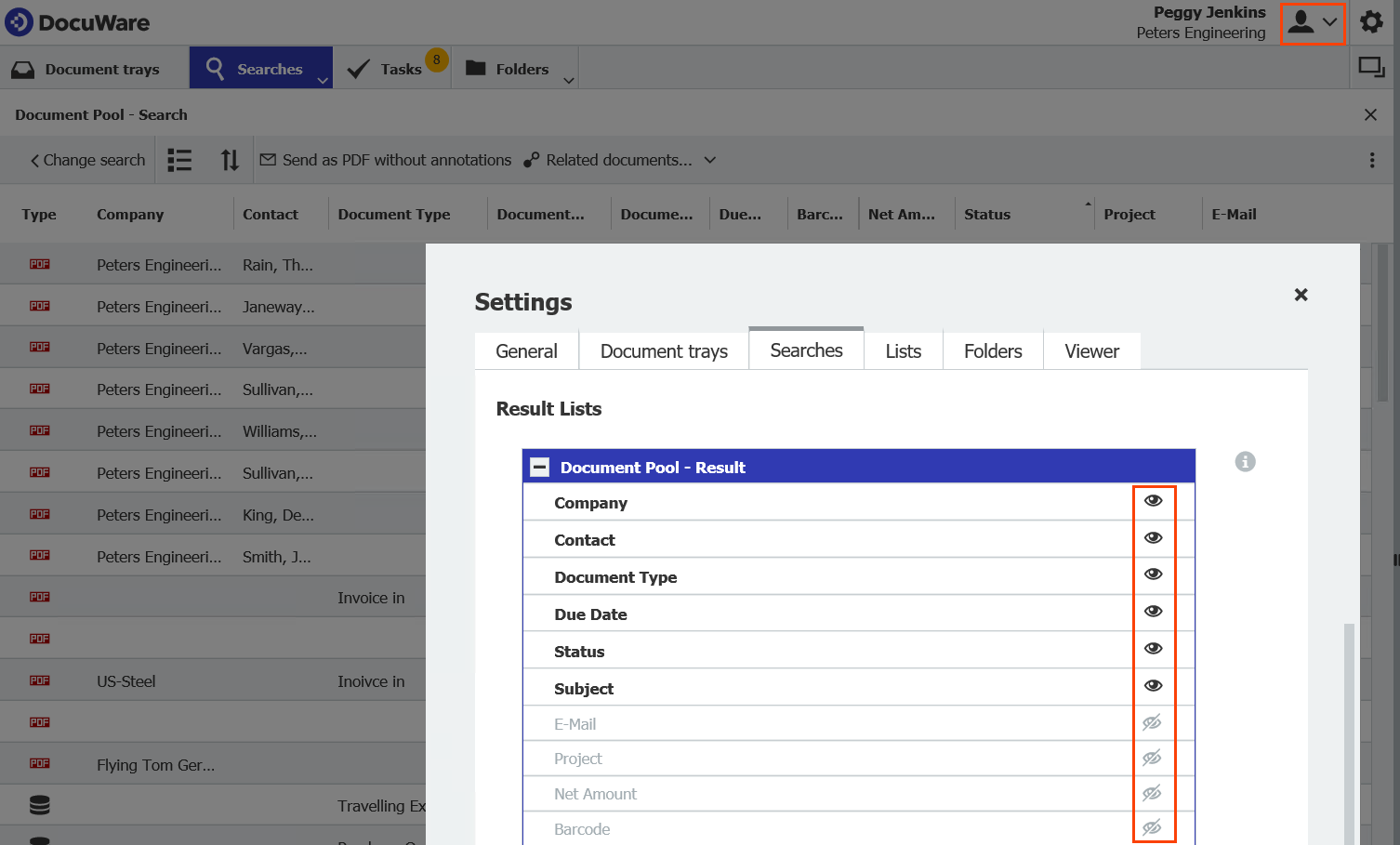
Thumbnails as document preview. The correct document may be easier to identify in the results list if a thumbnail preview is shown. To do this, click the View icon and select Thumbnail view:
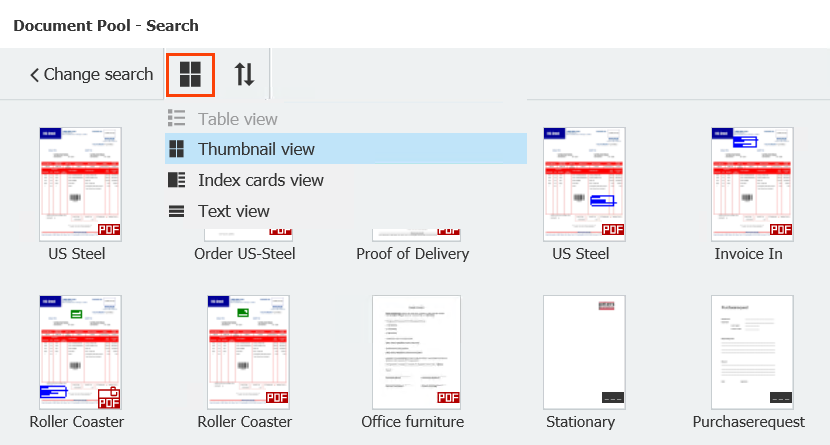
Document thumbnail with information. Select the index card view to display key index data next to the thumbnails.
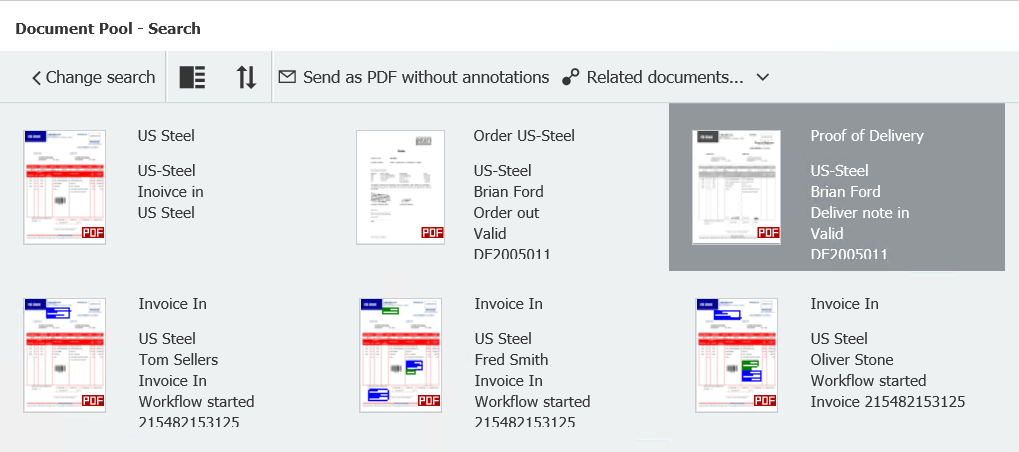
If you want to see other information about the documents, switch back to the Settings of the result list (see Tip 1) and move the column with the desired index information further up. Please note, the top row cannot be changed in Web Client - the top field is defined in the file cabinet administration.
Sort results. Select another index field to change the order of the documents in the list.
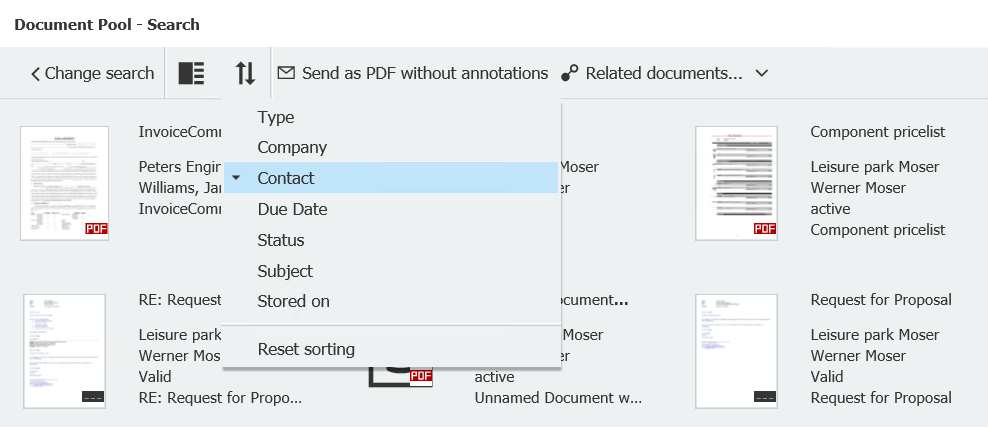
Combine Results Lists: You can open a second area by clicking the icon in the upper right corner of the main menu:
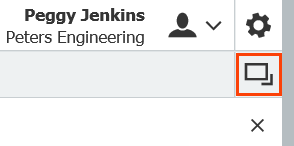
This allows you to view the search results both as a table view and as a thumbnail:
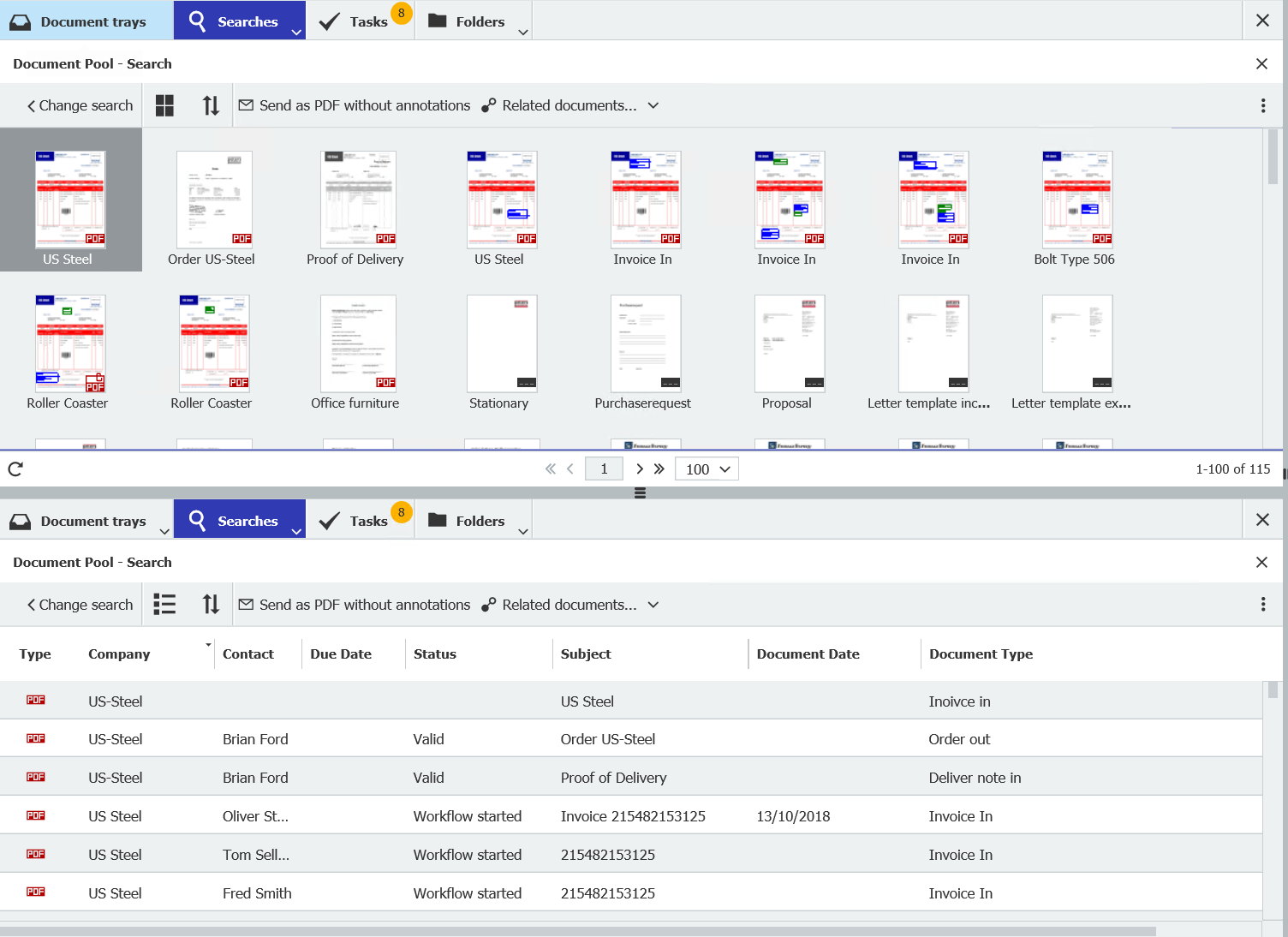
The second area lets you compare the results of two different searches.