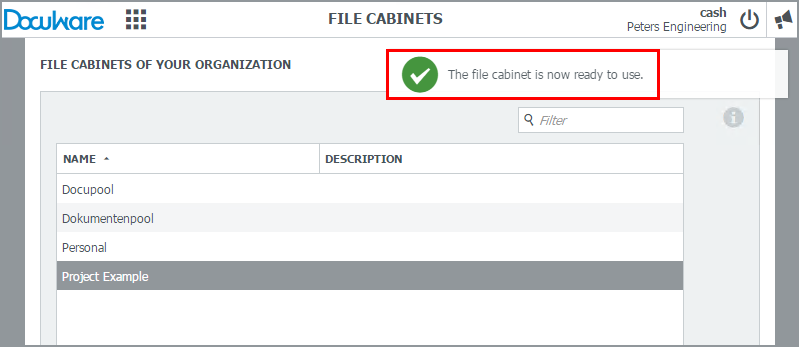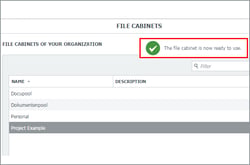 File cabinets can be set up faster than ever before. With a few mouseclicks, you’ll have a new Web Client file cabinet that’s ready to start filling. Users can, for example, set up file cabinets themselves for specific projects within DocuWare Configuration (only if they authorized to do so, of course!). This is made even more simple through pre-defined file cabinet components.
File cabinets can be set up faster than ever before. With a few mouseclicks, you’ll have a new Web Client file cabinet that’s ready to start filling. Users can, for example, set up file cabinets themselves for specific projects within DocuWare Configuration (only if they authorized to do so, of course!). This is made even more simple through pre-defined file cabinet components.
Let’s say you are the head of Human Resources and would like to set up a file cabinet for a project for multiple users in your department to store and search for documents in this location.
1. In DocuWare Configuration go to the file cabinet section and click on the plus sign:
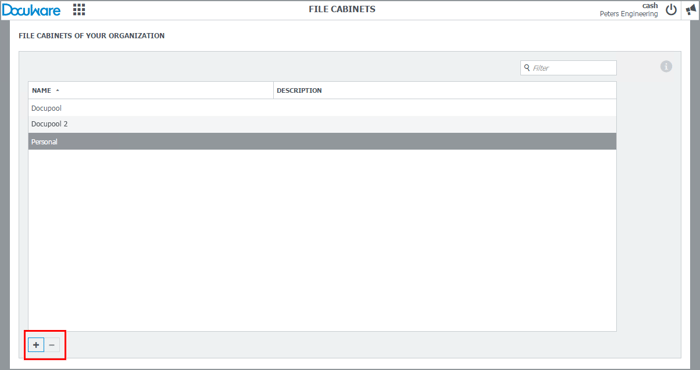
2. A wizard will open that prompts you to enter a name for the new file cabinet.
No need to ponder the file cabinet’s index fields – there are up to 14 fields available with common terms like “Company,“ “Date,“ “Contact“ or “Email.“ These fields are then also reused automatically in store/search dialogs as well as result lists.
It’s best to choose them all – you have the option to delete or hide fields later.
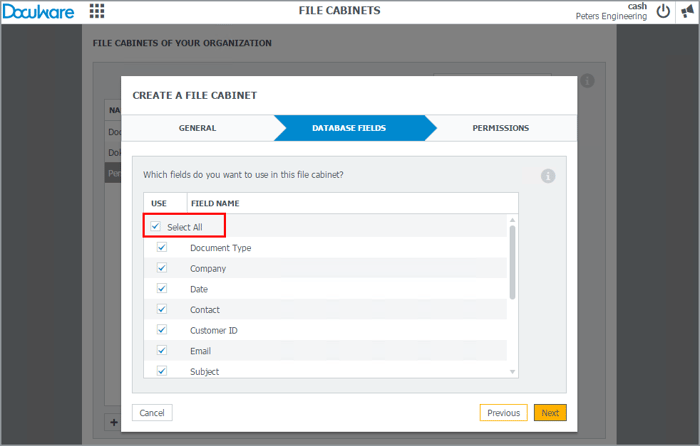
3. In the tab permissions you choose the users which are allowed to use the file cabinet by clicking the plus symbol. Then you assign one or more permissions to the different users. Common permissions like read or edit are also predefined:
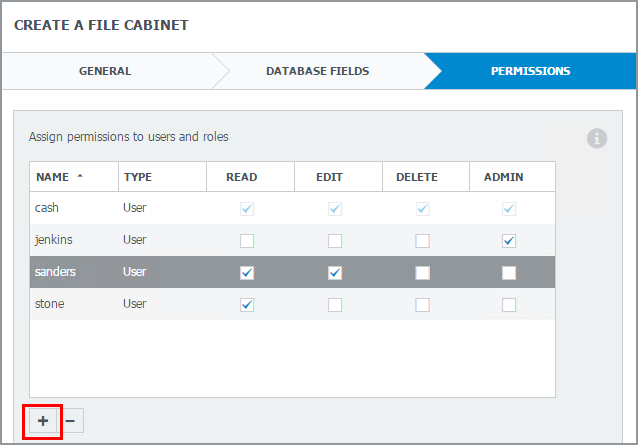
Click on Finish and the Web Client’s new file cabinet is ready to go:

4. The only thing left is to assign the dialogs to the users:
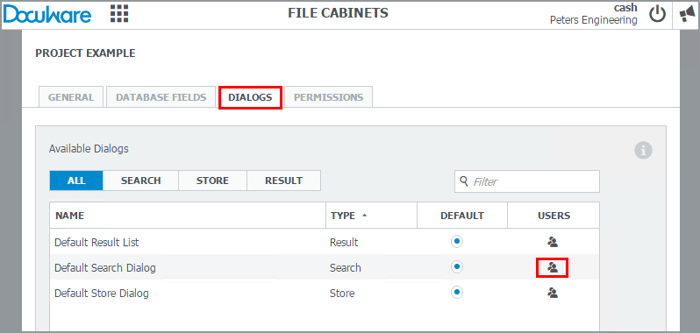
Tip: Click on a search dialog to modify. For example, you might want to move fields depending on their importance or hide fields that are unnecessary.
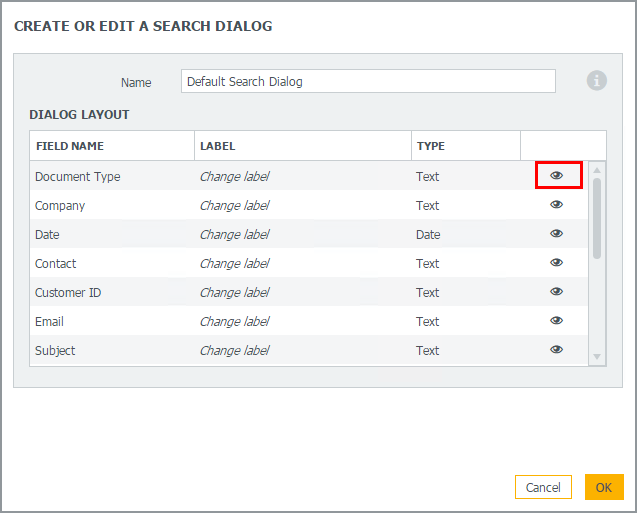
There are further options available in DocuWare Administration, such as adding more fields, assigning select lists to various fields for quick indexing, or activating file cabinets for Windows Explorer Client.