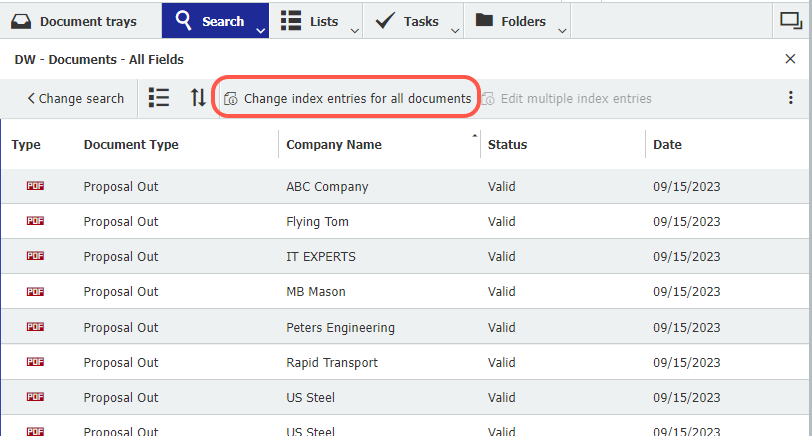When stored in DocuWare, documents are provided with metadata - so-called index entries. But what do you do if an entry needs to be changed at a later date? Find out how to make adjustments in no time at all – whether for one document or several hundred at the same time – right here.
Index entries for a document can be, for example, the document type, the document status, the company name, various contact details, the project number, or any other categories. The original indexing is easy to fix, whether you want to correct a spelling, change a name, or manually change the status of a document from "valid" to "invalid". We even have a special tip for you if more than 100 documents are affected.
Contents:
- Editing the index entries of a document
- Edit multiple index entries
- Pro tip: Change index entries for more than 100 documents
Editing the index entries of a document
Go to the document for which you want to change the indexing and right-click on the entry for the document to open the context menu. From there, select the "Edit index entries" function. This works both in the searches and lists, as well as within the tasks. If you don't see the feature or it's grayed out, you don't have permission to do so.
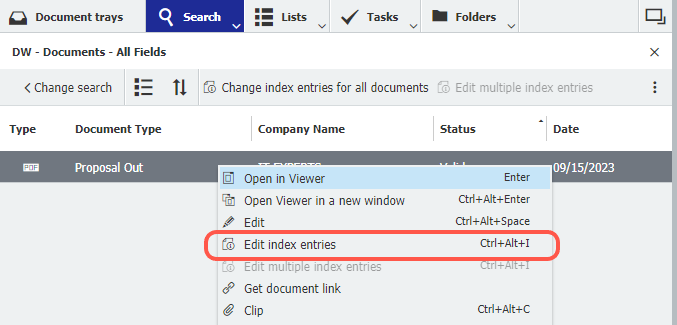
The index dialog opens, in which you can now see and change all index terms belonging to the document. To do this, click in the corresponding field and copy the new entry from the drop-down list or with One Click Indexing. Alternatively, you can enter the new entry using the keyboard. Save and you're done!
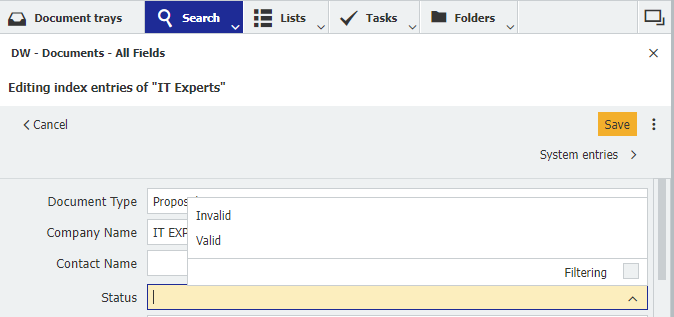
Edit multiple index entries
If you want to change the same index entry for several documents, for example because the project name has changed or you want to correct a spelling error, this is also easy.
Just perform a search in the file cabinet that shows the documents for which you want to change the same index term. Select the documents you want. This works in DocuWare as in other Windows applications:
- [Ctrl +A]: Select All Documents
- [Ctrl + Click]: Select Selected Documents
- [Ctrl + Shift]: Select a range of documents in the list of results
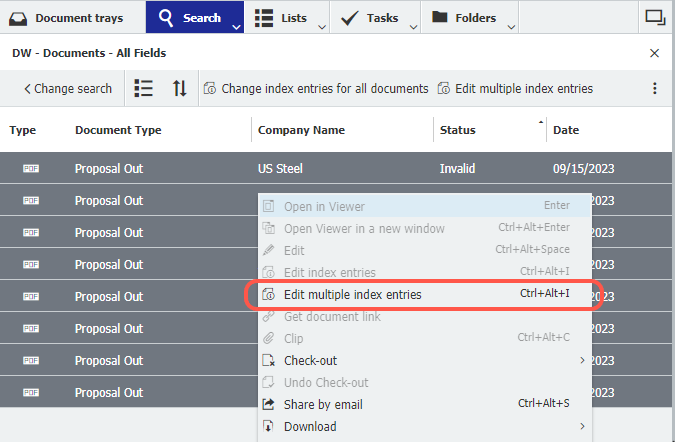
Right-click to open the context menu and select the "Edit multiple index entries" function. Or use the keyboard shortcut [Ctrl+Alt+I]. The following dialog opens:
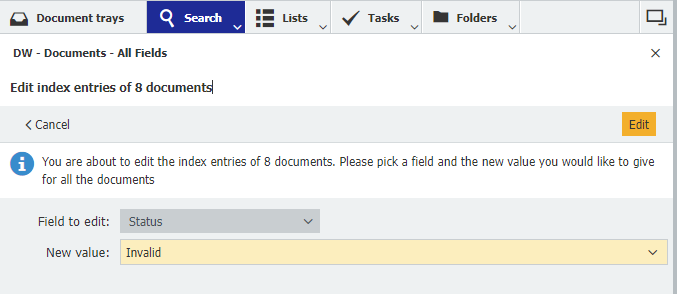
First, select the field where you want to change the index entry. Then enter the new value. Finally, click on "Edit". The new index entry for all documents is now applied.
Pro tip: Change index entries for more than 100 documents
With the method described above, a maximum of 100 documents can be selected in a result list at once, because additional entries are displayed on a new page (and thus cannot be selected at the same time). Therefore, apply the following tip if you want to change the same index entry for more than 100 documents.
Pin the function "Change index entries for all documents" as a button in the results list. This eliminates both the need to mark the documents and to open the function via the context menu. With one click, you can directly change the indexing for all documents in a result list.