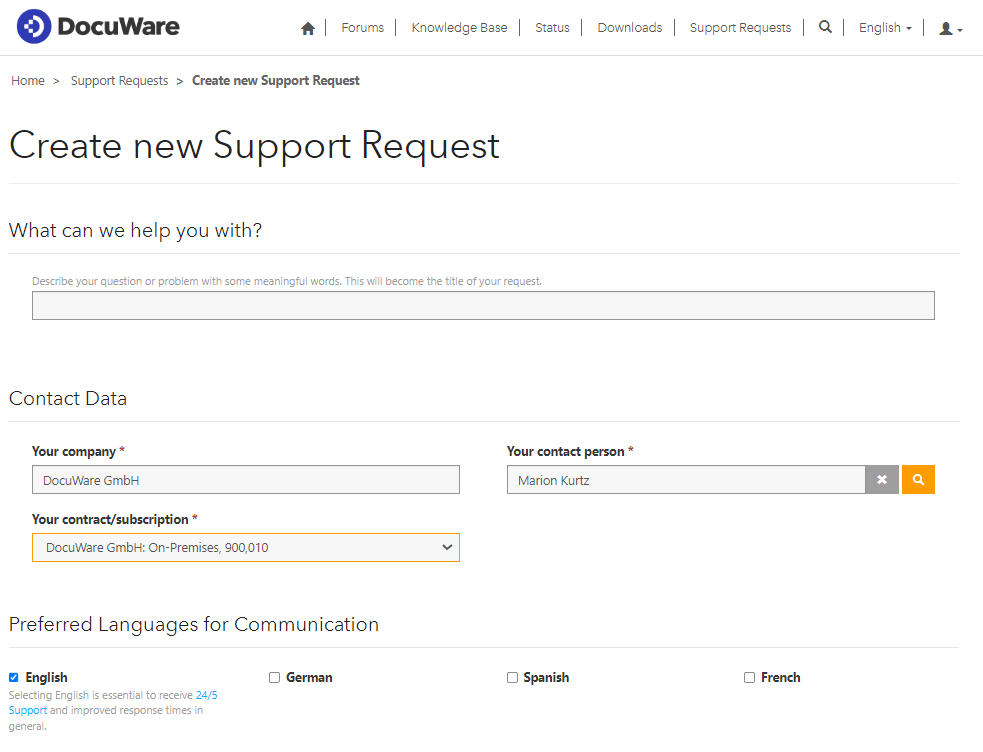Need help? Our worldwide DocuWare support is available to you through the Support Portal with over 60 specialists in 4 languages. We‘ll show you step by step how to make a request.
Content:
- Log in to the Support Portal
- Create a Support Request
- Handle support requests afterwards
- 24/5 help for business-critical occasions
Log in to the Support Portal
First, click on Login in the menu bar at the top right of the Support Portal. Select DocuWare Account and enter your DocuWare login details. Please note that this is not the login data used for your DocuWare system, but rather the DocuWare ID for logging into DocuWare websites.
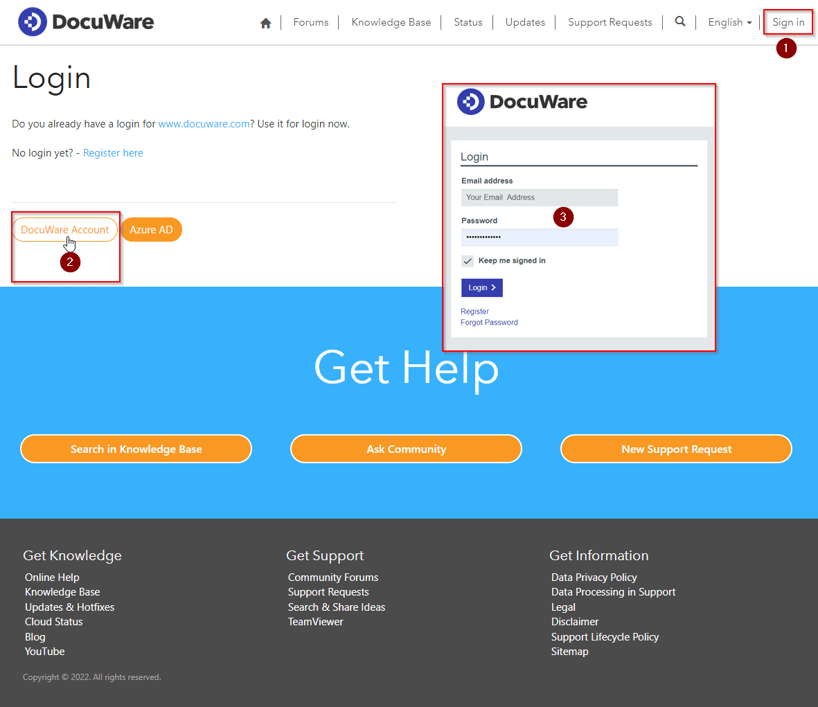
If you do not yet have login data, you must first register. Detailed instructions can be found in the DocuWare Knowledge Base.
Create a Support Request
After logging in, click on Support Requests in the top right corner of the menu bar .
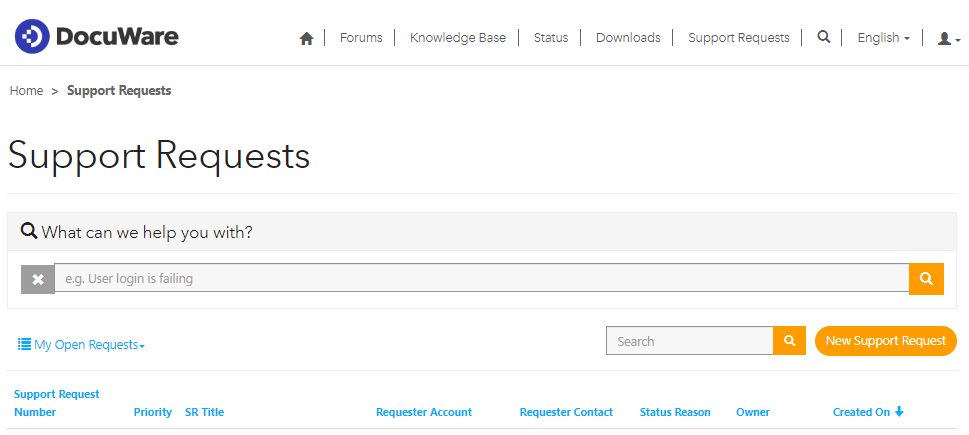
You‘ll find a list of your existing support requests. You can search in it and open it again.
To start a new support request, click New Support Request.
Start describing your problem or concern with a few meaningful words. The system will show you a number of suggested solutions, from our Knowledge Center or user forums. To open any of the suggestions in a new window, simply click on the corresponding link.
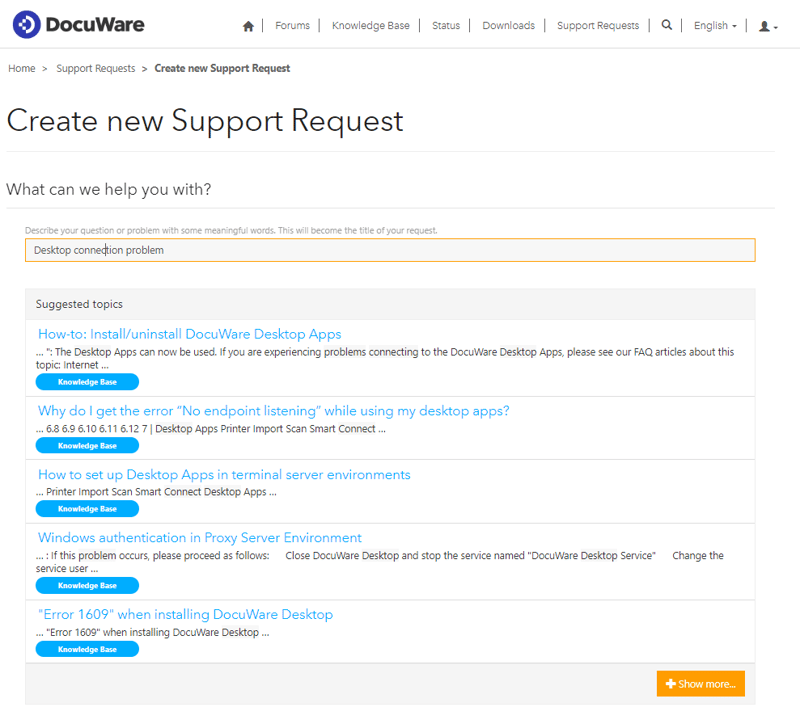
If any of these suggestions already solve your problem, mark the corresponding article with Answer found. This will help us to prioritize these help items accordingly.
If you haven't found the right solution yet, continue registering the support case.
Check the contact details you have stored in the system, the contact person and your DocuWare contract and select your preferred communication language(s). You can usually speed up the response time by selecting "English" here.
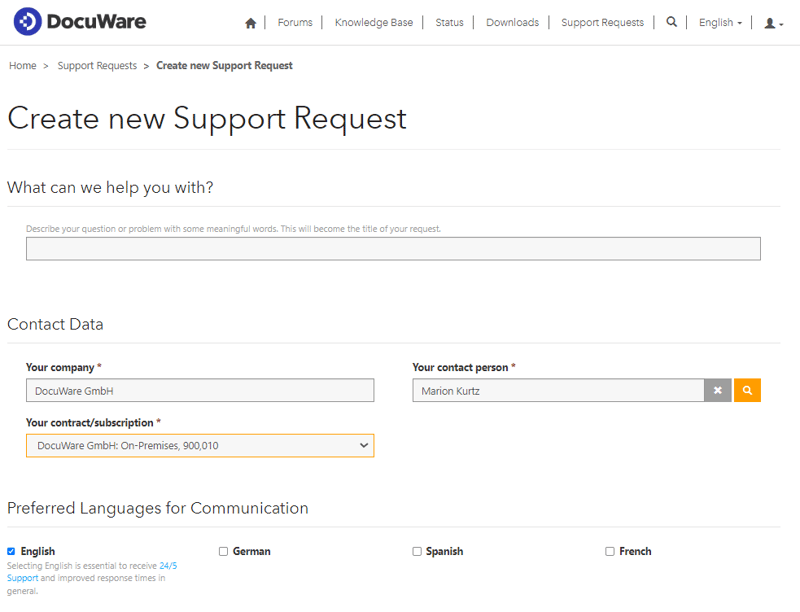
The next step is to prioritize your request: both in terms of urgency and the impact of the problem on your operation. In both areas, you can choose between "normal," "medium" and "high". If you need help, click Learn more about prioritizing support requests. In the event that you have selected "high" in one of the two areas, please add your reason for doing so.
In the case details, select the case type, a product version, and a product category. This is important so that the request can be automatically assigned to the appropriate support team. You can open the product category by clicking on the magnifying glass and entering a search term. Tip: An asterisk at the beginning and end makes it easier for you to search.
Also specify the operating system on which the problem occurs and, for on-premises systems, which database is used for DocuWare. Last but not least, please fill in whether the last hotfix package or update is installed. The link below the input field will take you to a list of available hotfixes and updates for your DocuWare version. You can find out which version of DocuWare you are using in the Web Client: in the main menu under Help & Info > About DocuWare.
You can also choose whether you want your support request to be visible to your colleagues or your Authorized DocuWare Partner.
Finally, give us a detailed description of your problem in the Request Description field so that we can help you as quickly as possible.
Once you have completed everything, you can submit the Support Request. The responsible support team will then contact you as soon as possible.
Handle support requests afterwards
After we have received the request, it will appear in the processing view. You now have the option to change the request at any time or to upload additional information such as test data, test documents, log files or screenshots at the bottom.
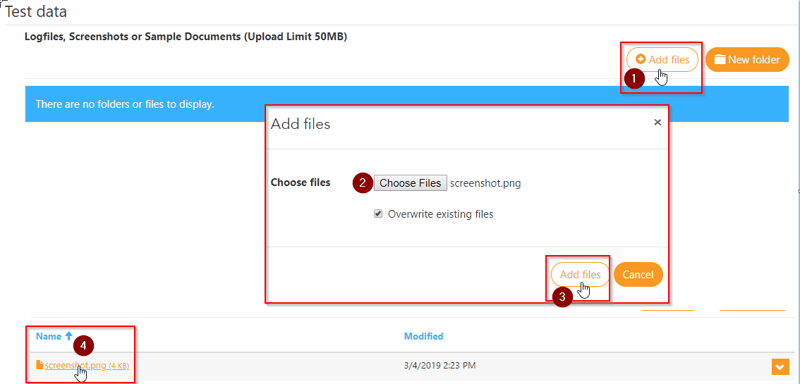
24/5 help for business-critical occasions
Since prompt troubleshooting is crucial in the event of a business-critical incident, there is 24/5 support. This is open 24 hours a day on weekdays at no additional charge to all to DocuWare Cloud customers as well as on-premises customers with a valid maintenance and support contract.
You can also create a 24/5 support requests quickly and easily via our Support Portal.
More information can be found on the 24/5 Support Website.
Insight into the work of the DocuWare Support Team can be found in this interview with Matthias Wieland.