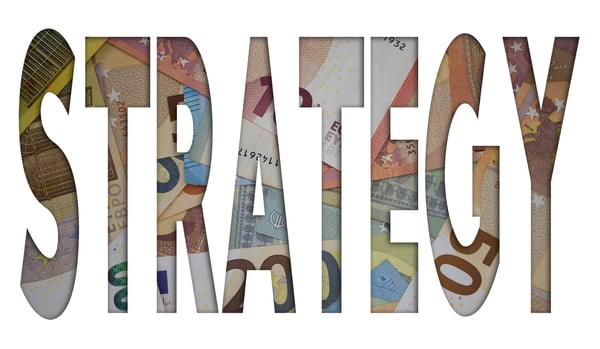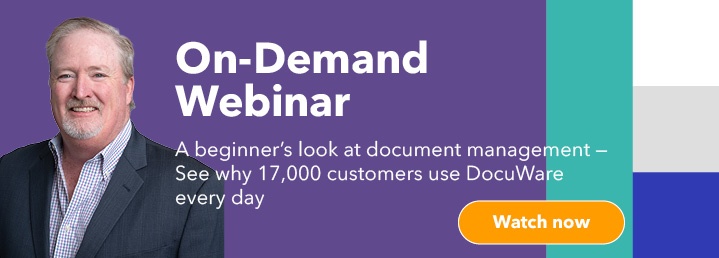There’s a temptation to do routine tasks the way you’ve always done them. You may wonder if a workflow management system is worth the investment. And your staff may be reluctant to take the time to learn a new way of performing familiar work. These are some of the reasons that organizations are still using cumbersome manual processes. Learn more about the ins and outs of successfully creating automated workflows in this handy guide. It summarizes best practices and familiarizes you with key terms. Use this tried-and-true approach, and workflow automation will deliver on its promise of cost-savings and the elimination of inefficient manual processes.
What is workflow automation?
Assessing your current business processes
.jpg?width=600&height=400&name=breaking%20barriers%20(1).jpg)
Take the time to fully understand paper-dependent processes as they are today. You need to find the source of pain before you can administer a cure. During this discovery initiative, you can focus on automating repetitive manual tasks by identifying key steps, bottlenecks and common frustrations. When you’re designing workflows, you may want to do more than digitize your current manual processes and use your assessment of your current processes as groundwork for optimization.
| What questions should I ask before creating an automated workflow? |
| 1. What initiates the process — an email, a phone call, an electronic form, a paper form, a letter that comes in the mail or a walk-in visit? |
| 2. How do you capture the information? |
| 3. What’s the first thing you do with it? |
| 4. Where does it end up? Who’s involved in the process? Does the document require approval or review? |
| 5. Where is the document archived? Is it stored locally or at an offsite facility incurring monthly costs? |
| 6. When is integration with other business software or an ERP necessary? |
| 7. Do you need to access documents and approval processes remotely or from a mobile device? |
A workflow that outlines a recruitment process
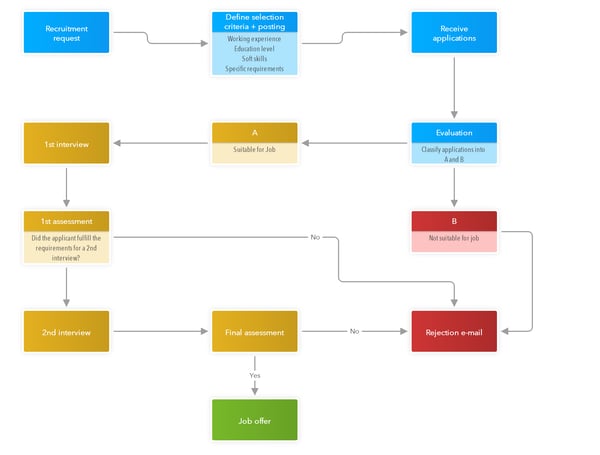
Leveraging web forms for more dynamic workflows
Our customers use DocuWare Forms to enable processes that are even more powerful. For example, an HR department uses a web form to gather new employee information. In addition to the fields for first and last name and other identifying information, the form also contains a field for the employee’s company email address.
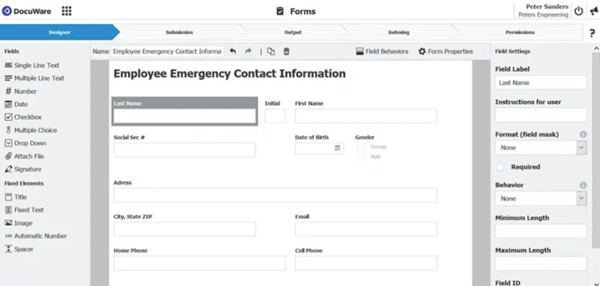
Thanks to an intuitive editor new forms are easy to create
When each new employee fills out the online personal data form and submits it, it kicks off an HR workflow. The workflow assigns a task to IT, and they create an email account and the automated workflow adds the email address to the form. This eliminates manual steps and ensures that new employees can send and receive emails on their first day at work.
Information collected through DocuWare Forms can be used to initiate any digital workflow. Here are a few typical scenarios:
- A major airline captures pilot job applications through a single form, including the attachment and upload of training and certification documents. The information and documents are automatically routed through a review and interview scheduling process.
- A casino collects additional information about every contract through a web form then associates that contextual information with the contract at every step of the review and approval workflow.
- A software provider uses one web form to capture all purchase order requests and uses that information to initiate downstream invoice payments.
Electronic signatures speed process completion

- A document is sent to a stakeholder and requires a signature.
- The user confirms their identity. This can be done via a TSP such as Validated ID or DocuSign or with biometrics that use finger or face scans or technology that measures how a person signs their name, including the shape and length of pen strokes and the pressure used.
- The data that verifies the electronic signature is appended to the digital document.
- The document and verifiable, trackable signature continue through the automated workflow to the next step required by the company for processing.
- Better adherence to security and compliance requirements.
- The ability to remove paper — and all its associated costs — from business processes.
- Improved support for remote workflows.
- Better recordkeeping.
- Instant document retrieval to support customer service, sales, HR and other departments.
- Reduced errors related to data entry, filing and retrieval.
Gain more value from your existing IT investment through integration
 Automated workflow presents many opportunities for integration with the other systems in your technology infrastructure. A software integration project can enable one application to use another application’s data, or it may allow two applications to share data. For example, at Medicenter, which provides care to privately and publicly insured patients in seven outpatient health centers in Chile, DocuWare is integrated with its healthcare information system (HIS). The solution indexes and stores the documents and transmits information about the availability of specific records back to the HIS.
Automated workflow presents many opportunities for integration with the other systems in your technology infrastructure. A software integration project can enable one application to use another application’s data, or it may allow two applications to share data. For example, at Medicenter, which provides care to privately and publicly insured patients in seven outpatient health centers in Chile, DocuWare is integrated with its healthcare information system (HIS). The solution indexes and stores the documents and transmits information about the availability of specific records back to the HIS. Benefits of workflow automation in real-life business settings
Automating a time-consuming manual process
 Netherlands-based ETC Holland Solutions is a logistics service provider specializing in the transport of bulk materials such as polymers, PVC and animal feed. Today, orders, invoices and shipping documents are managed with DocuWare. Before the introduction of the solution, the company processed documents manually. Orders received by email were printed out, forwarded to the employee who handled the account and filed with the corresponding shipping documents. It was a very labor-intensive process that involved a lot of administrative effort.
Netherlands-based ETC Holland Solutions is a logistics service provider specializing in the transport of bulk materials such as polymers, PVC and animal feed. Today, orders, invoices and shipping documents are managed with DocuWare. Before the introduction of the solution, the company processed documents manually. Orders received by email were printed out, forwarded to the employee who handled the account and filed with the corresponding shipping documents. It was a very labor-intensive process that involved a lot of administrative effort. A growing nonprofit reduces administrative costs
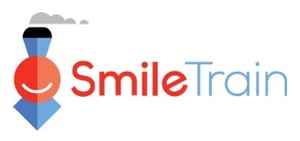 Smile Train is the world’s largest cleft-focused organization, with a sustainable and local model of supporting surgery and other forms of essential care. Over the last 20+ years, they have facilitated safe and quality cleft care for 1.5+ million children.
Smile Train is the world’s largest cleft-focused organization, with a sustainable and local model of supporting surgery and other forms of essential care. Over the last 20+ years, they have facilitated safe and quality cleft care for 1.5+ million children. AI technology speeds invoicing processing
Glossary of workflow terms
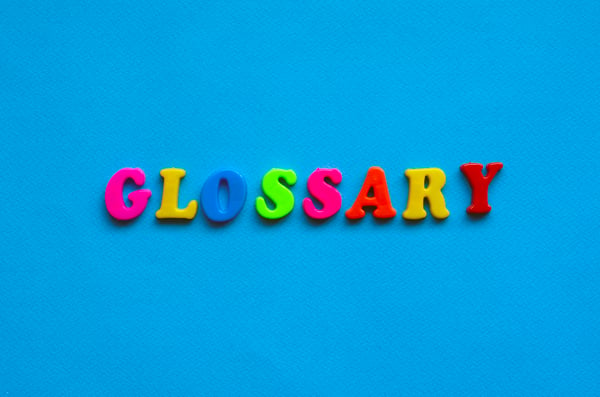
Business rules: Business rules underlie every workflow process. They describe company policies and procedures and can always be expressed in “either or” questions such as “yes or no” or “true or false.” For example, a business rule might say that if a customer is already in the system (true), they get a 10% discount. If the customer is not in the system (false) they get a 20% discount
Business logic: A software solution uses business logic to determine how data can be created, stored, and changed. It also determines how data is transformed or calculated, and how it is routed to people or software in the workflow. Business rules express company policy, while business logic controls workflow processes.
Proof of concept: A proof of concept is provided by a software vendor or consultant to narrow down what you’re trying to accomplish into three or four basic steps that give you a useful overview. You provide input about what should be added to customize the workflow. If you’re using eforms the structure of a form can be established including required fields and where the form data fits into the process before it is completed and archived in the document management system. It provides a chance to get an additional glimpse of how the process will operate within your organization and to make it as intuitive as possible.
User tasks: Choices that a process participant makes to kick off the next step in a workflow.
Unattended activities: Inflection points where the software is programmed to route a document and add a task to a user’s work queue or move a document from a watched folder into a workflow.
Start Now!
%205.jpg?width=600&height=364&name=iStock-610566912%20(1)%205.jpg)
Take these suggestions and start designing new automated workflows. You may want to bring in an external office automation professional — either a third-party office automation vendor or consultant — to guide the conversation about what is feasible in the short- and long term.
Jump in and automate your paper-based workflows. All the thought effort you put in on the front end will enable you to create workflows that fit your business needs without much additional tweaking. Your organization will also save time and money.
As Michelle Witman Controller at AquaPhoenix Scientific explains, “Our DocuWare system paid for itself once we were using it for accounts payable and quality control documentation. Our ROI improves every time we add a new process, such as our sales orders and invoicing.”