Desktop Apps form a bridge between your computer and DocuWare system, to quickly allow you to use features like Import, Print or Connect to Outlook. The Apps are installed with just a few clicks.
If Desktop Apps are installed on your computer, you can, for example, scan documents directly into a tray or send them by email from a tray or file cabinet. Documents can also be edited with the program in which they were created, right from within DocuWare – for example, to make changes to a spreadsheet in Excel.
What Desktop Apps can do for you
Desktop Apps provide access to the following DocuWare applications:
- Connect to Outlook: save email in DocuWare via Outlook menu command.
- Edit & Send: Edit or send documents directly from DocuWare.
- Import: Import documents automatically from a monitored file folder.
- Printer: Print and store documents from any application as a PDF.
- Scan: Capture documents and store them directly in a tray or file cabinet.
- Smart Connect: Display matching documents in DocuWare from other applications, like an ERP.
- Windows Explorer Client: Integrate DocuWare in Windows file explorer.
- Workflow Designer for Workflow Manager: Create workflows or edit preconfigured workflows.
Installed in a snap
For these applications, you‘ll need to run the Desktop Apps locally on your computer. Installation is simple...
- Open the DocuWare Client and its main menu (click on the user name).
- Select Desktop Apps > Install Desktop Apps.
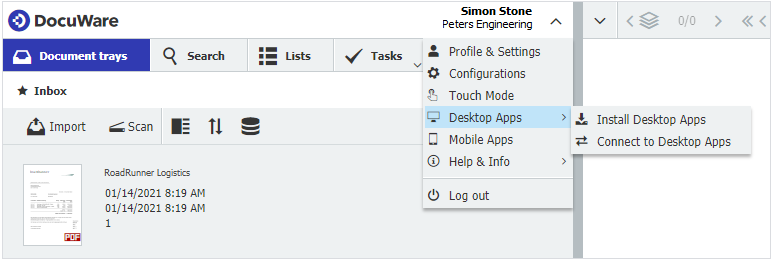
- Wait for the DocuWare Desktop Apps setup to download into your Downloads folder, and then double-click to launch it.
- From the apps described above, just pick the ones you need to get your work done!
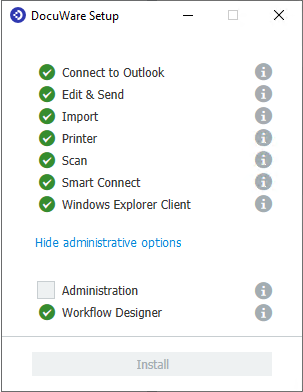
- Follow the Setup instructions.
- Upon successful installation, connect the Desktop Apps to your DocuWare system – again in the main menu of the client via Desktop Apps > Connect Desktop Apps (Figure 1).
Learn more: DocuWare Tips & Tricks.

.jpg)