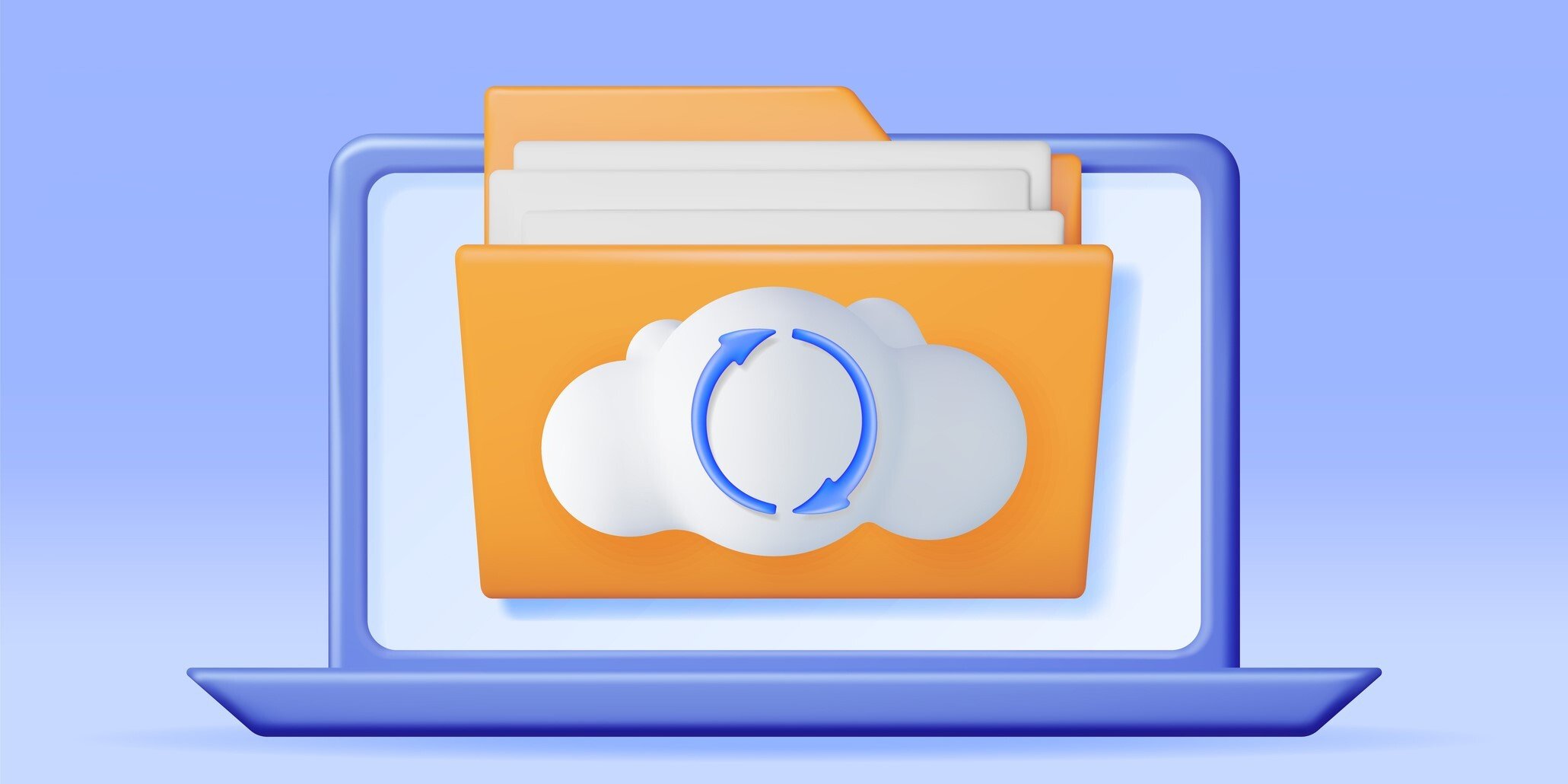Scanning is a key step in moving from paper to digital document management. It saves space, lowers costs, and makes your work easier. It also keeps your documents safer. In this blog post, we’ll show you how document scanning works, what you need to get started, and cover the basics of standard and intelligent data capture.
Table of Contents
- Why digitize and store your business documents?
- How does document scanning work?
- Benefits of cloud-based document storage
- Intelligent document capture is changing the game
- Choosing the right document scanning and storage solution
- Getting started with document digitization
- Conclusion
Why digitize and store your business documents?

Improve accessibility and office space
Picture an office without overflowing filing cabinets or piles of paper. When you scan and convert paper documents to a digital format, you can reclaim valuable storage space previously used for paper files, toner and other supplies. There will be less need for mailing, making copies, sending emails and spending time searching through files. The result is a cleaner, more open and inviting workspace.
Enhance security of sensitive information
With secure digital storage, you can use passwords and access rights to protect important data. This helps your business be compliant and avoid fines or a loss of revenue.
Digital documents can be:
- Protected against unauthorized access with passwords, access rights and encryption.
- Secured with audit-proof storage.
- Backed up often to guard against loss.
You can often dispose of the paper after scanning. But keep some documentation — like wills, notarized contracts, property titles, and yearly financial statements — both in paper and digital form.
Improve customer service
Search for documents in seconds and find what you need right away — no more putting clients on hold while hunting for paperwork. Ensure your customers and vendors receive the prompt, high-quality support they expect.
Streamline business processes with digital transformation
With automated workflows, the aim is to replace manual processes with efficient digital workflows that use predetermined steps for routing, reviewing and approving documents.
How does document scanning work?

Scan and convert paper to digital formats
Every time you receive a paper document, there’s an opportunity to capture it automatically. You can use a desktop scanner, multifunction printer, smartphone or other scanning hardware. The software then indexes each document, using fields you set up.
Some software solutions also include tools to verify and correct the converted text, comparing it to dictionaries or using context clues to catch errors. Then, the document is saved as a searchable digital file.
If your scanning software is powered by AI and machine learning, indexing is even more precise. It remembers your changes and makes indexing more accurate over time.
Ensure high quality document imaging
Use these suggestions to get the most accurate results. Small tweaks to your scanning setup can make a big difference. Scanning business documents is usually done with a network scanner because it’s simple to fine-tune settings to avoid mistakes. Adjust things like resolution, contrast, and alignment. You can do this yourself or let the scanning software handle it.
Choose the right file format
Consider what you intend to do with the scanned document. This will dictate your choice of format.
For data extraction and workflows: Use PDF or PDF/A to read text or barcodes from these formats for indexing and automation.
For storage and viewing: Options include PDF, PDF/A, PNG, JPEG and TIFF. For documents simply being stored or shared, higher-quality scans are preferred for better display.
Color vs. black and white
Use color for documents where ink color matters or for color diagrams and plans. For most documents, black and white or grayscale is sufficient and uses less storage space.
Set the resolution
Resolution is measured in dots per inch (dpi). The higher the dpi, the clearer the image, though it also results in bigger files. For black and white, use 300-400 dpi. For color, 150-300 dpi is enough. Small text needs a higher resolution. Brightness is key, too. Avoid too much or too little. A 50% brightness setting is usually best.
Automate pre-and post-processing
Your document scanning software can help with:
Pre-processing
- Cleans up images by adjusting quality, straightening and cropping them.
- Separator sheets or barcodes help organize larger groups of documents.
Post-processing:
- Checks for and fixes errors.
- Uploads scans to a watched folder, task list or to a workflow task in your document management system.
Creating searchable digital files for fast retrieval
When you scan to a document management system you can:
- Define rules for how documents are indexed and organized.
- Automatically store documents in a central archive to establish a single source of truth.
- Use AI-driven intelligent document capture to make indexing even more precise.
The benefits of cloud-based document storage
Access your scanned documents anytime, anywhere
With cloud document management, your staff can work effectively whether they’re on-site, remote or on the road. This lets teams share information and work on files securely from any location.
Secure storage
Cloud solutions come with built-in security and automatic updates and enforce retention policies without human intervention. They provide enterprise level data protection — even if your IT resources are limited.
In the cloud, the infrastructure is separate from users' individual computers. Since most cyberattacks, like phishing, target user workstations, this separation helps block cyberattacks. Additionally, most cloud platforms include encryption as a standard part of their offering.
Scalability for your growing business
As your business grows, cloud-based document management allows you to add digital storage or user licenses. Scalability also refers to how well a system can handle spikes in activity while maintaining reliable performance.
Typical examples of increased demand include:
- Multiple users logging in and working at the same time.
- Larger storage requirements.
- A higher number of transactions.
Intelligent document capture is changing the game
Intelligent document capture uses AI and machine learning to expand the capabilities of traditional scanning software.
Automated indexing using machine learning
A smart indexing tool is ideal for companies dealing with documents that don’t follow a standard format, such as emails, resumes or delivery tickets. Machine learning remembers every scan and gets faster and more precise after processing a few documents, saving your team time and effort.
Intelligent Document Processing (IDP)
Intelligent document processing uses AI and machine learning to do even more than smart indexing. It leverages natural language processing, deep optical character recognition (OCR) and other artificial intelligence technology. While traditional scanning software is designed to extract information from documents with fixed formats. IDP not only scans and pulls data from structured and unstructured documents, but it also understands the context, allowing for deeper insights.
IDP is a good fit if your business handles a high volume of documents and requires a flexible, scalable solution to keep up with business growth. Its strength lies in its flexibility: older systems may require set templates, but IDP can learn from experience, quickly adapt to new document layouts, and read handwriting and annotations — all without extra programming.
AI-Driven Document Processing
Find out how AI and machine learning fully automate document capture for company-wide efficiency gains.
Download the ebook now!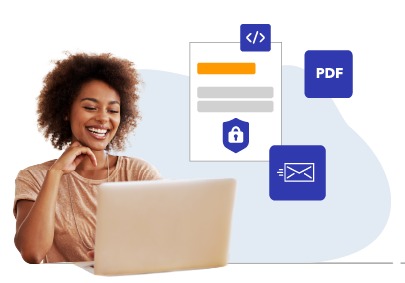
Choosing the right document scanning and storage solution
Selecting the best for your needs scanner
Multi-function devices
Networked multi-function printers make it easy for several team members to scan different types of documents at once. Each scan is delivered to the right employee’s network folder or automatically archived in the relevant file.
Batch scanners
High-capacity scanners are designed for rapid processing of large volumes of documents. These scans can be automatically indexed, separated and filed into the right archive.
Desktop scanners
A desktop scanner is perfect for occasional scanning. Documents can be saved directly to a task list from a watched folder or archived for quick retrieval.
Mobile scanners
Employees can use their smartphones to snap pictures of documents while away from the office. These images can be uploaded to the document management system, so receipts and other documents are immediately accessible to the finance department for swift reimbursement
Key features to look for in a secure storage solution
Strong Security
- Protection from internal threats, such as employees sharing or leaking data by mistake or on purpose.
- Encryption and strict user permissions to stop employees from editing, viewing, downloading or printing documents without permission.
- Defense against hackers and outside cyberattacks.
- Safeguards against social engineering attempts to steal information.
Controlled access
- Quick access for authorized staff
- Version control, so everyone uses the most current file, and all changes are tracked. Older versions should still be available if needed.
Backups and disaster recovery
- Regular backups to protect your data from loss due to disasters, whether natural or caused by people.
- Storage in more than one location helps keep them safe if there’s a breach or disaster.
Compliance and audit trails
- Audit trails that prove compliance with federal, state and industry regulations.
- Every document should be given a unique ID, and indexed by name, date, keywords, and other search terms your company uses.
Retention and document integrity
- Records must be kept or deleted according to company policy.
- Only authorized people can view or retrieve records, but they cannot edit them.
- The full history of each record should be traceable from creation to deletion.
Getting started with document digitization
Steps to scan, store and manage business documents
1. Prepare documents
Make sure files are complete and in good shape. Always scan the document together with relevant attachments. Make sure that multi-page documents are scanned in the correct order. Set the scanner to the right brightness and resolution.
2. Scan
Employee handling is a common source of scanning errors. Access to the scanner should be password-protected, especially when using a network scanner. The scanner should support double-sided scanning as well as multiple file formats such as PDF, TIFF or JPG.
3. Check quality
Review digital files to make sure they are clear and complete. Only delete paper copies after checking the digital version. Watch for scanning errors.
4. Archive and protect
Store scanned documents in a secure digital archive where they are protected against loss and alteration. Make sure you follow federal, state and industry regulations that protect data privacy and define records retention requirements.
Conclusion
Scanning documents offers companies a secure, space-saving and efficient alternative to storing paper. With the right technology, a clearly defined process, and well-managed procedural documentation, your company can produce digital documents quickly and accurately. A well-designed scanning process and a secure and flexible digital archive enables you to implement modern document management that future proofs your company.