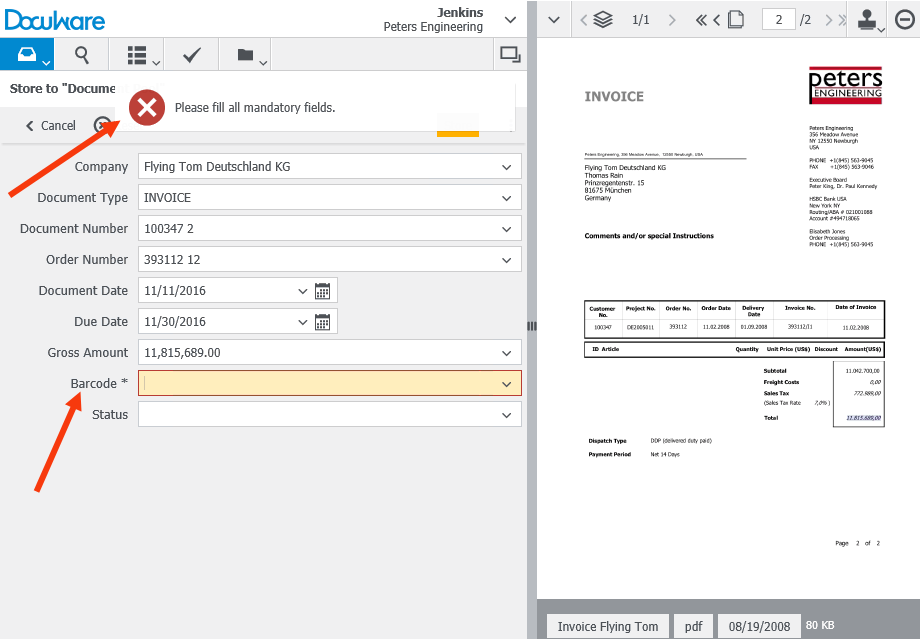Indexing invoices with a barcode offers a lot of advantages – including the fact that an invoice can be clearly assigned to a specific booking record in your ERP system. To ensure that invoices are always indexed with barcodes, it’s best to set up a mandatory field. You can quickly do it yourself!
Let’s say your accounting department uses a store dialog set up for invoices that contains a “Barcode“ field. To make this field mandatory, go to the corresponding file cabinet in DocuWare Configuration and the section on Database Fields. Here you can activate the option Required for the "Barcode" field.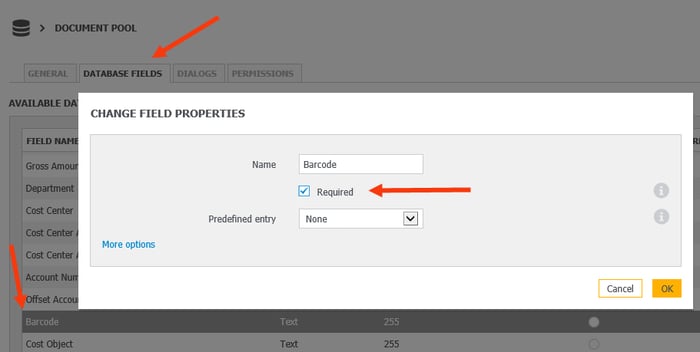
Now, when a user tries store an invoice without making an entry in the “Barcode“ field, DocuWare Client let’s them know with this message:
Before doing this, check the file cabinet‘s profile, where user filing rights are set up – or you can create a new file cabinet profile to set parameters for storage. It‘s important that operator rights haven’t been assigned to a person‘s the file cabinet profile, because operators may leave a mandatory field blank when storing: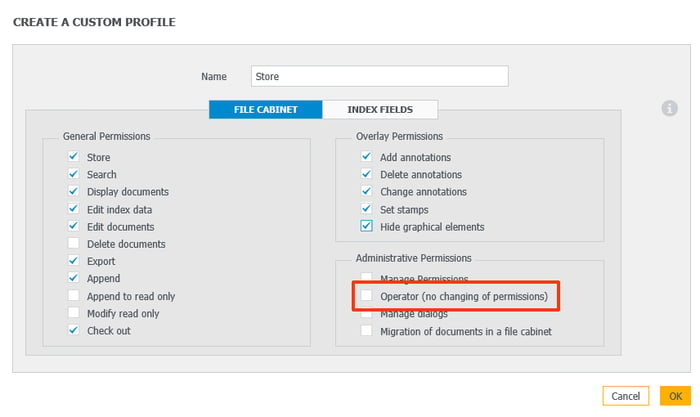
Within the file cabinet profile, it’s also important to make sure that no check mark appears in May be empty next to the “Barcode“ index field: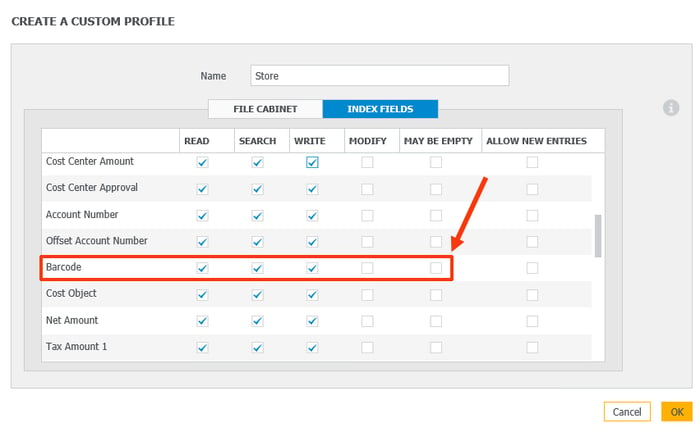
Please note that rights in DocuWare are cumulative. If a user has more than one profile for a file cabinet, then you’ll have to remove the option "May be empty" from all profiles.
Then just assign the appropriate file cabinet profiles to the user.