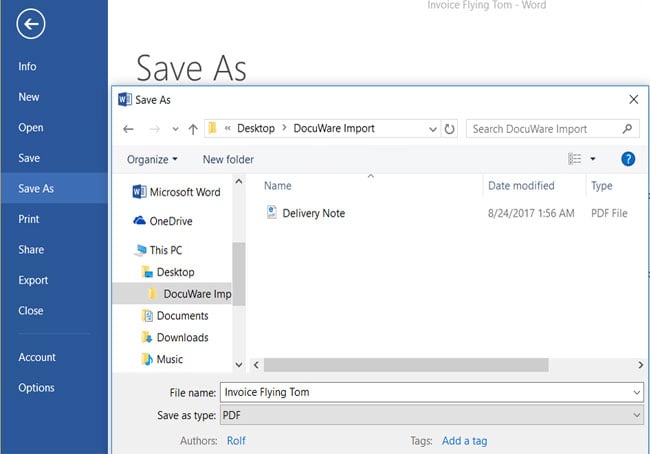You don’t have to actually open DocuWare to store documents in DocuWare. Just use the "Save As" command in Word, Excel, or any other application and save the document to an import folder. This automatically stores the documents in DocuWare and all of it works seamlessly in the background. Here’s how...
To save a document directly from another software program, go to the DocuWare Desktop, into Import, and then select a folder for importing:
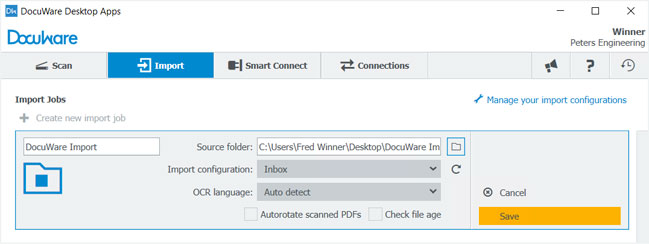
DocuWare will constantly watch the folder you select and store whatever documents are placed here automatically in DocuWare. So when you store a document from Word, Excel, or any other application into this folder, it is imported immediately.
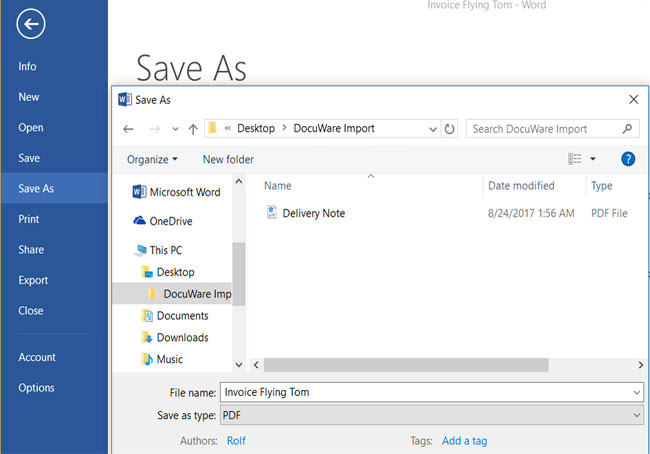
Documents are usually imported as a default setting into your document tray:

From this point, you can automatically index your documents using the Intelligent Indexing service, sort and staple/clip them together.
If you store the same types of documents on a regular basis, it might be worth setting up an Import Configuration. This allows you to store documents directly into a file cabinet.
Tip: You can also watch multiple folders – for example, for documents that are stored in different file cabinets. More information: Where are my documents? Import status at a glance