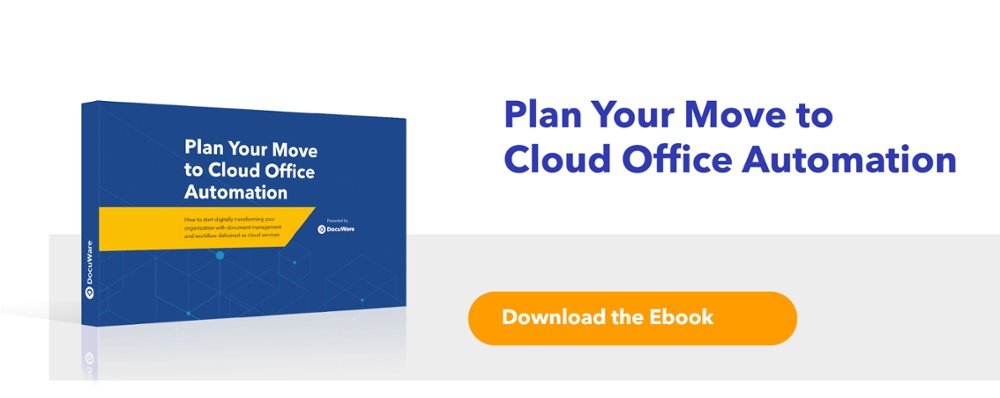Up until the past decade, enterprise technology ran on local servers. New applications came with significant implementation, integration, storage and security overhead. IT departments had big budgets and wide control over which software and applications an organization used.
Migrating to the cloud shifts responsibility for choosing and maintaining applications, storage, security, and the need for additional bandwidth to the cloud security provider. It also offers access to a wider variety of functionality including workflow and integration with other software from a single source at a lower cost.
The tasks associated with maintaining security, scalability and disaster recovery are also outsourced to the cloud provider. Executives, administration and staff can then focus on improving processes and increasing productivity.
In this post you will learn how to determine the best methodology for your business, the pros and cons of each method, and best practices for the migration.
Significant cost-savings with cloud software
From a financial point of view, your CFO will appreciate that your organization can move IT costs from a capital to an operational expense since no up-front software or hardware investment is required. It also makes financial sense in terms of cash flow because of a cloud solution’s pay-as-you-go model. Costs are based on usage over time, averting the need to spend a large portion of the IT budget at once. With a move to cloud applications like cloud document management and workflow automation, software is purchased according to your current needs with potential for expansion as necessary.
DocuWare’s experience with on-premises to cloud migrations
Today, we are seeing more and more DocuWare customers planning to migrate their on-premises solution to the cloud. This post will not address using a hybrid system where local and cloud document files are kept in synchronization. I will only focus on best practices for migrating documents.
Where should you start?
Setting up of the cloud system with users, groups, roles and profiles should be done prior to moving the documents to the cloud solution. At DocuWare, we call the database that holds your documents and data a file cabinet. We create the cloud file cabinets by exporting the settings from the on-premises system into the cloud system. This ensures that all database fields names and dialogs are a mirror image of the on-premises system and potentially saves a lot of subsequent configuration effort.
Decide on the right methodology for your IT needs
The first task to be completed before migrating is to upgrade the on-premises software to the latest version so that it is compatible with the cloud system. The next step is to decide whether to use the synchronization or transfer methodology. Both have pros and cons depending on what your requirements are.
Plan your move to cloud office automation with this free downloadable guide: Plan Your Move to Cloud Office Automation.
The synchronization methodology
Synchronization keeps two or more file cabinets in sync by optionally copying new and changed documents between those cabinets. Synchronization has a mirror option which can be used to send new and changed documents in one direction only. For a migration from on-premises to the cloud, the mirror option is the best choice.
Pros of synchronization:
- Maintains a relationship between the source documents and the target documents. *
- The process can be re-run as many times as required, if documents are changed in the on-premises system, to mirror those changes in the cloud.
* Note that the relationship is an internal relationship and is not exposed to the user. This makes it desirable to create an auditable transfer or synchronization.
Cons of synchronization:
- Cannot be used with file cabinets that are version control enabled.
- Documents can potentially be deleted without notification: If a Sync job is run to copy documents to the cloud, and documents are subsequently deleted in the cloud cabinet, then those documents can no longer be synchronized to the cloud again. The reason for this is that the deleted documents are flagged so that they are not resynchronized and if specified, also deleted in the source cabinet during the next synchronization run. Basically, the software is saying, “Well you deleted them in the target file cabinet, so you obviously don’t want them there."
The important thing to remember is that you cannot perform a sync and then decide to delete all the documents in the cloud either manually or with a deletion policy and start over.
The transfer methodology:
Designed to copy or move documents from one file cabinet to another.
Pros of transfer:
- Quite fast rates of transfer can be achieved with Transfer as it does not do any source and target comparisons. Note that the more sections or pages in a document the slower the transfer will be.
- The ability to delete the source documents after a successful transfer provides an effective means of avoiding duplicates and fail-safe restart of the transfer.
Cons of transfer:
- Because there is no relationship between the source and target documents, it is possible that duplicate documents will be created in the target file cabinet if the Transfer job is restarted or re-run.
- Transfer does not keep a record of what is transferred. If the “Delete source document” option is not used, then an effective filter must be implemented in the transfer configuration.
- Changes made to documents in the source cabinet after transfer will not appear in the target cabinet. Retransfer of those documents is required after deleting the document in the cloud to avoid duplicates.
Suggested do’s and don’ts for each methodology:
 General recommendations:
General recommendations:
- Do take a proper full backup of the on-premises database and file system before migrating to the cloud.
- Do check all custom date fields for correct dates before commencing a Synchronization or Transfer if the on-premises system database is MySQL. The reason for this is that MySQL does not check the validity of a date apart from it being newer than 01/01/0001. For example, DocuWare Cloud databases are Microsoft Azure-based and will not accept any date older than 01/01/1753. Any mistyped dates older than 1753 will fail to Synchronize or Transfer.
- Do check the field mappings between the source and target file cabinets to be sure that all index values are correctly synchronized / transferred. This is critical if the cloud cabinet has been created manually.
- Do create an auditable synchronization or transfer regardless of whether it is required or not. It makes it much easier to track down problems if you can clearly relate the source document to the target document in the cloud.
When using synchronization:
- Do restrict users to read-only in the on-premises file cabinet. If a user is editing a document when the Synchronization tries to access it, the document will be skipped.
- Do not delete documents in the cloud file cabinet. Those documents will not be able to be re-synchronized.
- Do not – when practical – allow storage of new documents to avoid having to run multiple sync jobs on one cabinet.
When using transfer:
- Do restrict users to read only in the on-premises file cabinet being transferred. If a user is editing a document when the Transfer tries to access it, the document will be skipped.
- Do use the “Delete source document” option to avoid duplicate records and provide a simple fail-safe method of restarting the job. This option also makes it easy to list all documents that did not transfer. A full backup is critical when using this option. Alternatively, implement an auditable transfer configuration.
- Do not allow any storage of new documents in the on-premises system.
- Do not allow the on-premises server to be updated or rebooted during a transfer. A Transfer that does not flag itself as complete (either by error or success) will restart automatically. This will result in duplicate records in the cloud database.
Careful planning is the key to any successful software migration. If you follow the best practices I’ve outlined, you can prevent most common errors. When you analyze the cost of resources needed to manage your on-premises system and review its technical limitations a move to the cloud makes sense for the majority of organizations.
Cloud solutions offer employees immediate access to the latest technology, eliminate the purchase of new hardware, reduce the need to hire additional IT resources as your company grows, and enable executives, managers and staff to concentrate on core business issues. Start planning your move to cloud office automation with this no-nonsense downloadable guide: