from Version IP7.3T2 previous versions
The invoice processing solution automatically collects transactional data for every invoice processed through completion for posting back to your accounting or ERP system (provided the "Data export" option is activated for your solution).
This transactional data will be provided as CSV file and includes information like vendor name, vendor number, invoice number, invoice date, invoice due date, sub-total amount, total amount; all the line item details for each of the general ledger accounts used in allocating the invoice.
Once transactional data is ready for export, it will be indicated in your Lists under "IP – Accounting – Ready to Export".
How the export works:
- Open DocuWare Export via the Windows Start menu (Desktop Apps must be installed and connected)
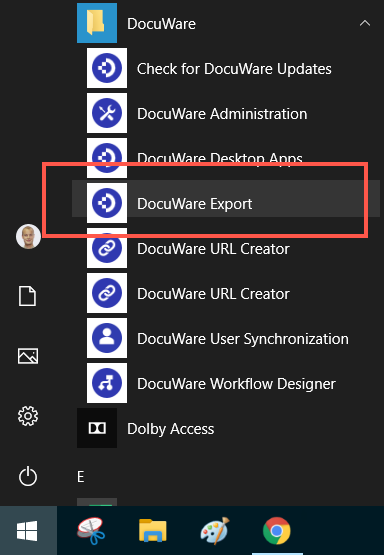
- Select the desired Export Configuration from the drop-down
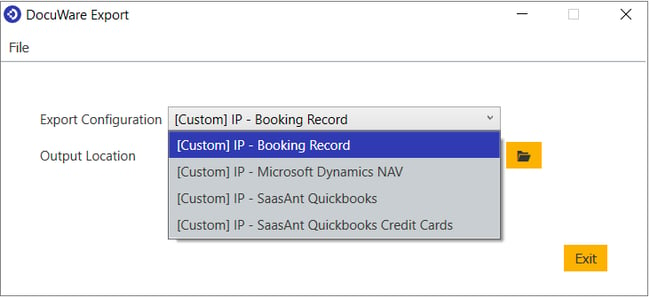
-
Use the displayed Output Location or use the folder icon to select a new location
-
Click on “Perform Export Now” or if desired click the link to create a Windows Sheduled event. Note: If using Windows Scheduled event,DocuWare Export must be started with elevated permissions (“Run as Administrator”)
- A notification that the export completed successfully appears
- The CSV file is created and now ready for importing. Open file location link takes you directly to the output location selected earlier in the process.
After the data export is performed invoices are removed from the “Ready to Export” list in your DocuWare Client and are now stored in the file cabinet with a status of "Exported".
How are data exports (booking records) created and downloaded?
from Version IP7.3T2 previous versions
The invoice processing solution automatically collects the transactional data throughout the process and creates a CSV file to be used as a booking record available for download. This transactional data includes information like vendor name, vendor number, invoice number, invoice date, invoice due date, sub-total amount, total amount; all the line item details for each of the general ledger accounts used in allocating the invoice.
The CSV booking record file is simply downloaded for easy posting back to your accounting or ERP system. In addition, the download process can be automated with import /export tools.
The booking records that are available for downloading can be found under the Booking Records List tab (see below). Select the appropriate booking record from the list and click on Download in original format. Depending on the browser you are using, a note appears at the bottom of the window prompting you to save the file.
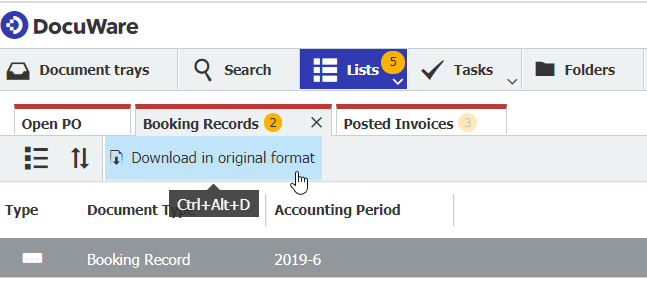
Once you have downloaded a booking record you simply stamp the file Exported and it is removed the booking record listing:
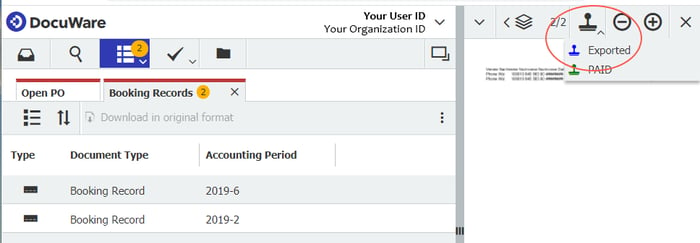
This prevents new invoices for the same accounting period to affect the ones that have already been downloaded.
